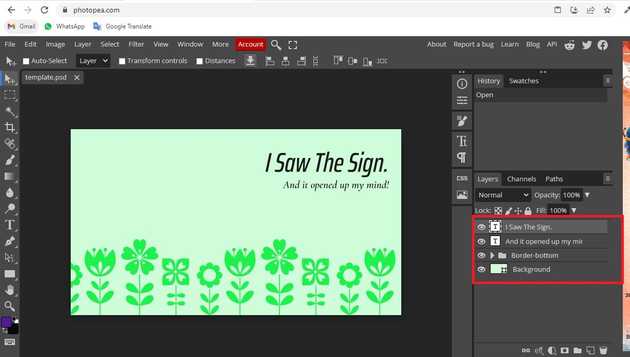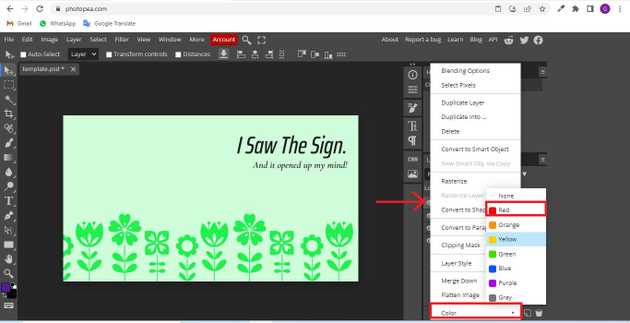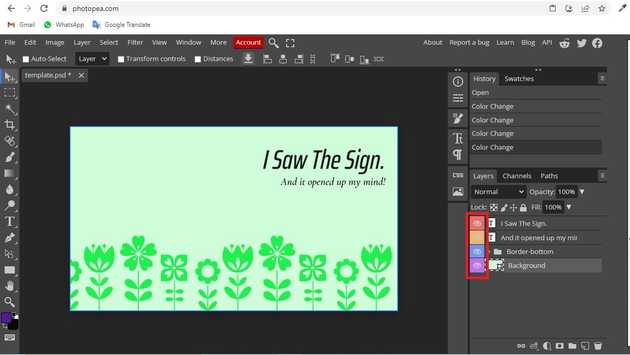How to change layer color in photopea?
September 03, 2022Hello Friends 👋,
Welcome To aGuidehub! ❤️
To change layer color in photopea, go to the eye-box and click right mouse button and open popup box, color -> red select set the color. It will change the layer color.
Today, I am going to show you how I change layer color in photopea.
Table of contents
- Insert image.
- Go to bottom layer panel.
Let’s start with the first step.
Step 1: Insert image.
Open the photopea and Select photo, it will open a file browser or download folder you can select the image. And click open button.
Step 2: Go to bottom layer panel.
Go to bottom layer panel and select eye box that change the color click on left mouse button and open popup , click on color-> red.
The color of all layers will change in the same way.
When you follow the above steps then it will change layer color in photopea.
All the best 👍