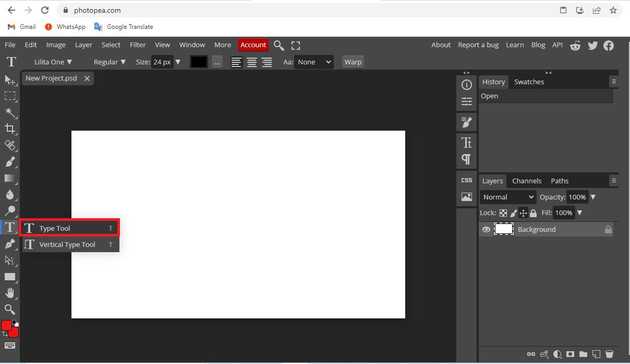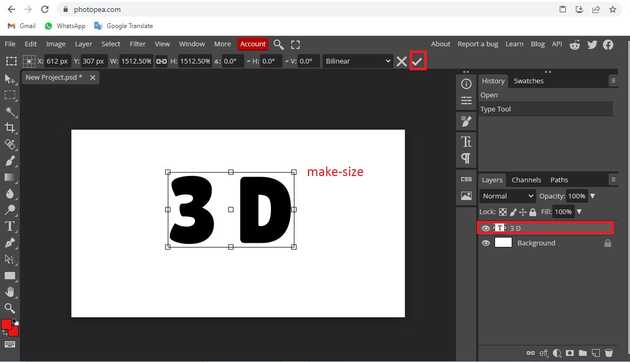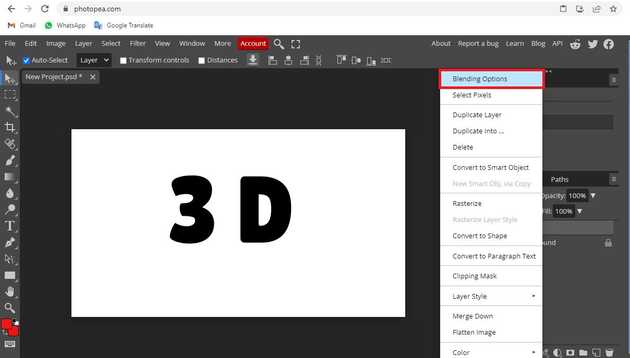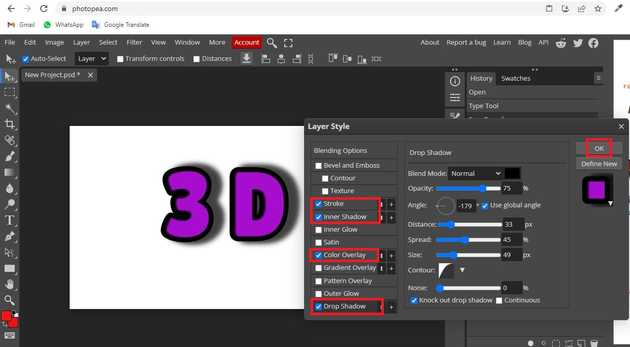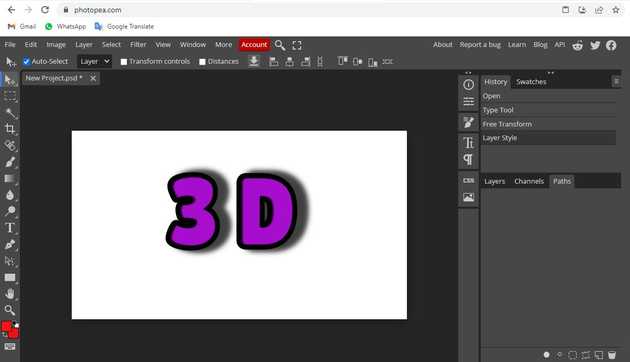How to do 3d text in photopea?
October 01, 2022Hello Friends 👋,
Welcome To aGuidehub! ❤️
To do 3d text in photopea, right-click the layer and choose Blending Options it will open a window then click on the stroke, color overly, and Drop shadow. It will do 3d text.
Today, I am going to show you how I do 3d text in photopea.
Table of contents
- Choose the type tool.
- Click on blending options.
- Select the layer style.
Let’s start with the first step.
Step 1: Choose the type tool.
Go to file, create a new page and click on the type tool and write the page.
Click Free Transform and set the text size to be increased or decreased.
Step 2: Click on blending options.
Double-click the layer to see that window, or right-click the layer and choose Blending Options.
Step 3: Select the layer style.
You can see all available layer styles (effects) in the left part of the Layer Styles window. Click the checkbox of each style to enable it (or disable it). When you click the name of that style, style parameters will be opened in the center. Click on stroke from these and set the size, click on color to overly change the color of the text, and click on Drop shadow. you can confirm your changes by clicking the OK button in the right part of the window.
Final result.
When you follow the above steps then it will do 3d text in photopea.
All the best 👍