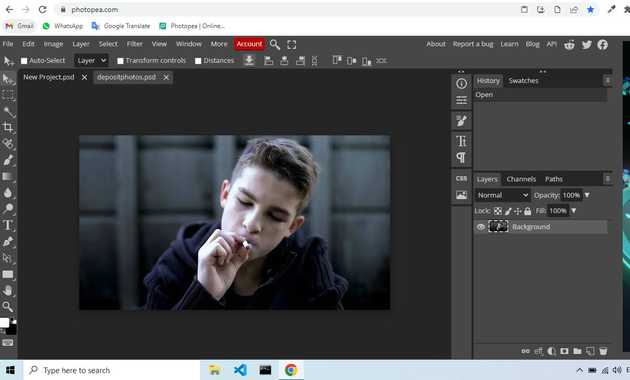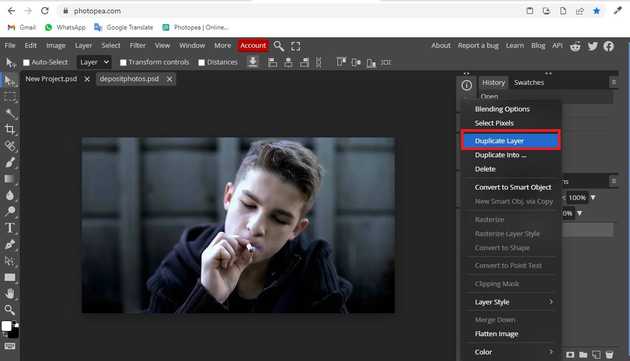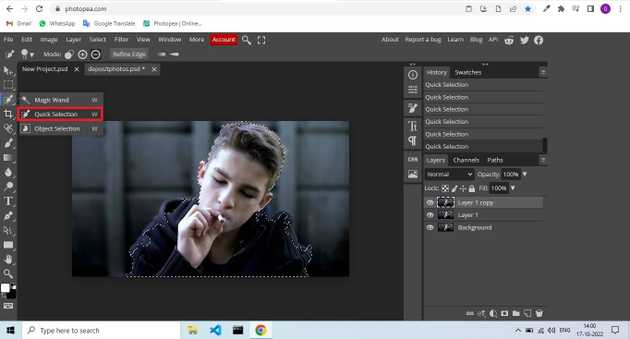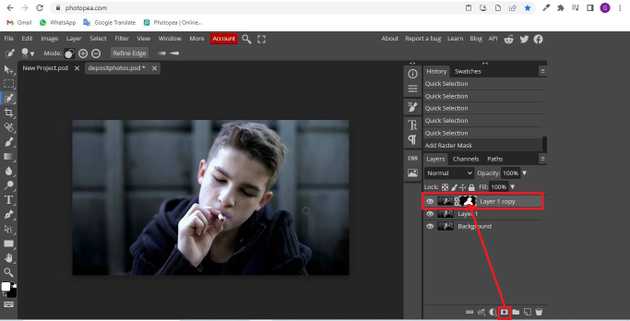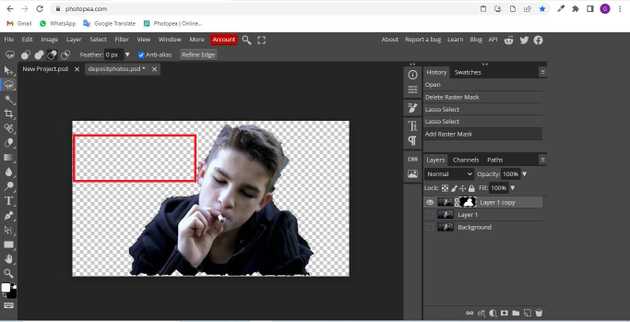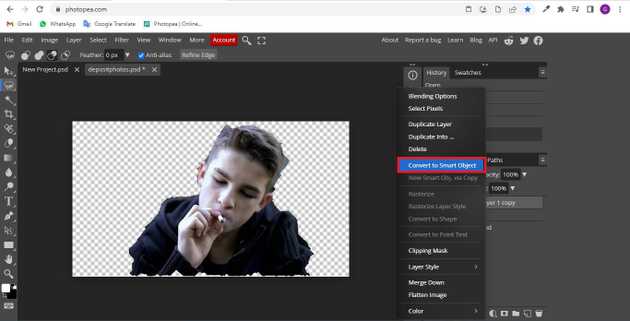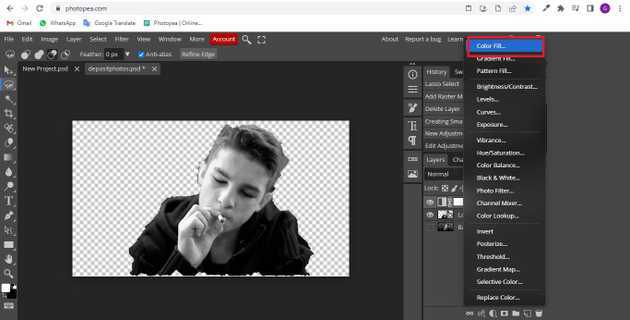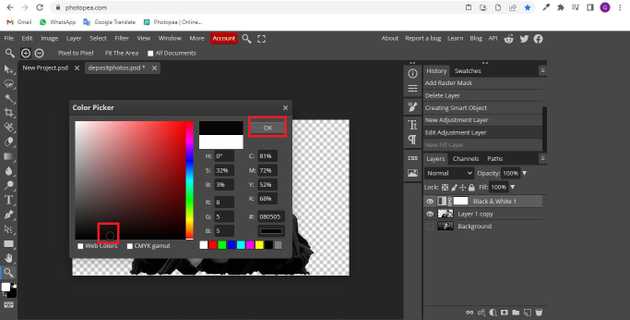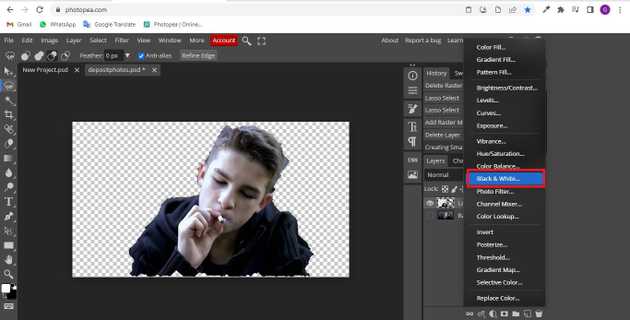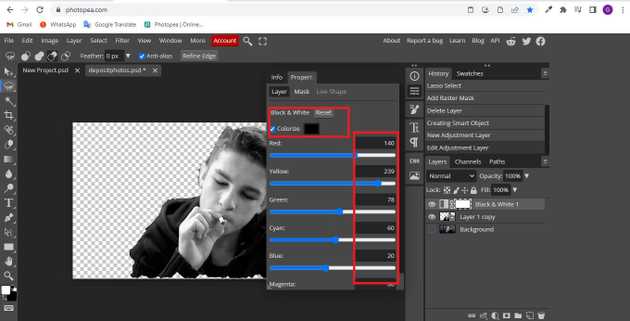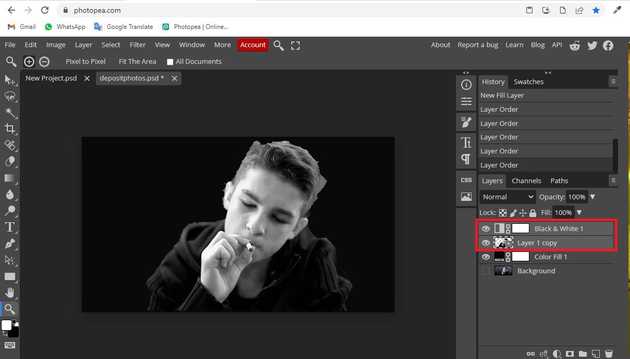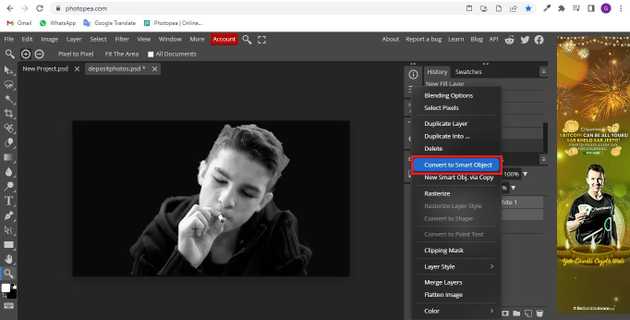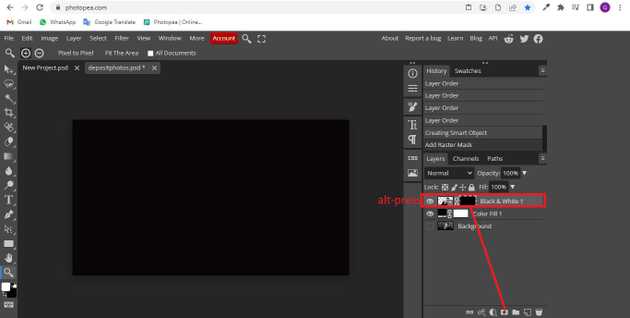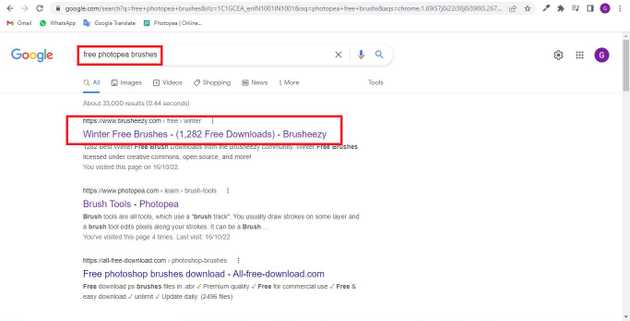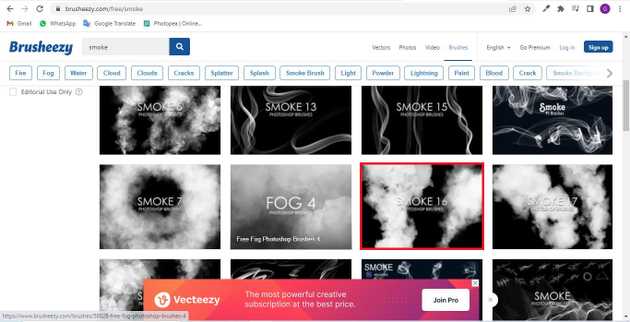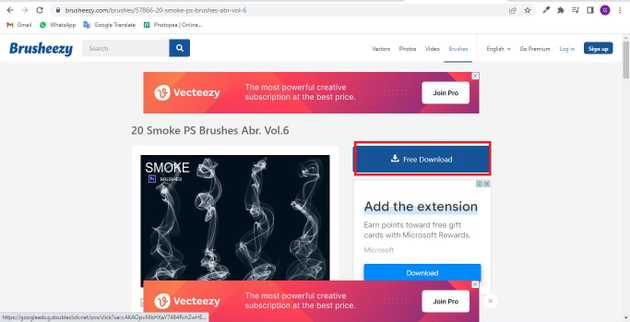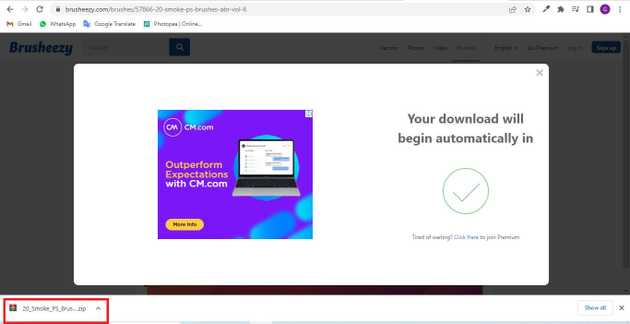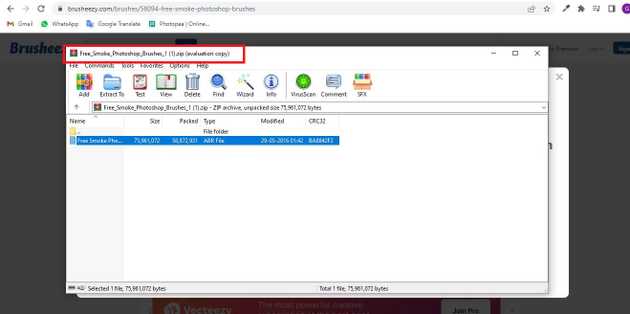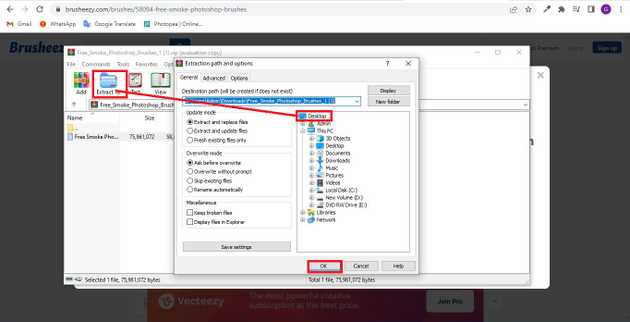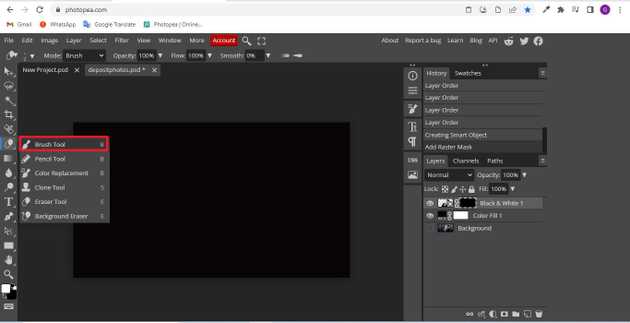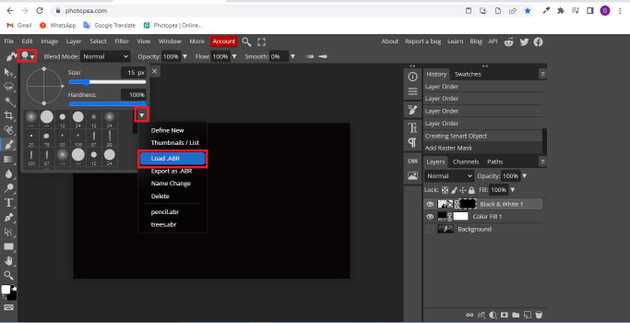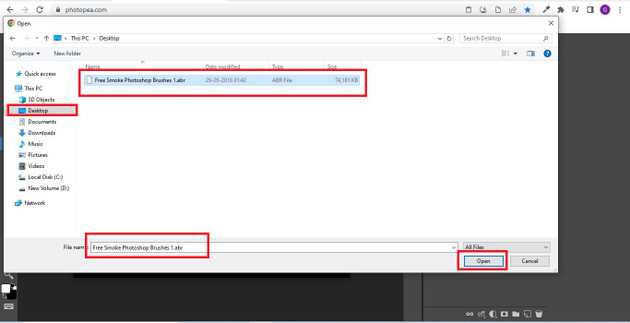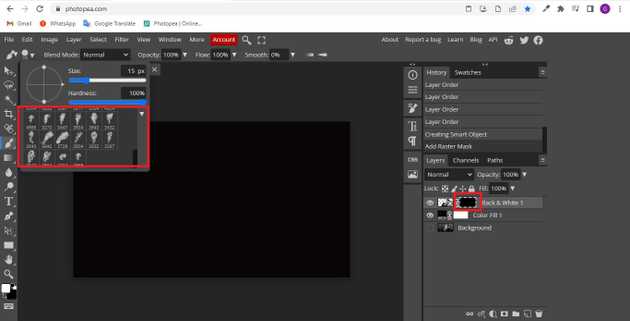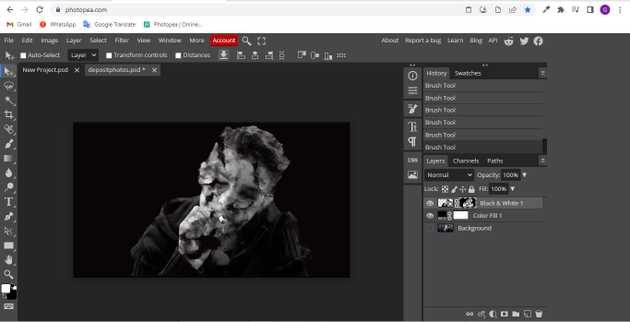How do I add smoke to my Photopea?
October 17, 2022Hello Friends 👋,
Welcome To aGuidehub! ❤️
To add smoke in photopea, you have to go to multiple tools, like quick-selection, vector-mask, convert-to-smart-object, color-fill, and many more things. follow the below steps to add a smoke effect to the image in photopea.
Today, I am going to show you how I add smoke to my photopea.
Table of contents
- Open a new project.
- Choose the type tool.
Let’s start with the first Method.
Step 1: Insert image.
Open the photopea and Select photo, it will open a file browser or download folder you can select the image. And click the open button.
Double-click on the layer, and it will open a popup, click on duplicate-layer,
Step 2: Choose the quick selection.
Select the quick selection from the toolbar on the left side of your workspace.
Then select the area with quick selection and click on add vector mask.
In the Layers panel of Photopea, your image will appear transparent when the background layer eyeball is closed after masking the image.
Select the layer and double click on the layer, it will open a popup, then select convert to smart object.
Click on the new adjustment layer and it will open a popup, click on color-fill.
It will open the color picker window then black select the color ok button.
Click on the new adjustment layer and it will open a popup, click on black-and-white.
Set the color black-and-white-colorize.
Press shift and select two layers.
Select the layer and double click on the layer, it will open a popup, then select convert to smart object.
When convert to smart object then drag the layer above background.
Press alt and click on add vector maskand it will change the color to black.
To use the new brush we have to download it from the browser free-photopea-brushes.
Open a browser then search free-photopea-brushes.
See here to open all free brushes and select and click on brushes.
Click on free download.
double-click on the zip file.
then open the evolution copy and click on extract to open the popup.
Save the file as you want it to save to the desktop.
See the desktop
Select the brush tool from the toolbar on the left side of your workspace.
Click on the brush tool, and select load abr.
And go to the desktop, select the file then click on the open button.
View your download brushes here and select the brushes used on the page.
Final result.
When you follow the above steps then it will add smoke to my photopea.
All the best 👍