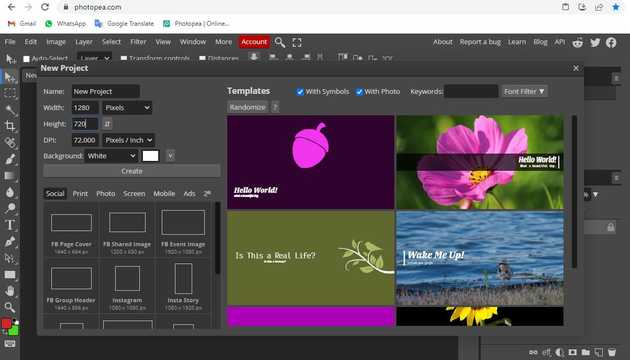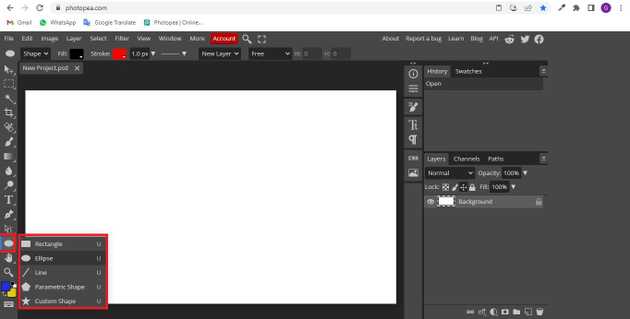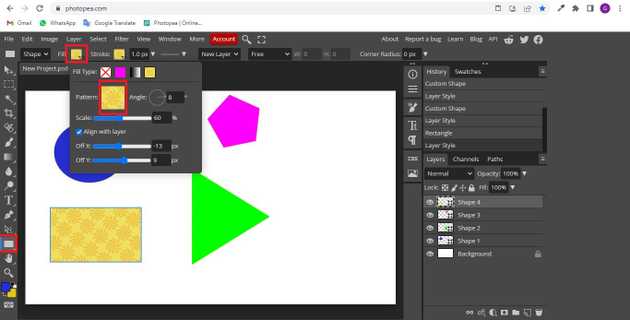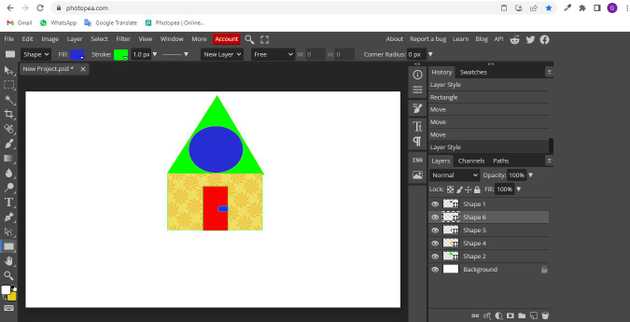How to change color of shape in photopea?
August 21, 2022Hello Friends 👋,
Welcome To aGuidehub! ❤️
To change the color of a shape in photopea, click on the shape tool and select the color peakar which you want to change shape color after selecting the shape layer, you will get the option to change the color of shape. It will change shape color.
Today, I am going to show you how I change shape color in photopea.
Table of contents
- New page.
- Select shape tool.
- Change the shape color.
- Fill the change pattern.
Let’s start with the first step.
Step 1: New page.
Go to Photopea.com to start a free online photo editor. And create a new page.
Step 2: Select shape tool.
Go to the toolbar and select the shape-tool and click on your page.
Step 3: Change the shape color.
You see Fill and Stock when you click on the shape tool, click on Fill and change the color.
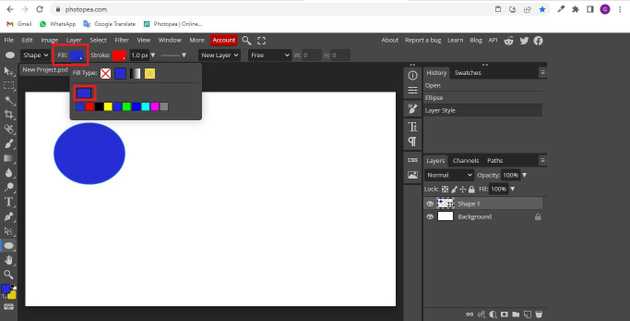
Step 4: Fill the change pattern.
If you want, you can change the color of the shape to the pattern.
Final shape.
When you follow the above steps then it will change shape color in photopea.
All the best 👍