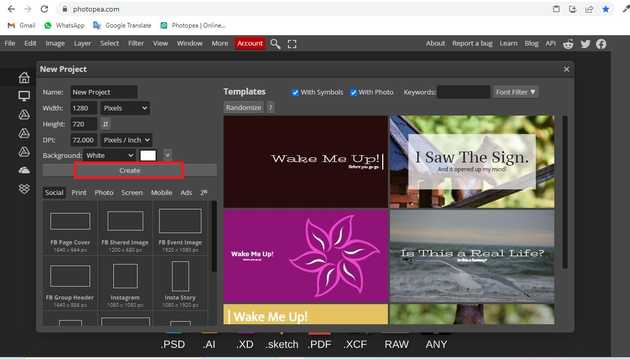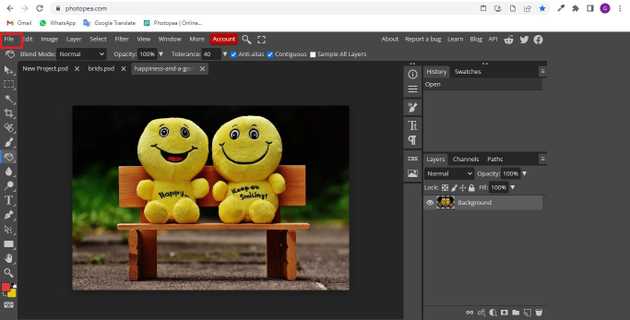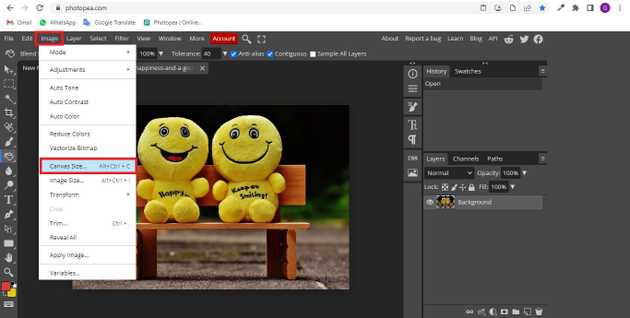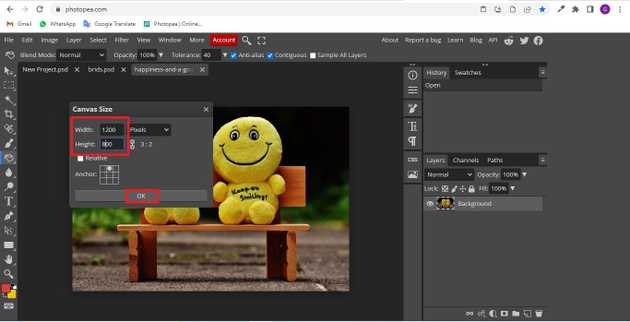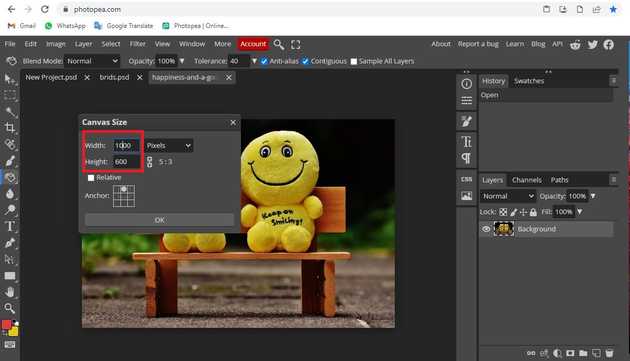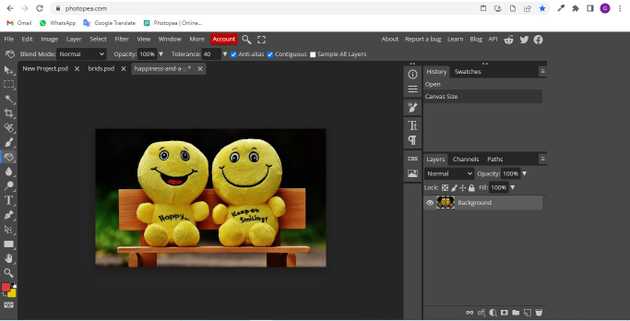How to change canvas size in photopea?
August 22, 2022Hello Friends 👋,
Welcome To aGuidehub! ❤️
To change canvas size in photopea, click on the image menu and then select canvas size and popup will open and set the height and width in it. which you want to change the canvas size. It will change the image size.
Today, I am going to show you how I change canvas size in photopea.
Table of contents
- New page.
- Insert image.
- Click on the canvas size.
Let’s start with the first step.
Step 1: New page.
Go to Photopea.com to start a free online photo editor. And create a new page.
Step 2: Insert image.
Open a photo from your computer: click File - Open (in the top left corner), then find and select the file in your device (or use drag and drop).
Step 3: Click on the canvas size.
Go to top of menu bar click on image -> canvas size.
The Canvas Size dialog box appears. Set or type values in the Width and Height controls.
In the Placement group box, click a button to set the placement of the image in the new canvas, or set values in the Top, Bottom, Left, and Right controls. The values show the amount of canvas added or subtracted from each edge. click ok.
Finally, the canvas size outweighs the size of the image.
When you follow the above steps then it will change canvas size in photopea.
All the best 👍