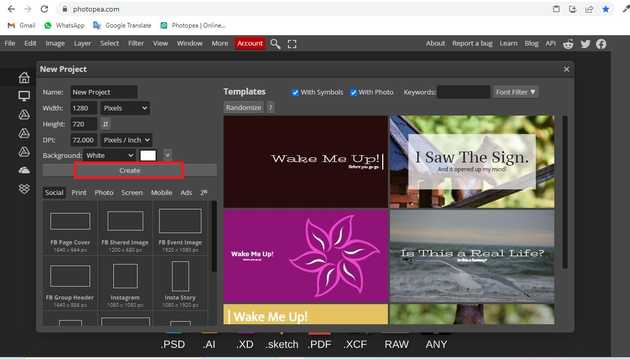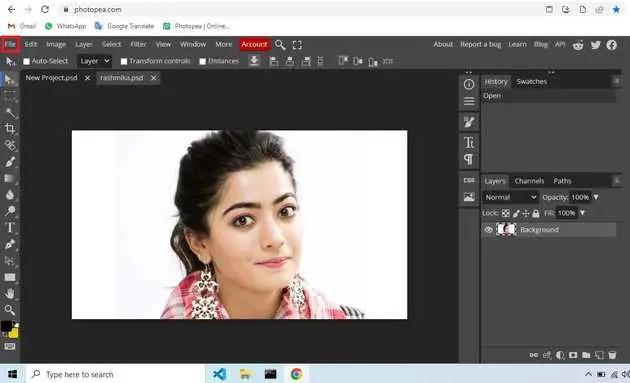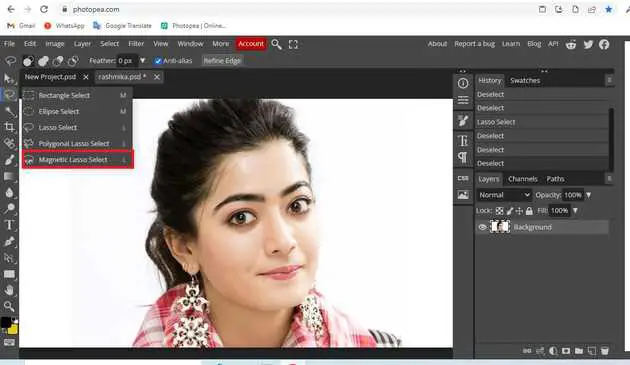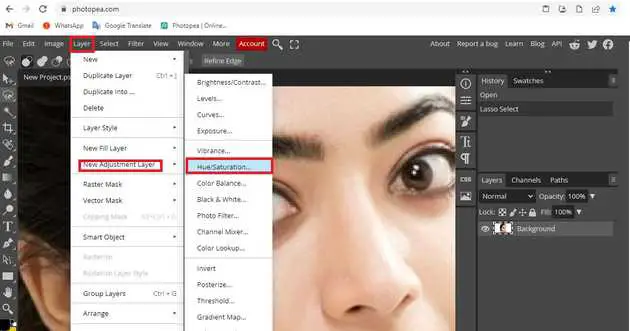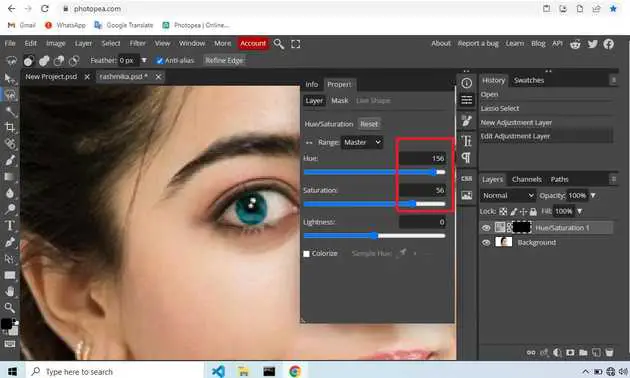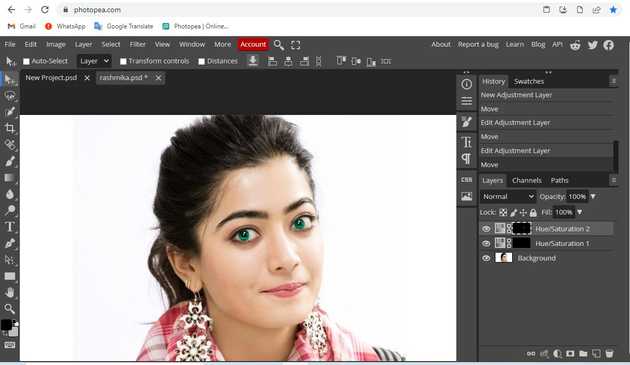How to change eye color in photopea?
August 24, 2022Hello Friends 👋,
Welcome To aGuidehub! ❤️
To change the dress color in photopea, click on the magnetic lasso tool and select the dress in which you want to change the color then go to menubar layer-> new fill layer -> solid color. It will change the dress color.
Today, I am going to show you how I change eye color in photopea.
Table of contents
- New page.
- Insert image.
- Select the magnetic lasso tool.
- Go to layer.
Let’s start with the first step.
Step 1: New page.
Go to Photopea.com to start a free online photo editor. And create a new page.
Step 2: Insert image.
Open a photo from your computer: click File - Open (in the top left corner), then find and select the file in your device (or use drag and drop).
Step 3: Select the magnetic lasso tool.
Select the area where you want to change the color. I start with a magnetic lasso tool .
Step 4: Go to layer.
Selection ok , click on *layer-> new adjustment layer -> hue-saturation *. It applies to the selected area.
Set the layer hue and saturation.
In the end, the eye color changed.
When you follow the above steps then it will change eye color in photopea.
All the best 👍