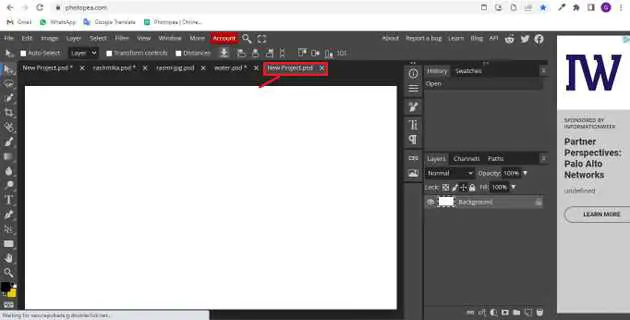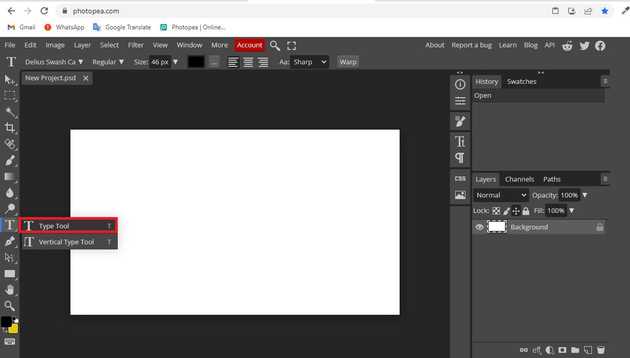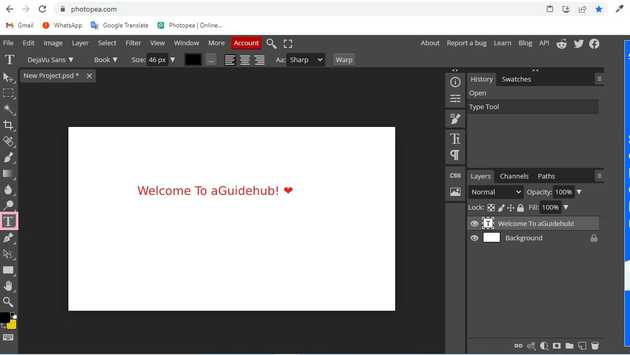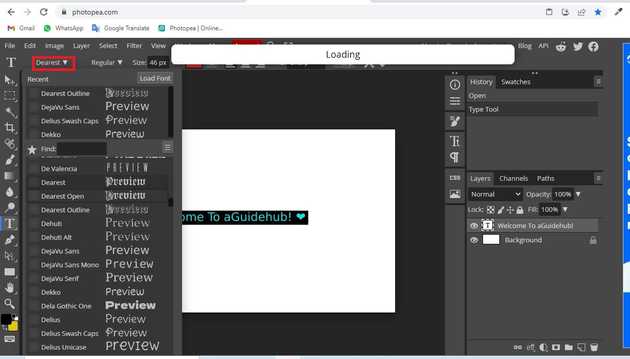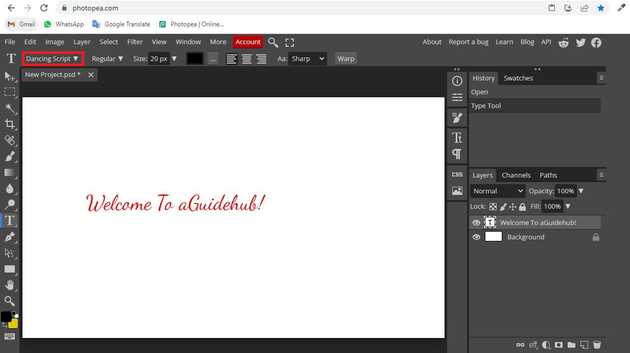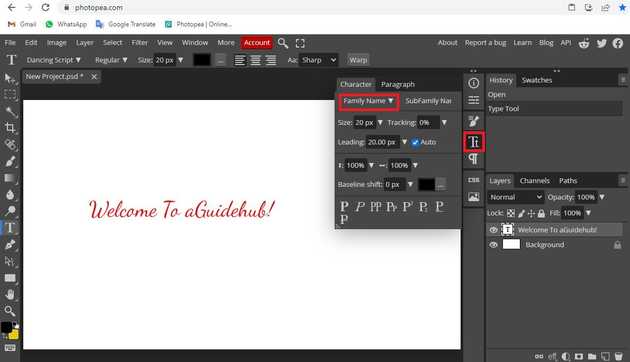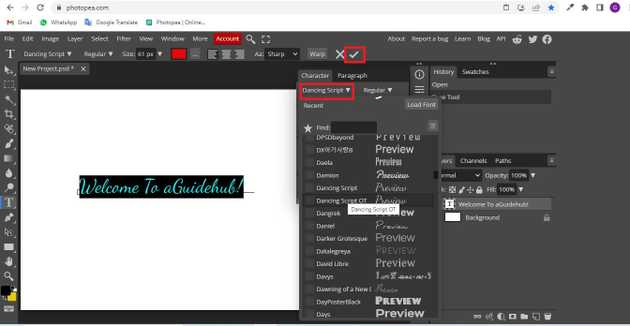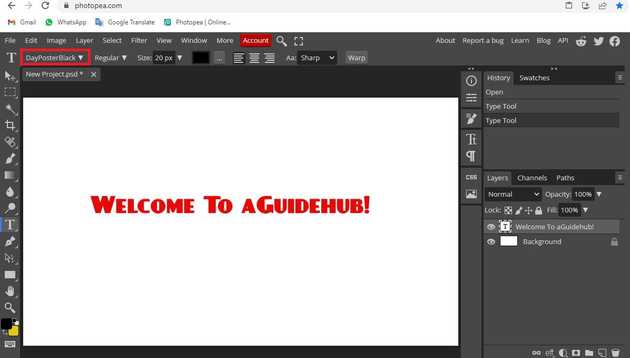How to change font in photopea?
August 26, 2022Hello Friends 👋,
Welcome To aGuidehub! ❤️
To change the font in photopea, click on the type tool and write the text on the page, select the text and go to menubar click on Delius-unicase or any style, in which you want to change the font style. It will change the font.
Today, I am going to show you how I change font in photopea.
Table of contents
- New page create.
- Select the type tool.
- Select the font.
- Select the character.
Let’s start with the first step.
Step 1: New page create.
Here we will create the new page, you go to file and click on new.
Step 2: Select the type tool.
Select type tool from the toolbar or press keyboard shortcut t.
Step 3: Select the font.
When the type layer is selected (in the Layers panel), you can change the style (e.g. the font family or aligning) of the whole layer. Another option is to enter the layer and select a specific part of the text. As you change the style, it will be applied only to the selected part of the text.
Here we changed the font.
Character properties can be found in the Character panel (Window - Character), Some basic Character and Paragraph properties can be found also in the top menu of a Type tool.
Step 5: Select the character.
Select the font and change the text.
Here we changed the font.
When you follow the above steps then it will change font in photopea.
All the best 👍