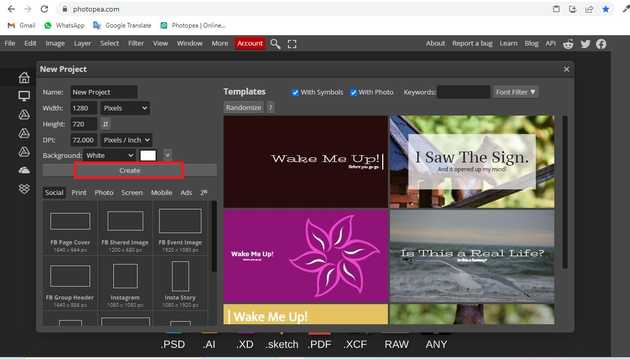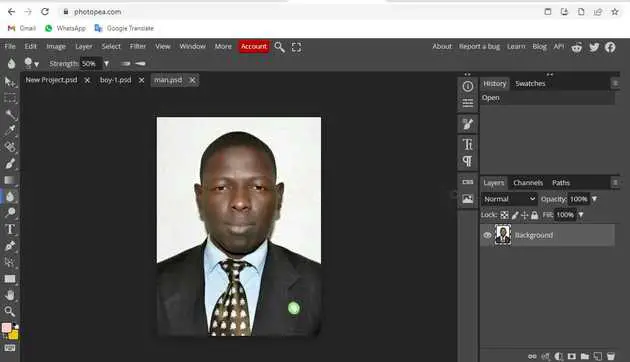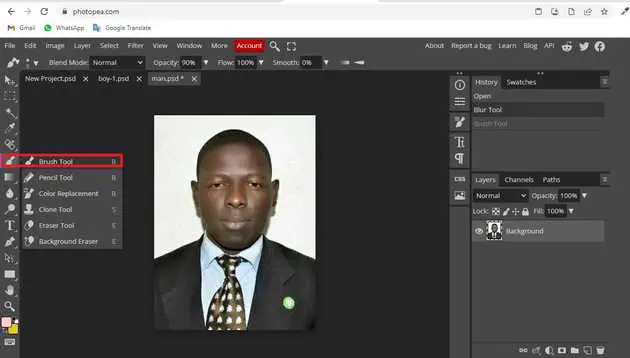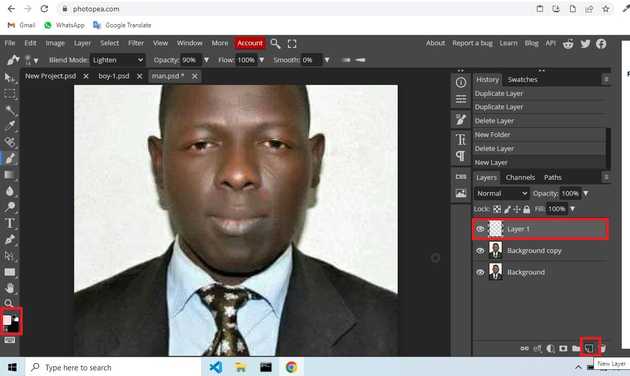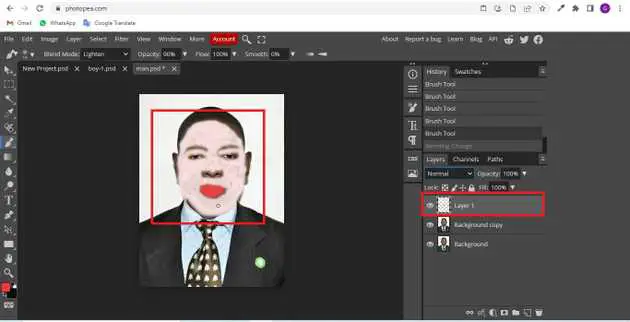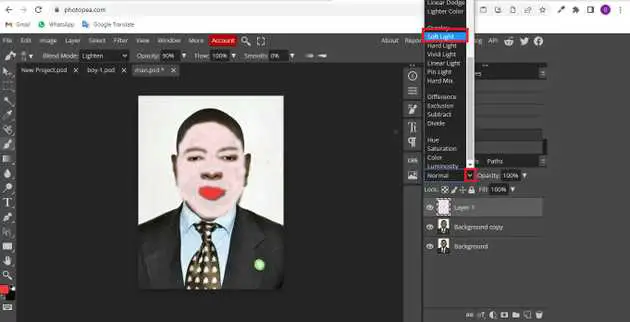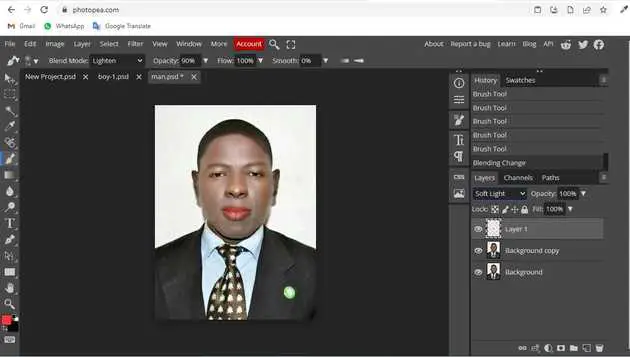How to change face color in photopea?
August 28, 2022Hello Friends 👋,
Welcome To aGuidehub! ❤️
To change face color in photopea, click on the magnetic lasso tool select the face, click on the brush tool and color the face, and go to the sidebar and click on soft light if you want to change color. It will change the face color.
Today, I am going to show you how I change face color in photopea.
Table of contents
- New page.
- Insert image.
- Click on the brush-tool.
Let’s start with the first step.
Step 1: New page.
Go to Photopea.com to start a free online photo editor. And create a new page.
Step 2: Insert image.
Open a photo from your computer: click File - Open (in the top left corner), then find and select the file in your device (or use drag and drop).
Step 3: Click on the brush-tool.
Go to the sidebar, click on the brush tool, This can be done by clicking on the icon depicted below located in the toolbar down the left side of the screen, or by hitting the B button on your keyboard.then click on the face.
Create a duplicate layer, left side penal.
Click on new layer the make a transparent layer in the left side section.
Color the face from the brush tool.
First, color the face with the brush tool, then click on the soft light, it will change the color of the face.
Final image.
When you follow the above steps then it will change face color in photopea.
All the best 👍