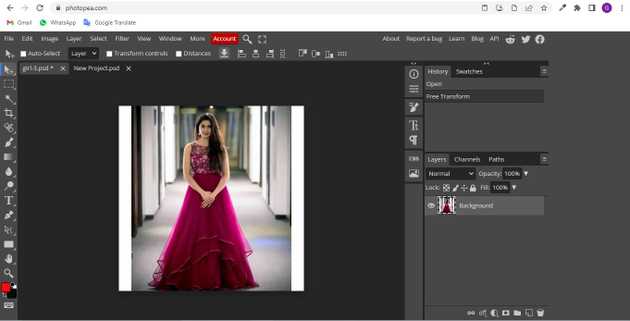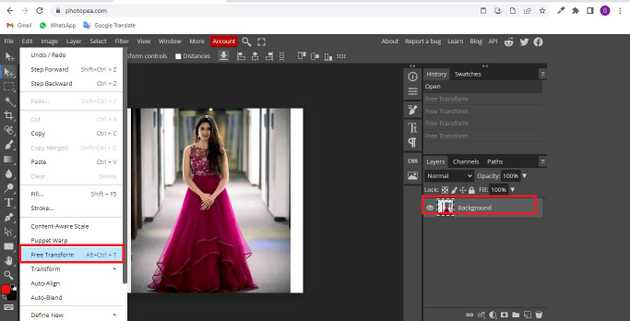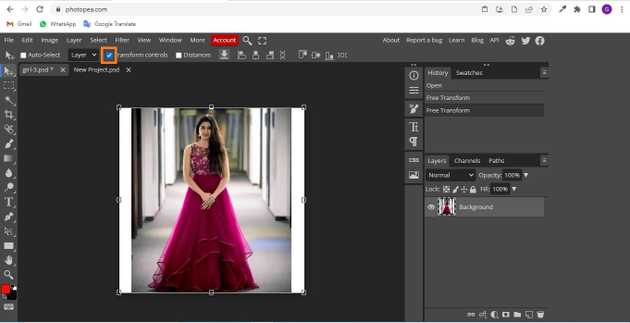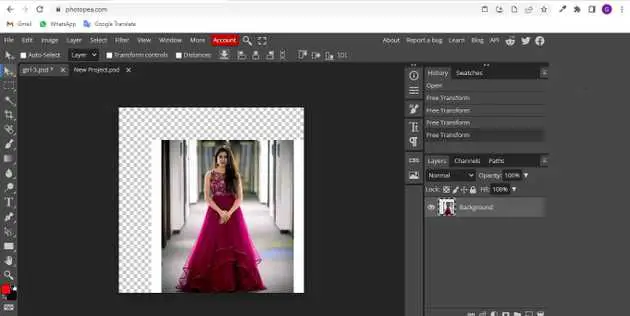How to change layer size in photopea?
August 30, 2022Hello Friends 👋,
Welcome To aGuidehub! ❤️
To change layer size in photopea, select the layer and click on Edit -> Free Transform, to you change the layer. It will change the layer size.
Today, I am going to show you how I change layer size in photopea.
Table of contents
- Insert image.
- Click on Edit -> Free Transform.
Let’s start with the first step.
Step 1: Insert image.
Open a photo from your computer: click File - Open (in the top left corner), then find and select the file in your device (or use drag and drop).
Step 2: Click on Edit -> Free Transform.
In the Layers panel, select one or more layers that contain images or objects you want to resize. Choose Edit -> Free Transform. A transform border appears around all the content on the selected layers. Hold the Shift key to avoid distorting the content, and drag the corners or edges until it is the desired size.
You can select transform-controls on the top of the menu but you have to click on it to deselect it.
Edit -> Free Transform After clicking on the image area above the image area, drag it with the mouse and change the layer.
final image.
When you follow the above steps then it will change layer in photopea.
All the best 👍