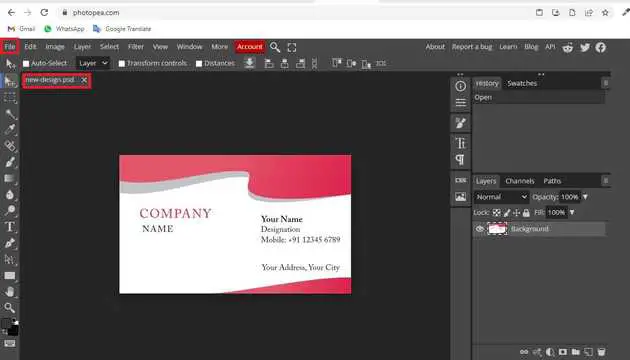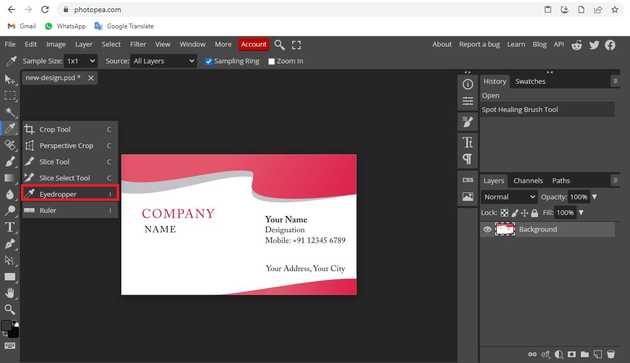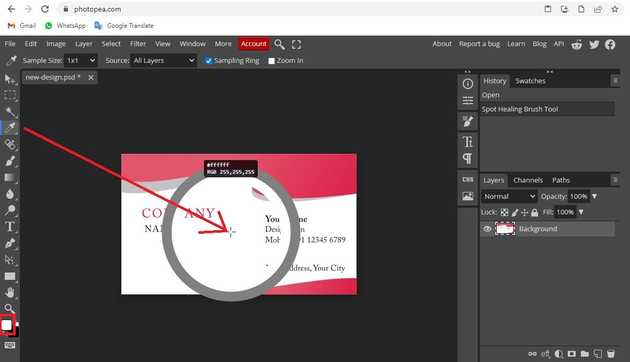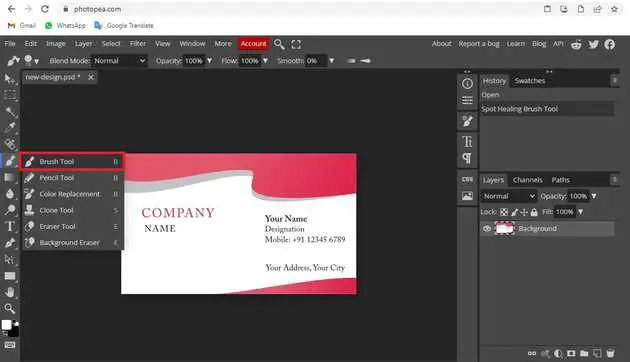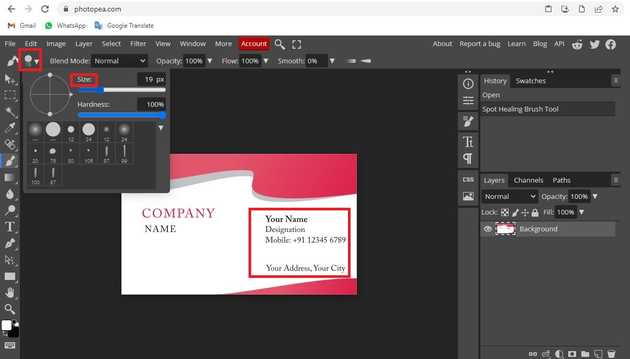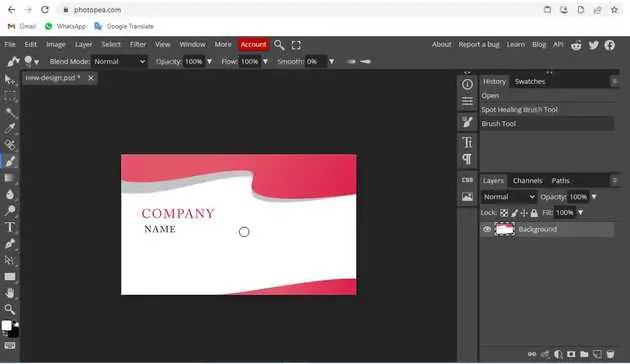How to delete text in photopea?
September 07, 2022Hello Friends 👋,
Welcome To aGuidehub! ❤️
To delete text in photopea, go to the eye dropper tool and select the color on the page, and click on the brush tool to delete the text on the image. It will delete text.
Today, I am going to show you how I delete text in photopea.
Table of contents
- Insert image.
- Select the eye dropper tool.
- Select the brush-tool.
Let’s start with the first step.
Step 1: Insert image.
Open the photopea and Select photo, it will open a file browser or download folder you can select the image. And click open button.
Step 2: Select the eye dropper tool.
Select the eye dropper tool, This can be done by clicking on the icon depicted below located in the toolbar down the left side of the screen, or by hitting the I button on your keyboard.
Click on the image and choose the background color, then the color will change in the color picker.
Step 3: Select the brush-tool.
Select the brush-tool, This can be done by clicking on the icon depicted below located in the toolbar down the left side of the screen, or by hitting the B button on your keyboard.
Set the brush size and change the brush size 19 px. and delete the text.
The text is deleted from here.
When you follow the above steps then it will delete text in photopea.
All the best 👍