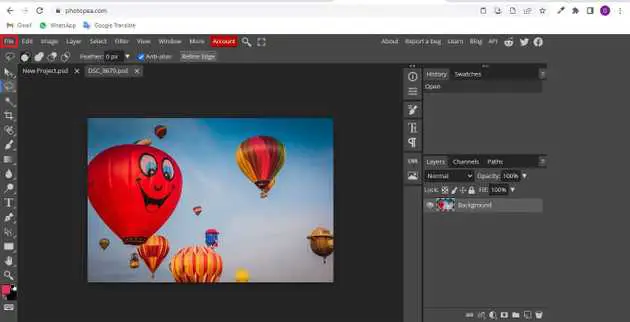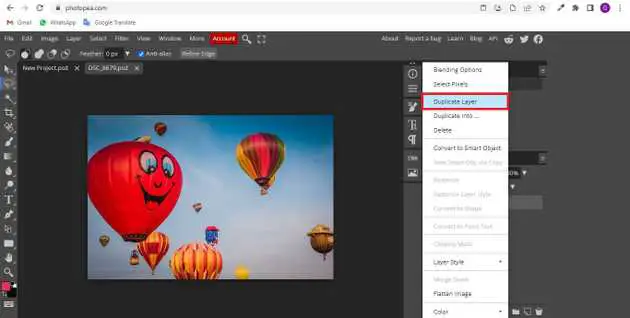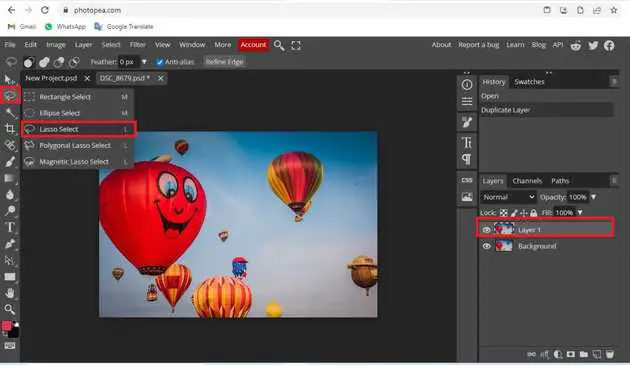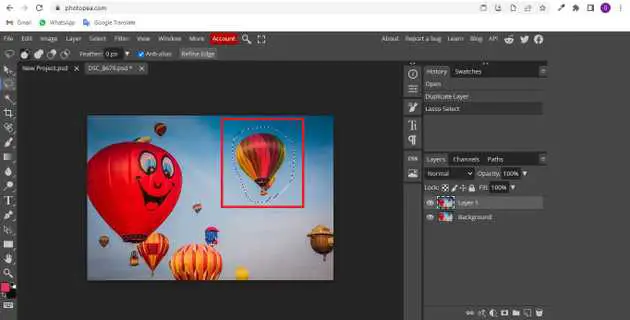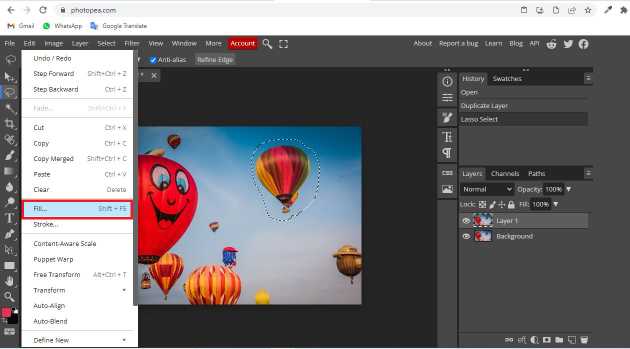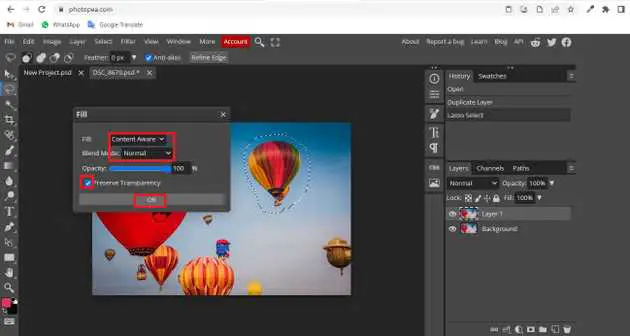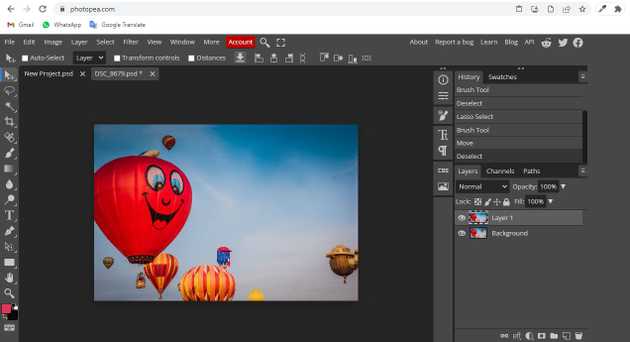How to delete things in photopea?
September 08, 2022Hello Friends 👋,
Welcome To aGuidehub! ❤️
To delete a thing in photopea, go to the lasso-select, select the things you want to delete, and Then you go to edit, click on fill, a box will open in it select content-aware and select normal, click on ok button. It will delete things in photopea.
Today, I am going to show you how I delete things in photopea.
Table of contents
- Insert image.
- Go to layer panel.
- Select the lasso-select.
- Go to edit -> fill…
Let’s start with the first step.
Step 1: Insert image.
Open the photopea and Select photo, it will open a file browser or download folder you can select the image. And click open button.
Step 2: Go to layer panel.
Going to the right side of the photopea, in the layer panel, first, select the layer, then click on the selected layer and press the right side mouse button, it will open a popup, click on the duplicate layer.
Step 3: Select the lasso-select.
Select the lasso-select, This can be done by clicking on the icon depicted below located in the toolbar down the left side of the screen, or by hitting the L button on your keyboard. Going to the right side of the photopea, in the layer panel, first select the layer.
First, select the things you want to delete.
Step 3: Go to edit -> fill…
Select the things with the photo that you want to delete. Go to edit -> click on fill .
Then you go to edit, click on fill, a box will open in it select content-aware and select normal, click on ok button.
Here we have deleted the things.
When you follow the above steps then it will delete things in photopea.
All the best 👍