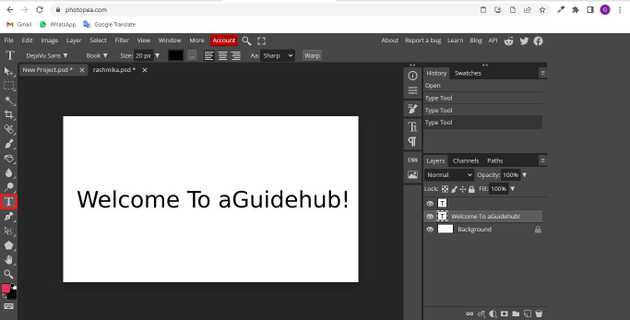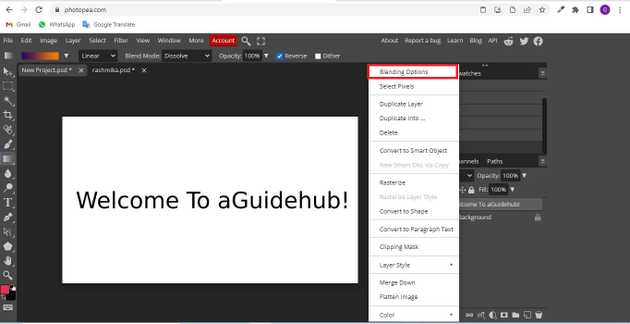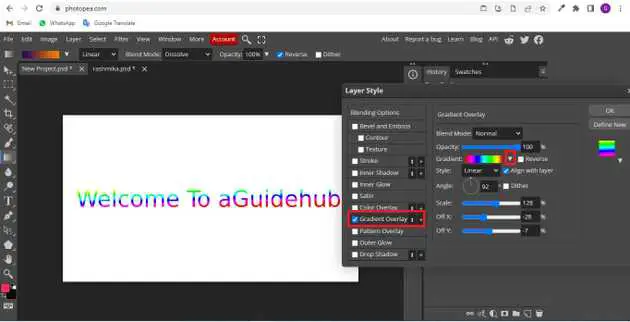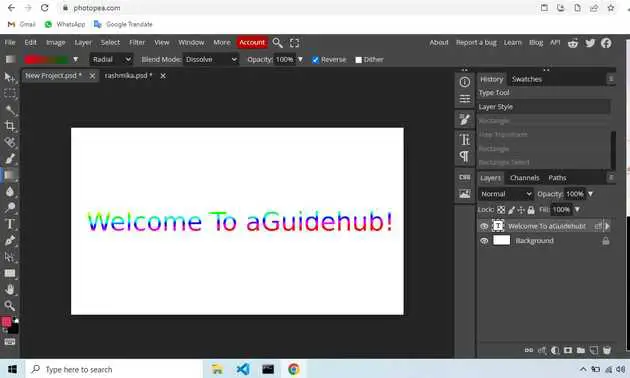How to do gradient in photopea?
September 14, 2022Hello Friends 👋,
Welcome To aGuidehub! ❤️
To do gradient in photopea, go to the layer panel, select the layer and then open the popup and click on the blending options. It will make a gradient.
Today, I am going to show you how I do gradient in photopea.
Table of contents
- Choose a type tool.
- Click on blending-options.
- Set the layer style.
Let’s start with the first step.
Step 1: Choose a type tool.
Select the type-tool, This can be done by clicking on the icon depicted below located in the toolbar down the left side of the screen, or by hitting the t button on your keyboard.
Step 2: Click on blending-options
Going to the right side of the photopea, in the layer panel, first select the layer, blending-options.
Step 3: Set the layer style.
When clicking on blending options, open a dialog box then click on gradient overlay and set the gradient.
here we have gradient color
When you follow the above steps then it will do gradient in photopea.
All the best 👍