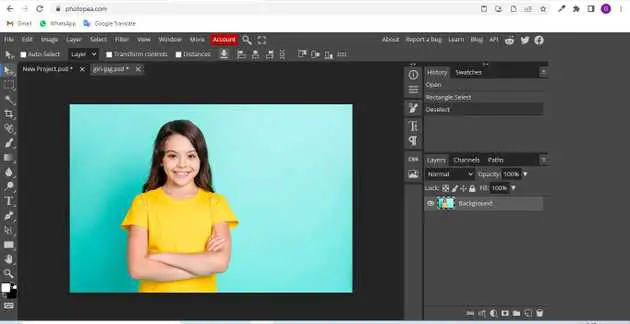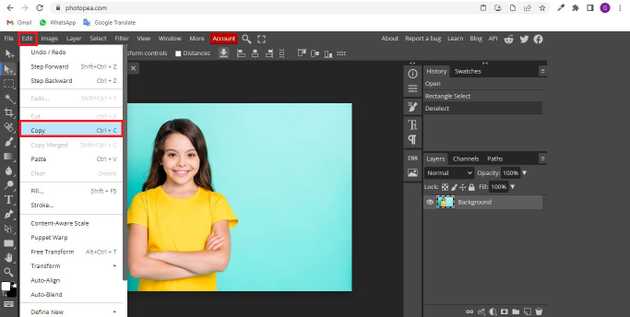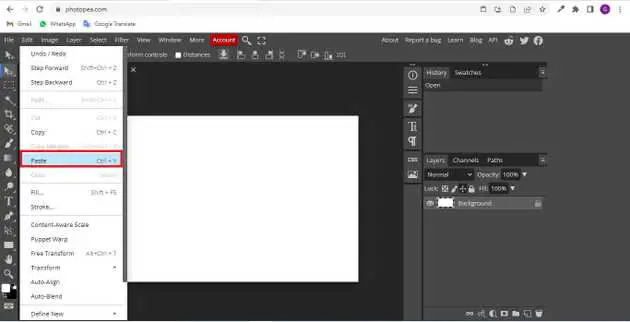How to copy and paste the image in photopea?
September 22, 2022Hello Friends 👋,
Welcome To aGuidehub! ❤️
To copy and paste in photopea, select the layer and go to edit -> copy then open new page edit -> paste here. This will copy and paste the image.
Today, I am going to show you how I copy and paste in photopea.
Table of contents
- Insert images.
- Copy the image.
- Paste the image to another page.
Let’s start with the first step.
Step 1: Insert image.
Open the photopea and Select photo, it will open a file browser or download folder you can select the image. And click the open button.
Step 2: Copy the image.
Once you have a selection, and a regular layer is active in the Layers panel, you can work with it in many ways. You can copy (Edit - Copy or Ctrl + C) or cut (Edit - Cut or Ctrl + X) the selected area
Step 3: Paste the image to another page..
After you paste it with Edit - Paste or Ctrl + V (you can even paste it into another document),
It will be inserted as a new layer.
When you follow the above steps then it will copy and paste the image into photopea.
All the best 👍