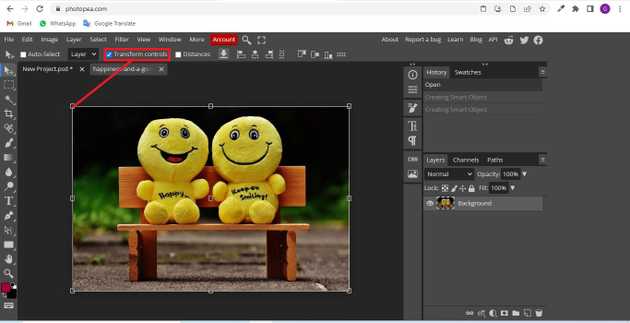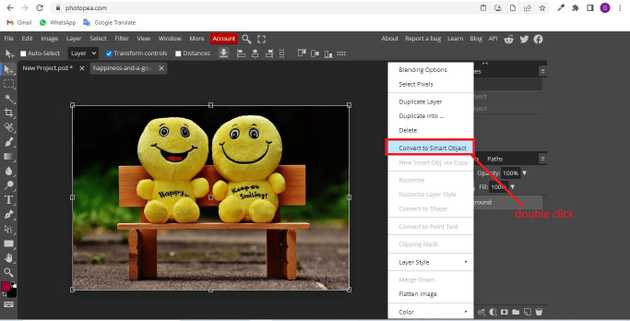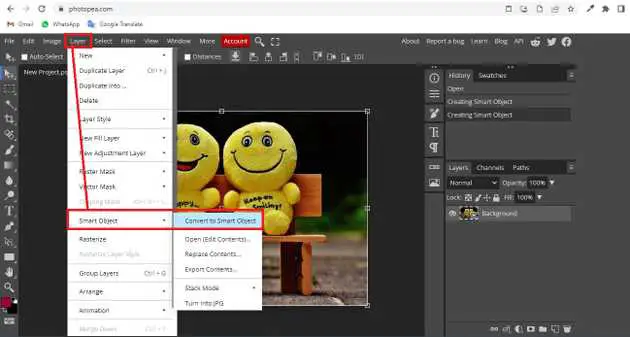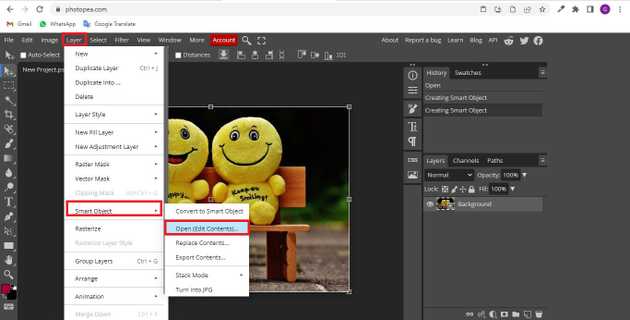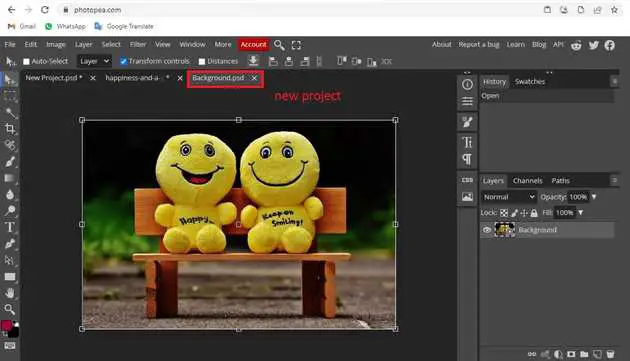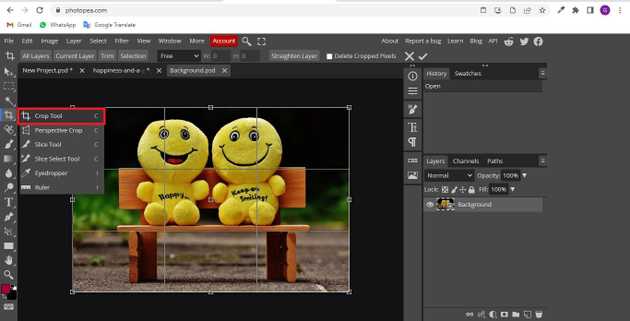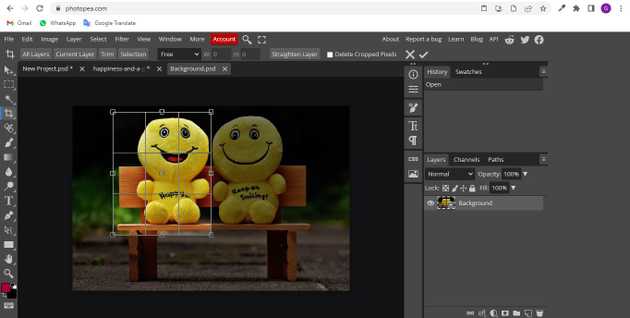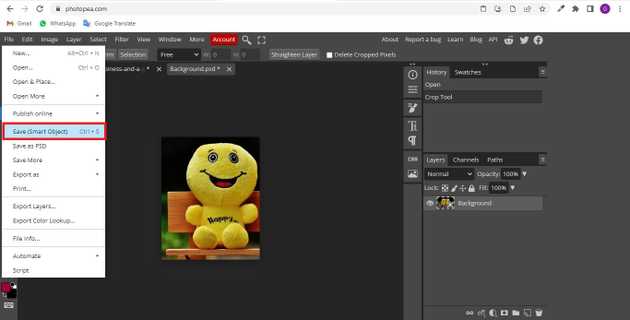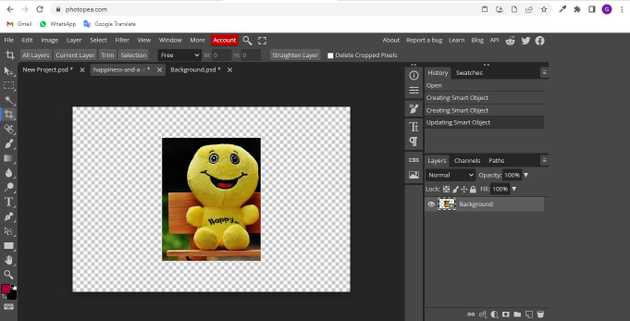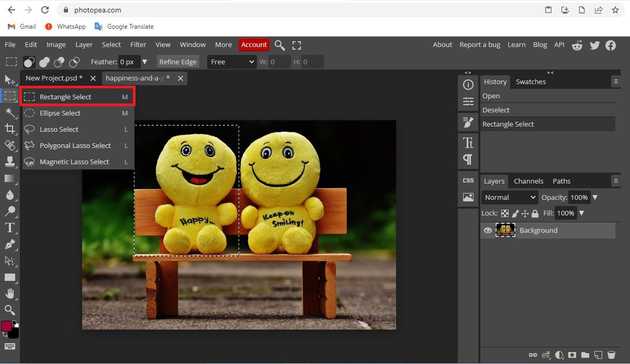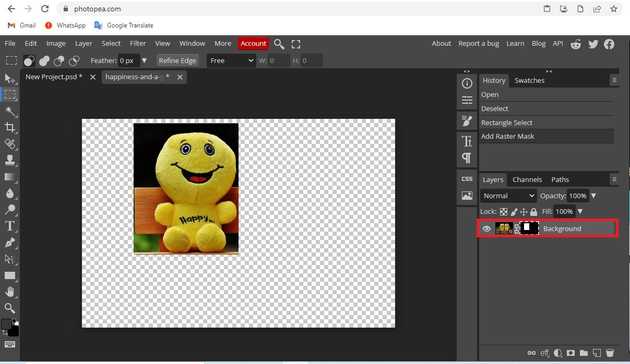How to crop only one layer in photopea?
September 26, 2022Hello Friends 👋,
Welcome To aGuidehub! ❤️
To crop only one layer in photopea, right-click the layer and choose convert-to-smart-object and click on the crop tool. It will crop only one layer of the image.
Today, I am going to show you how I do crop only one layer in photopea.
There are two methods of cropping a single layer in photopea
Table of contents
- Insert images.
- Select the convert-to-smart-object.
- Select the smart-object-open.
- Choose the crop-tool.
- Save smart object.
Let’s begin with our first method.
Method 1
Step 1: Insert image.
Open the photopea and Select photo, it will open a file browser or download folder you can select the image. And click open button.
Step 2: Select the convert-to-smart-object.
First, select your layer that you want to crop and convert it into smart-object by right click on the selective layer and it will give you a list of options select convert to smart object or Now open the smart-object layer by double click on the layer.
select your layer and then go to the layer from the menu select smart-object and then select convert to smart object.
Step 3: Select the smart-object-open.
or go-to layer from the menu bar and select smart-object a drop-down menu will appear then select open.
now it will open a separate project..
Step 4: Choose the crop-tool.
Now select crop tool from the toolbar or use shortcut press ‘c’ on your keyboard, now a grid will appear on your layer
now select one of his points and resize to an area you want to crop or select your layer then draw a rectangle to an area you want to crop and then press enter.
Step 5: Save smart object.
Select the move tool and select file from the menu bar and then select save(smart-object) or press ‘v’ on your keyboard and then use shortcut press ‘ctrl+s’ on your keyboard and it will save changes that we just made inside the smart-object layer. Now go back to your main project and you will see that your layer is now cropped not the whole project.
Final image.
Method 2
This method is very simple than the first one selects the rectangle selection or use the keyboard shortcut ‘M’ and hold left mouse click and draw to an area you want to crop and then.
Go to the bottom right corner of the interface and select the add raster mask icon.
Now only that single layer is cropped that you selected earlier.
When you follow the above steps then it will crop only one layer in photopea.
All the best 👍