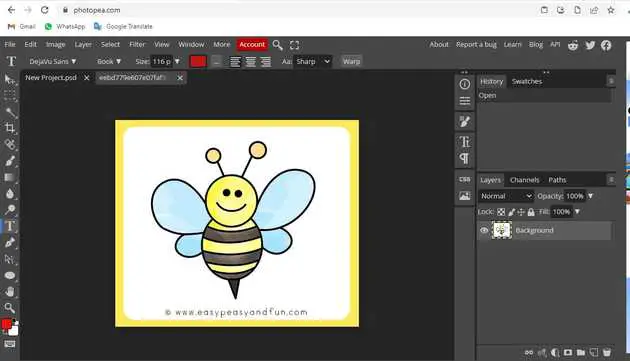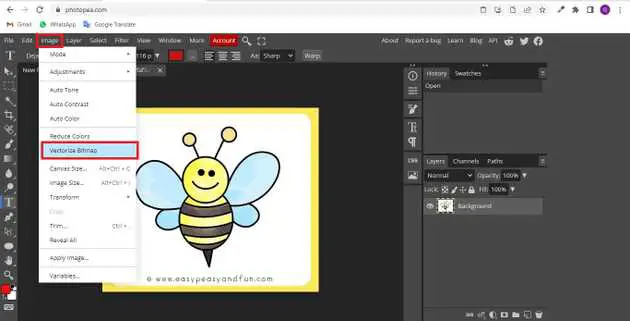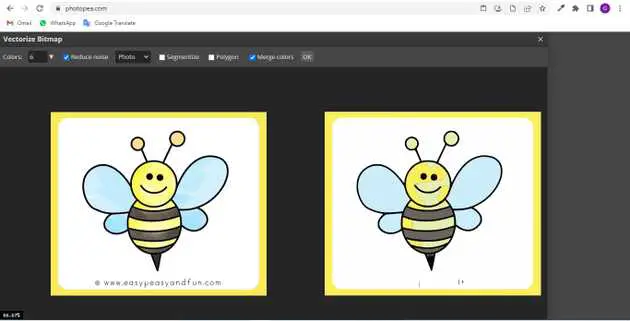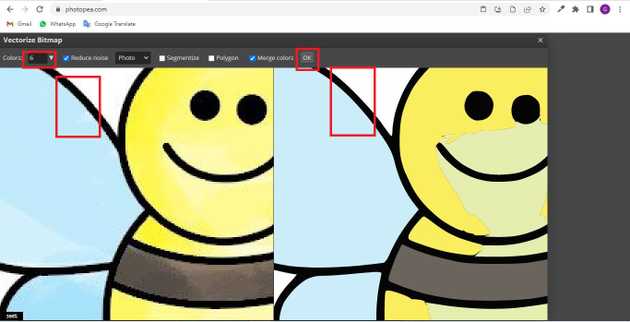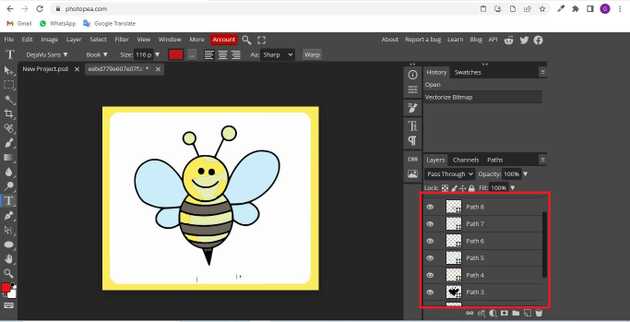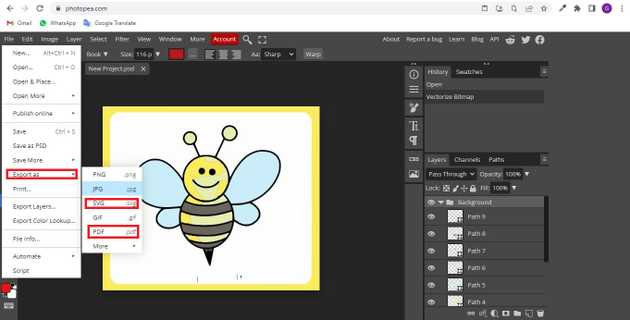How to create a vector image in photopea?
September 29, 2022Hello Friends 👋,
Welcome To aGuidehub! ❤️
To create a vector image in photopea, The original vector image can be recreated by hand, but it may take a lot of time. Photopea can do it automatically, it is called bitmap vectorization or bitmap tracing.It will create a vector image.
Today, I am going to show you how I create a vector image in photopea.
Table of contents
- Insert image.
- Go to image -> vectorize-bitmap.
Let’s start with the first step.
Step 1: Insert image.
Open the photopea and Select photo, it will open a file browser or download folder you can select the image. And click the open button.
Step 2: Go to image -> vectorize-bitmap.
Go to the top of the menubar and click on image -> vectorize-bitmap, We will see a special Vectorizer window.
After we open our raster image (or select the right layer in a layered image), press Image - Vectorize Bitmap. We will see a special Vectorizer window. We can see the original image on the left and the vector image on the right.
We can move both images with a mouse, or zoom in / out with a mouse wheel. We can also set two parameters: Once we are satisfied with the vector output, hit OK.
Our original raster layer will be replaced with corresponding vector layers,
Ready for additional vector editing, or for export as vector graphics: SVG or PDF.
When you follow the above steps then it will create a vector image in photopea.
All the best 👍