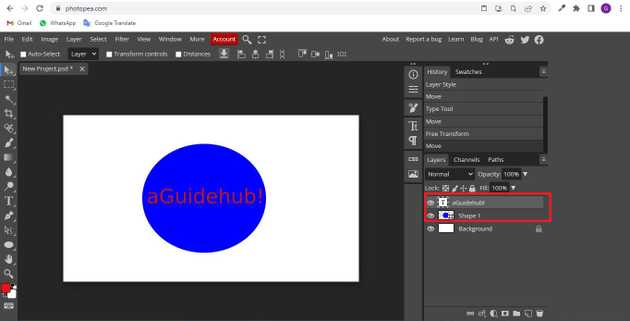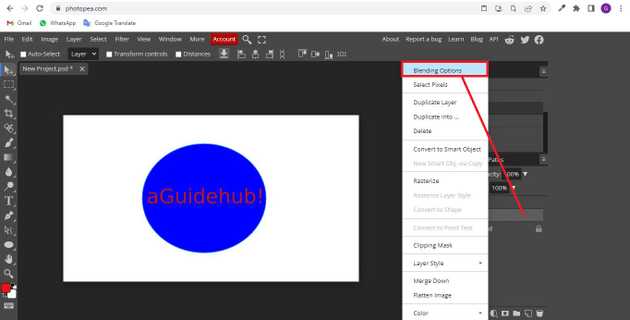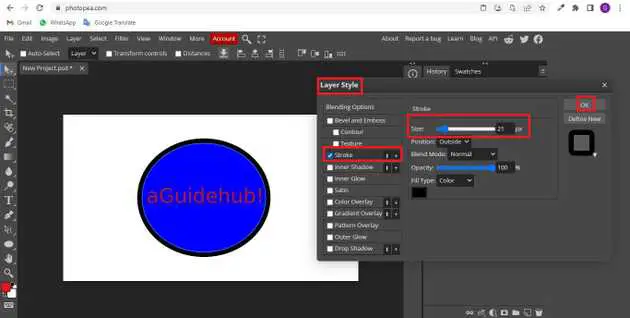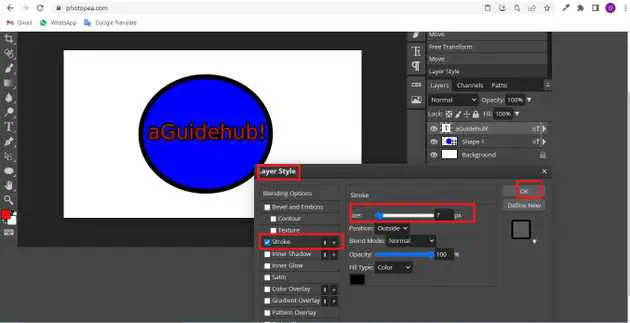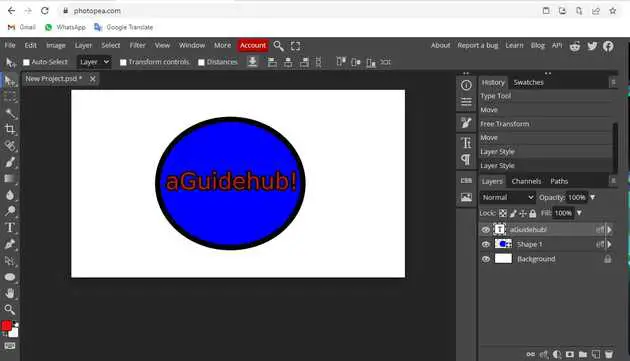How to create a border in photopea?
September 30, 2022Hello Friends 👋,
Welcome To aGuidehub! ❤️
To create a border in photopea, right-click the layer and choose Blending Options and it will open a window then click on the stroke. It will create a border.
Today, I am going to show you how I create a border in photopea.
Table of contents
- Choose the shape tool.
- Click on blending options.
- Select the stroke.
Let’s start with the first step.
Step 1: Choose the shape tool.
Go to file, create a new page and click on the shape tool and draw on the page and click on the type tool and write on the page.
Step 2: Click on blending options.
Double-click the layer to see that window, or right-click the layer and choose Blending Options.
Step 3: Select the stroke
You can see all available layer styles (effects) in the left part of the Layer Styles window. Click the checkbox of each style to enable it (or disable it). When you click the name of that style, style parameters will be opened in the center. Once you are done with border layer styles, you can confirm your changes by clicking the OK button in the right part of the window.
Once you are done with border layer styles, you can confirm your changes by clicking the OK button in the right part of the window.
Final result.
When you follow the above steps then it will create a border in photopea.
All the best 👍