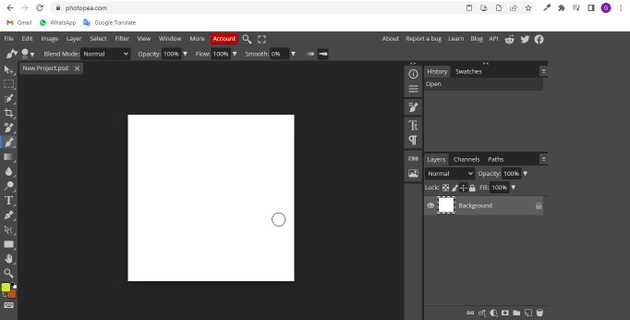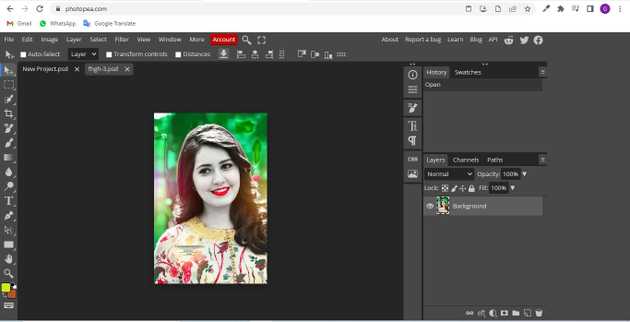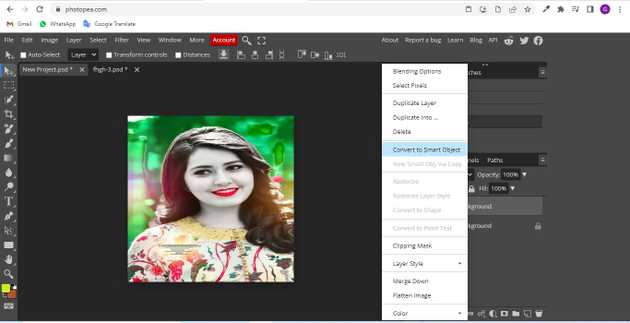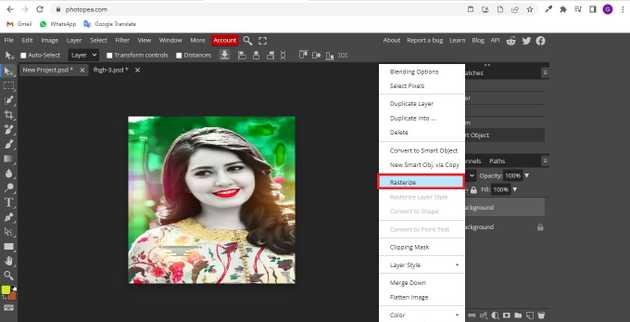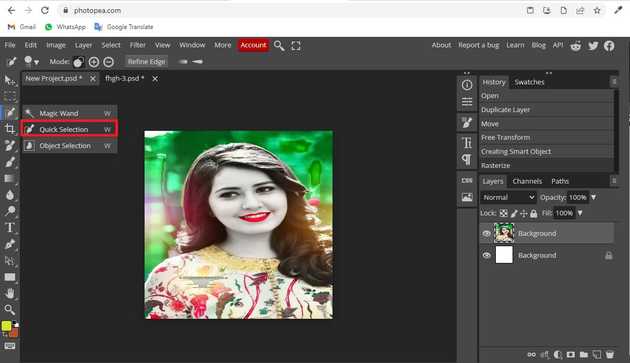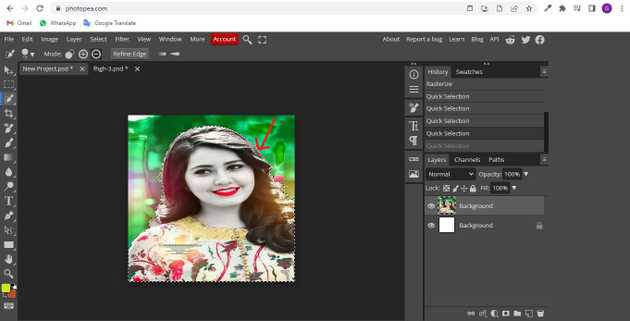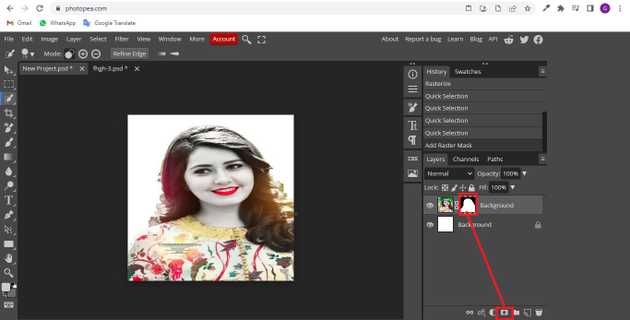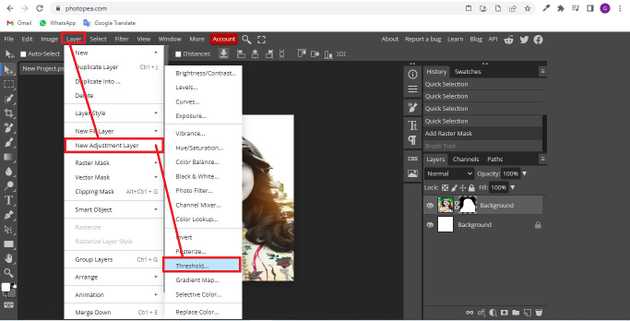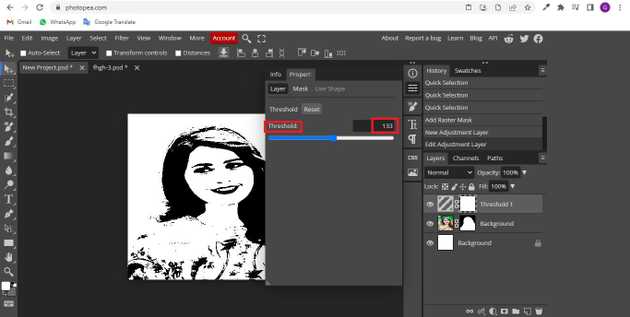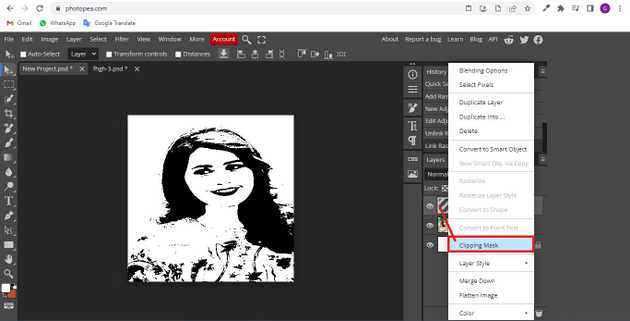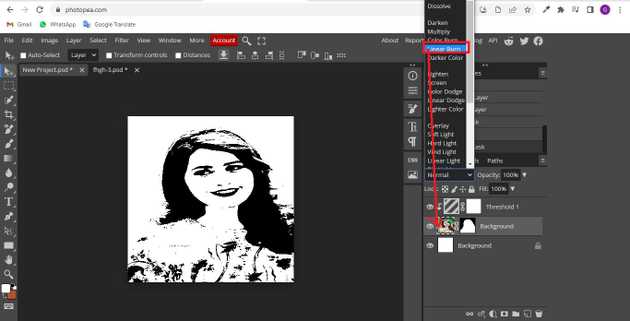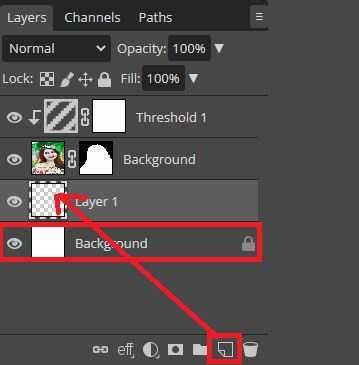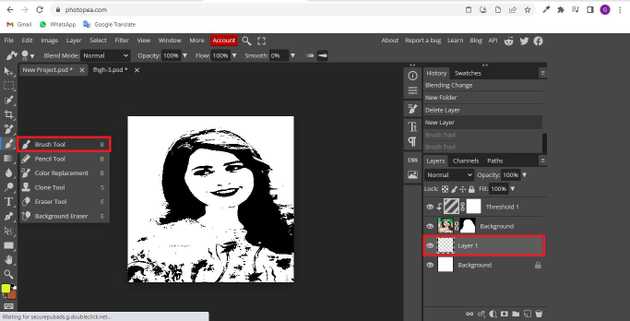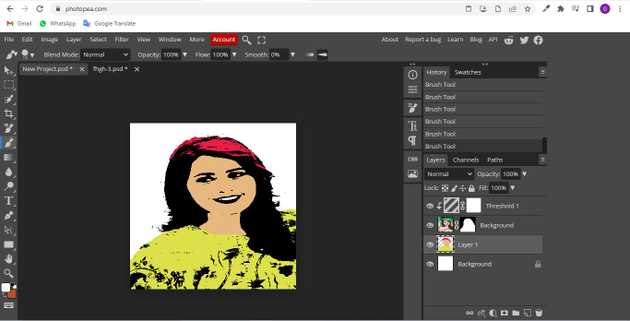How to do pop art in photopea?
October 02, 2022Hello Friends 👋,
Welcome To aGuidehub! ❤️
To do pop art in photopea, click on the toolbar quick selection and select the image area, then click on add vector mask icon and go to the menu bar and click on select threshold. It will do pop art.
Today, I am going to show you how I do pop art in photopea.
Table of contents
- Choose the type tool.
- Insert image.
- Click on a clipping mask.
Let’s start with the first step.
Step 1: Choose the type tool.
Go to file, create a new page and click on the type tool and write the page.
Step 2: Insert image.
Open the photopea and Select photo, it will open a file browser or download folder you can select the image. And click the open button.
Select the layer and double click on the layer, it will open a popup, then select convert to smart object.
Then select the layer and double click on the layer, it will open a popup, then select rasterize.
Go to the toolbar click on the quick selection then click on the image and select the area.
and select the image area.
go to a right-side panel, and click on add vector mask icon.
go to layer, click on a new adjustment layer then select threshold.
then select threshold set the 133.
Step 3: Click on a clipping mask.
Right-click the layer and choose the clipping mask.
Right-click the layer and choose linear burn.
Right-click the layer and click on a new layer and make a new transparent layer.
Go to the toolbar click on brush-tool and paint the image.
Final result.
When you follow the above steps then it will do pop art in photopea.
All the best 👍