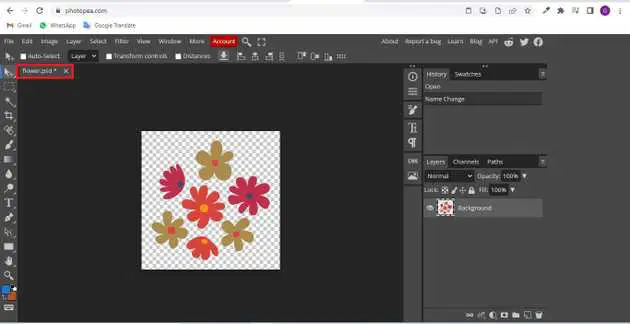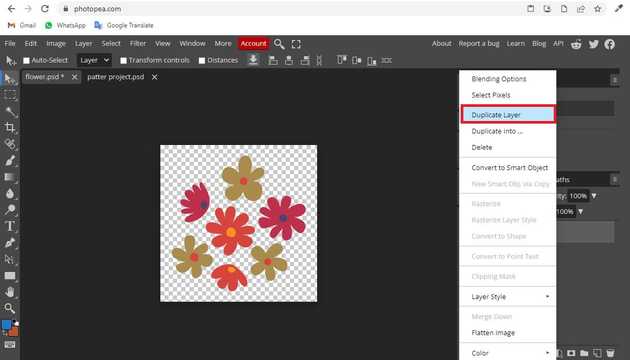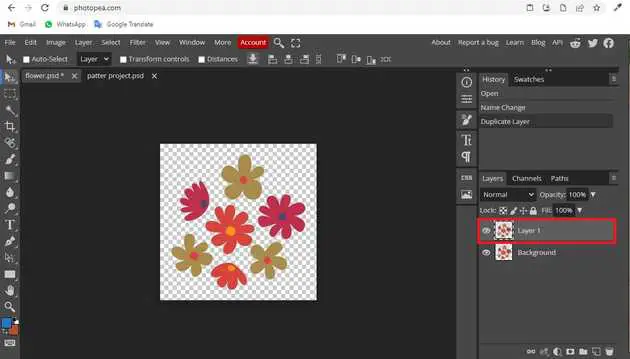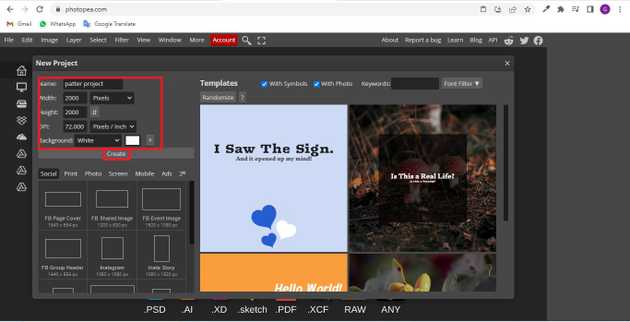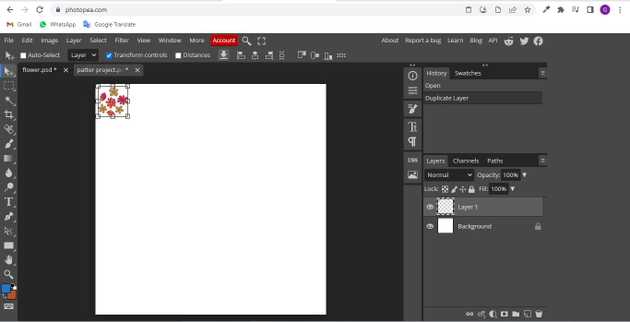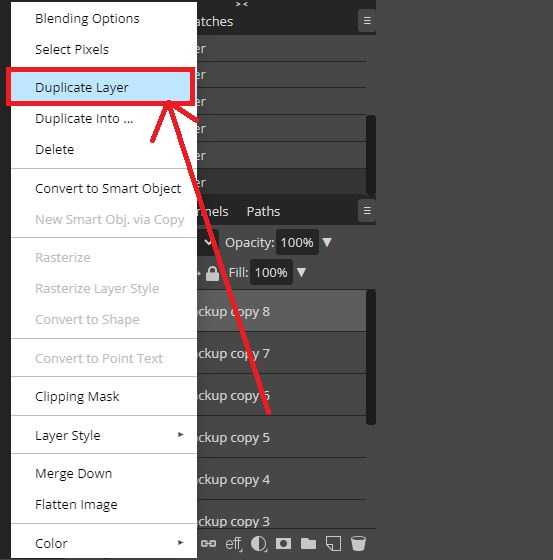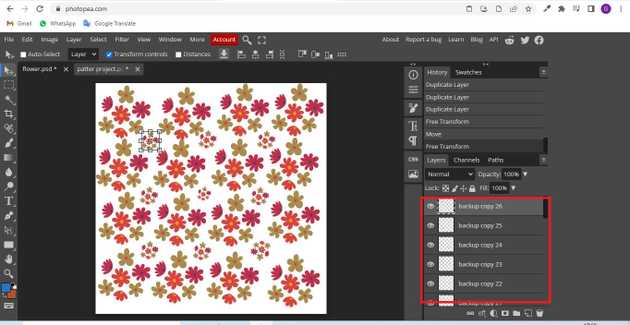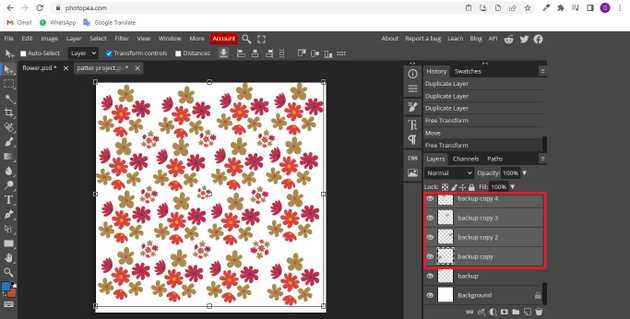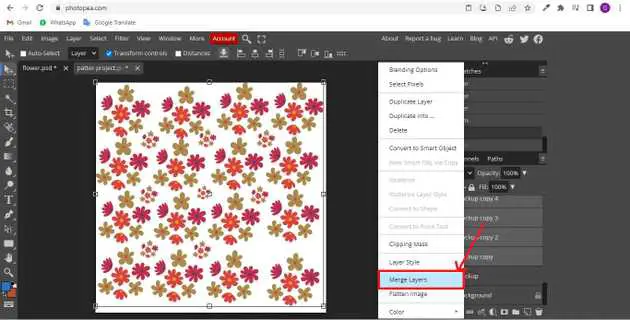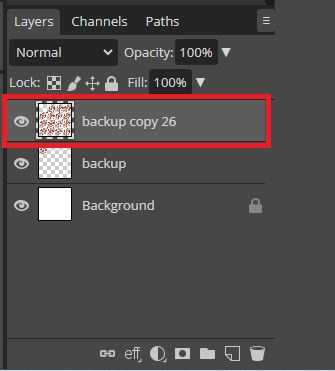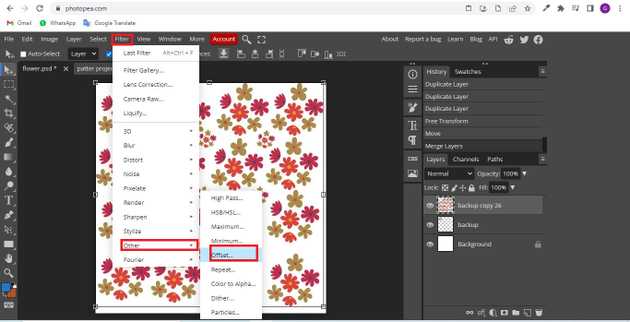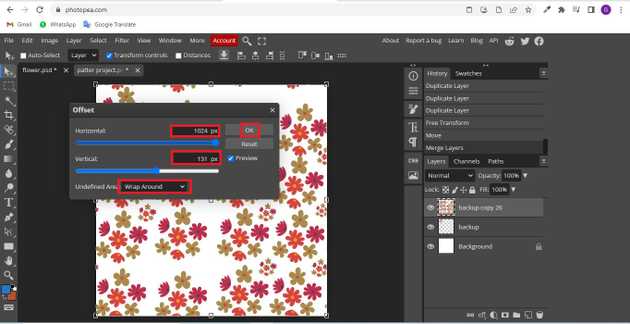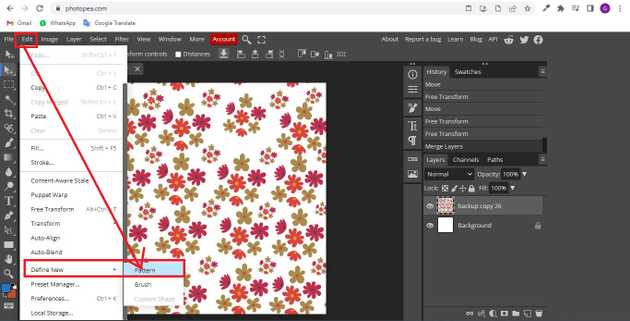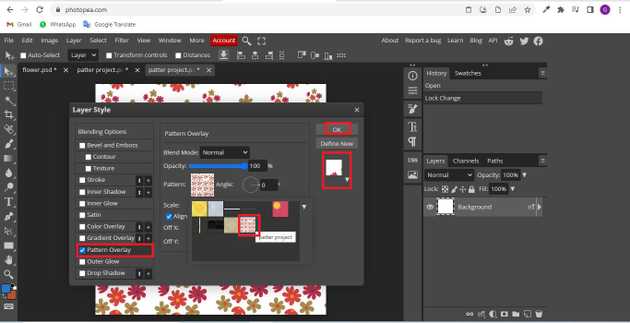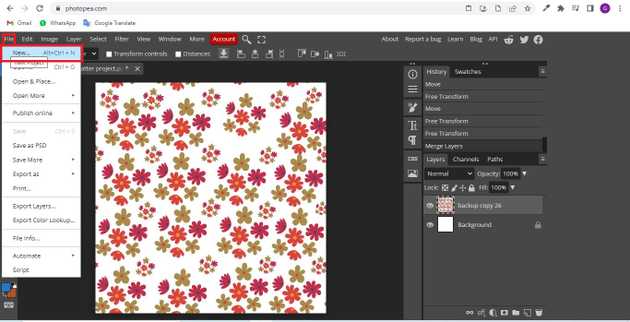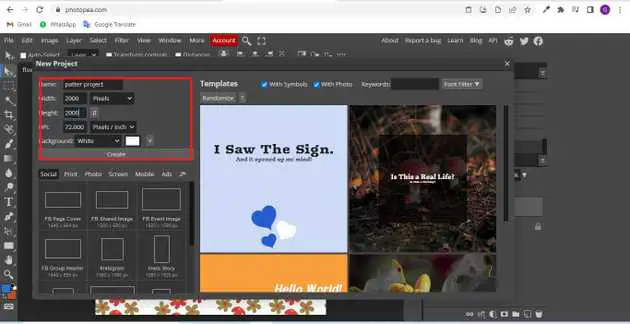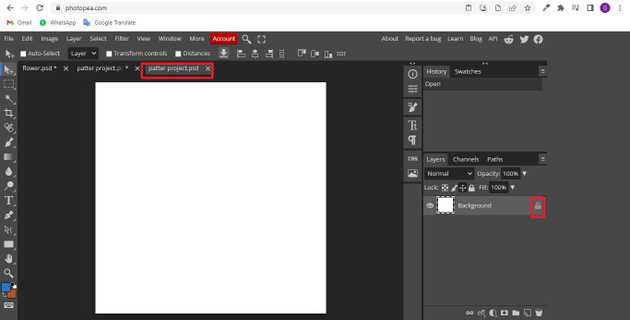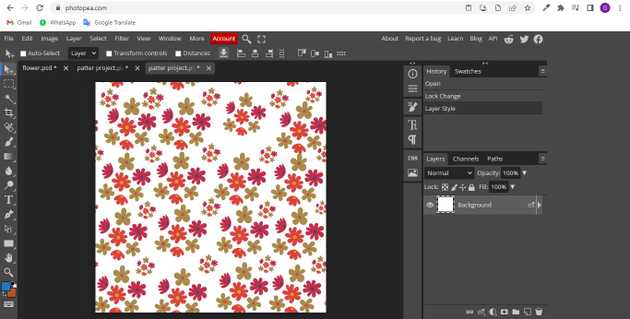How to create patterns in photopea?
October 03, 2022Hello Friends 👋,
Welcome To aGuidehub! ❤️
To create patterns in photopea, first of all, you have to take a .png image, take that image on the white page and make Much more duplicate layers. Merge all layers and go to filler -> click on the other -> offset then click on edit select define-new -> patterns and double-click on layer and open layer style then select pattern overly and choose your pattern and click on ok. It will create patterns.
Today, I am going to show you how I create patterns in photopea.
Table of contents
- Choose the type tool.
- Select the merge-layer.
- Go to filter.
- Click on layer style.
Let’s start with the first step.
Step 1: Insert image.
Open the photopea and Select photo, it will open a file browser or download folder you can select the image. And click the open button.
Go to the layer panel, click on the selected layer then it will open a popup, and select the duplicate layer.
Here see the duplicate layer.
Change the is 2 thousand and same- the height. Okay, we’re gonna level the resolution to 72 - and the background to be white create.
When you create a new page, drag and drop the image.
Go to the layer panel, click on the selected layer then it will open a popup, and select the duplicate layer. then create many layers.
Set all duplicate layers on the page.
After finishing your design, you’re going to select the first layer from here holding (ctrl).
Step 2: Select the merge-layer.
Then select Merge Layers now you are done with your design.
then select marge layers now you’re having your design.
Step 3: Go to filter.
Go to the menu bar, click on the filter -> other -> offset to repeat the pattern okay.
the edges of the design for increasing the horizontal value you’re going to. move the design to the vertical increasing the vertical we are. having reading patterns how to use your pattern and create a new and make sure that you’re selecting wrap around to make them wrap it around.
go to the menu bar, click on edit select define-new -> patterns.
Step 4: Click on layer style.
Double-click on the select layer, click on the checkbox of the pattern overly, choose your create pattern then press the ok button.
Go to the menu bar, and click on the new.
Change the is 2 thousand and same the height. Okay, we’re gonna level the resolution to be 72 - and the background to be white create.
Okay, double-click here to unlock the new page.
Final result.
When you follow the above steps then it will create patterns in photopea.
All the best 👍