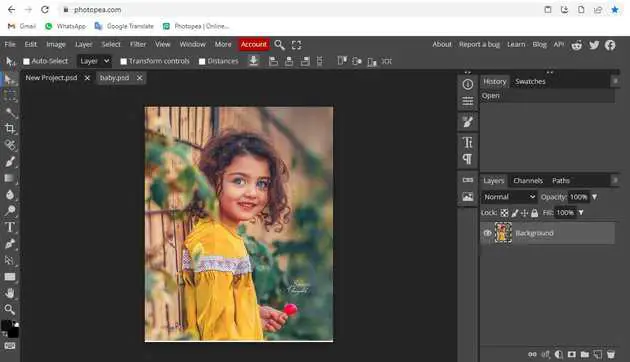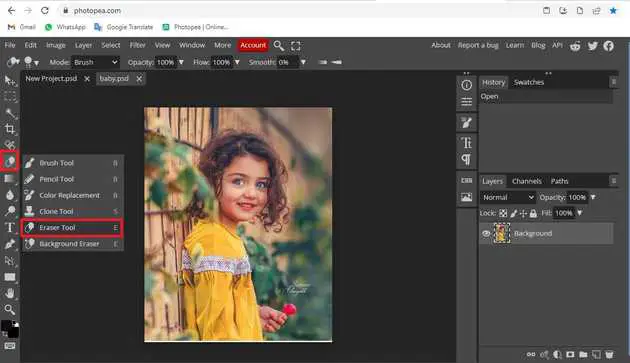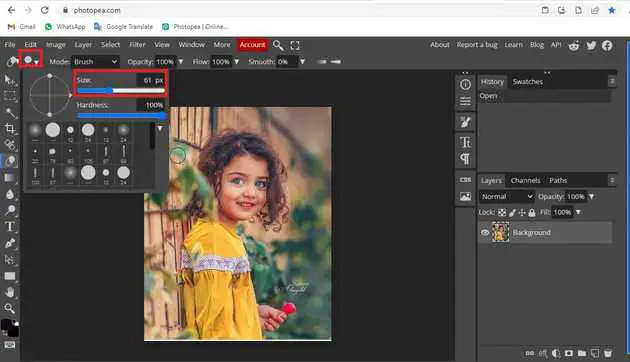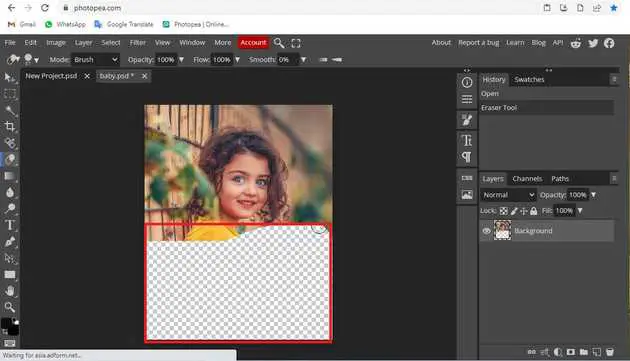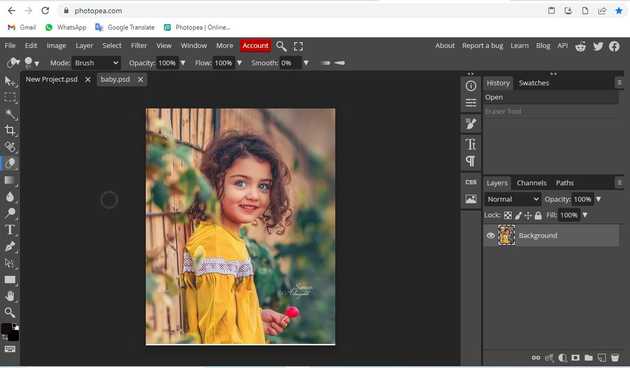How to restore erased parts in Photopea?
October 16, 2022Hello Friends 👋,
Welcome To aGuidehub! ❤️
To restore erased parts in photopea, select the eraser tool and click on the image. Erase the image then press ctrl + z and your image restore. It will restore erased parts.
Today, I am going to show you how I restore erased parts in photopea.
Table of contents
- Insert image.
- Choose the eraser tool.
Let’s start with the first step.
Step 1: Insert image.
Open the photopea and Select photo, it will open a file browser or download folder you can select the image. And click the open button.
Step 2: Choose the eraser tool.
Select the eraser-tool from the toolbar on the left side of your workspace.
Click on the eraser tool and set the size.
Click on the image and eraser the image.
Erase the image then press ctrl + z and your image restore.
When you follow the above steps then it will restore erased parts in photopea.
All the best 👍