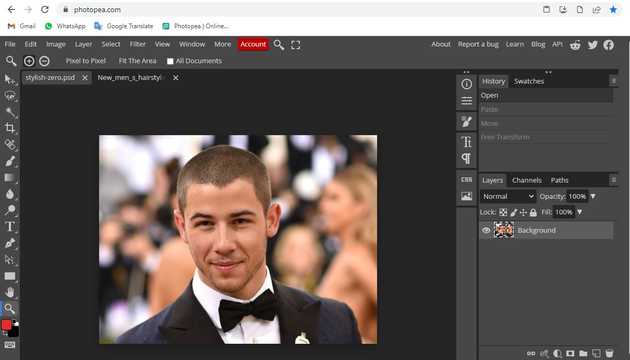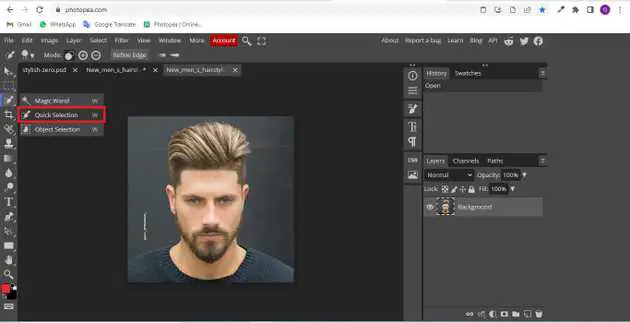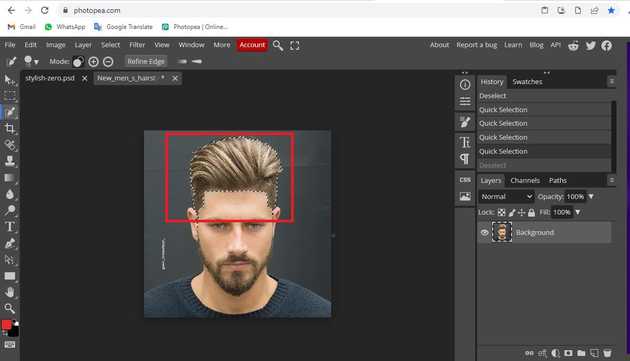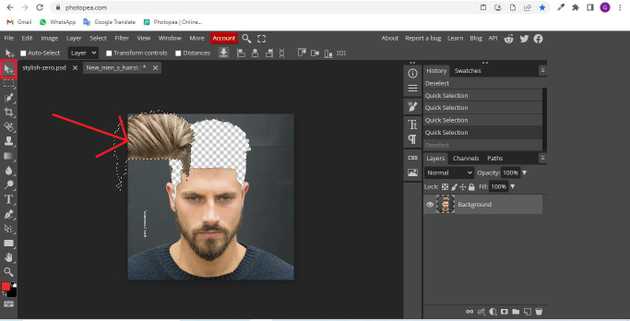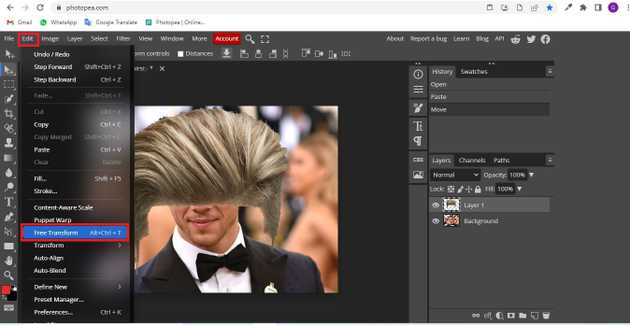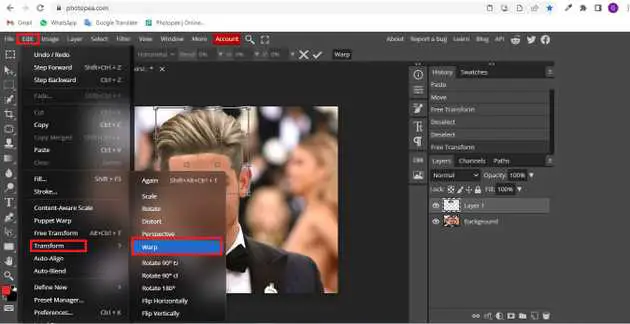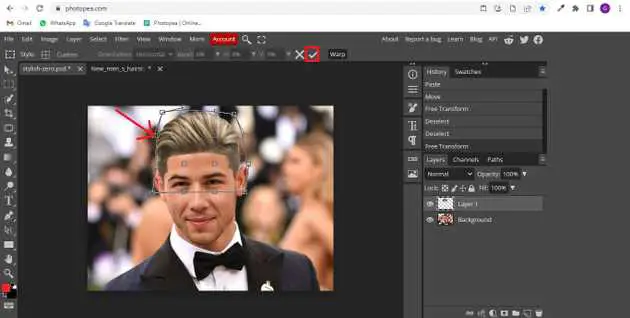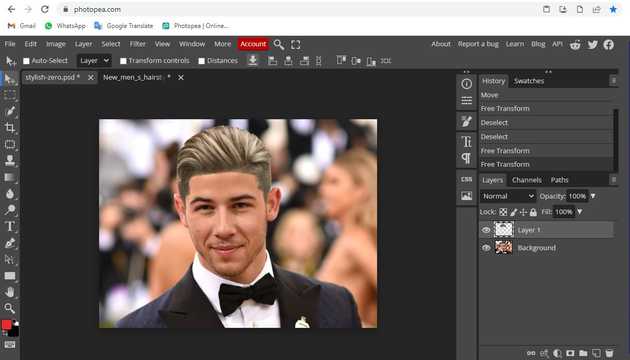How do I add hair to photopea?
October 19, 2022Hello Friends 👋,
Welcome To aGuidehub! ❤️
To add hair in photopea, select the quick selection and click on the image. then drag on the next image, choose free-transform set the size, and go to edit-> transform-> to warp. It will add hair.
Today, I am going to show you how I do I add hair in photopea.
Table of contents
- Insert image.
- Choose the quick selection.
- Choose the move tool.
- Go to edit.
- Go to edit-> transform-> to warp.
Let’s start with the first step.
Step 1: Insert image.
Open the photopea and Select photo, it will open a file browser or download folder you can select the image. And click the open button.
Step 2: Choose the quick selection.
Select the quick selection from the toolbar on the left side of your workspace.
Click on the quick selection and select the area.
Step 3: Choose the move tool.
Select the move tool from the toolbar on the left side of your workspace.
Step 4: Go to edit.
Go to the top of the menu bar and click on edit -> select the free-transform-> then set the size if you want.
Step 5: Go to edit-> transform-> to warp.
Go to the top of the menu bar and click on edit -> select the transform-> to warp.
Set the hair with warp.
final result.
When you follow the above steps then it will do I add hair in photopea.
All the best 👍