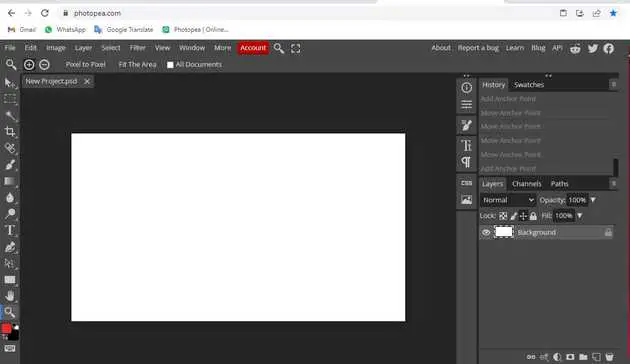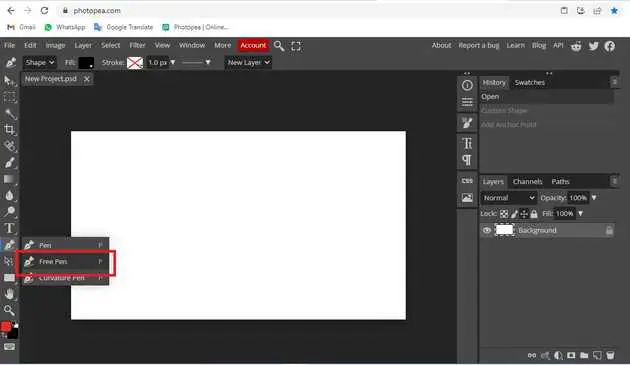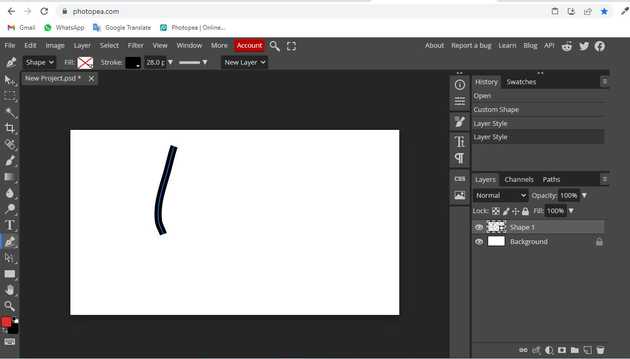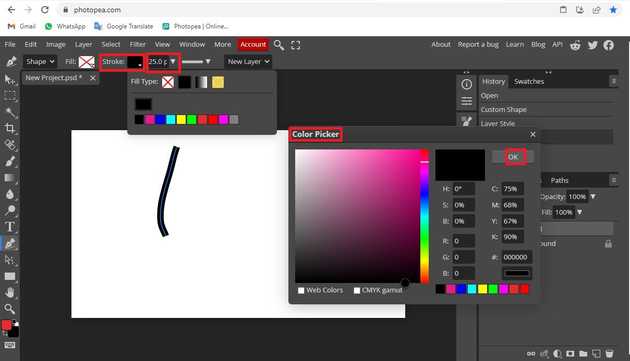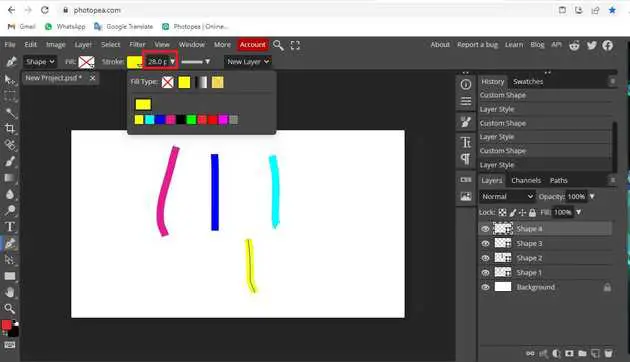How to change the color of a line in Photopea?
October 20, 2022Hello Friends 👋,
Welcome To aGuidehub! ❤️
To change the color of a line in photopea, select the free pen and draw on the page. Go to the top click on stock and choose the color. It will change the color of a line.
Today, I am going to show you how I change the color of a line in photopea.
Table of contents
- Open a new project.
- Choose the free pen.
Let’s start with the first step.
Step 1: Open a new project.
To change the background color, click on a file from the menu bar and then select new or use the keyboard shortcut alt+ctrl+n a new project window will appear.
Step 2: Choose the free pen.
Select the free pen from the toolbar on the left side of your workspace.
Click on the free pen and draw on the page.
when you draw a line and click on stock it will open a popup, here choose the color, click on the box, open a color picker and select another color then click on the ok button.
Here draw many lines and change the color.
When you follow the above steps then it will change the color of a line in photopea.
All the best 👍