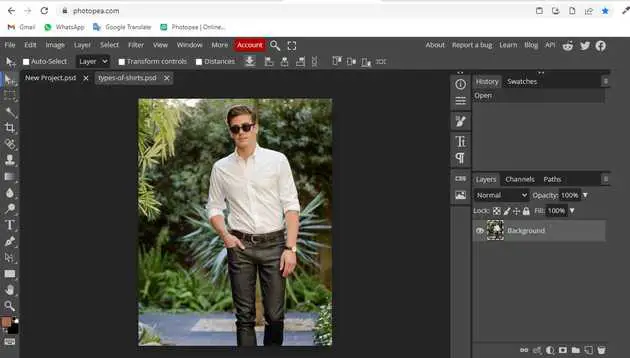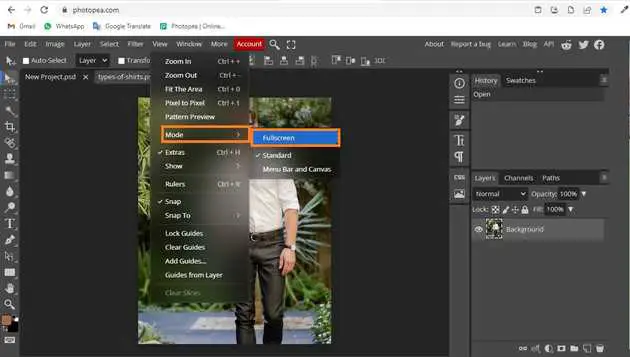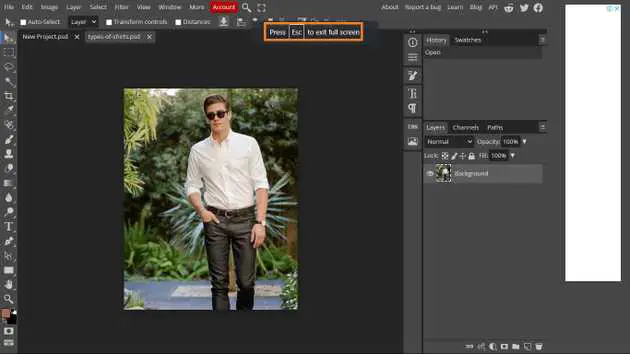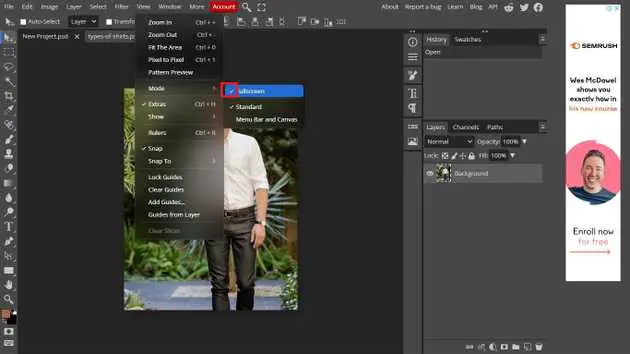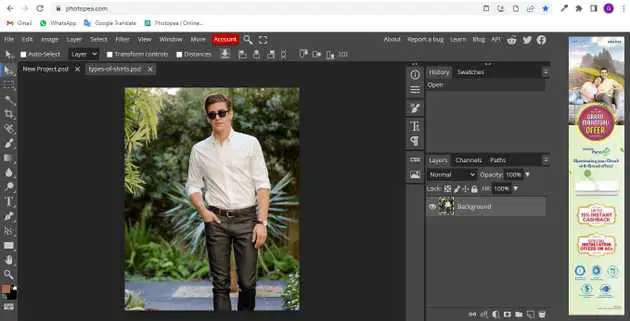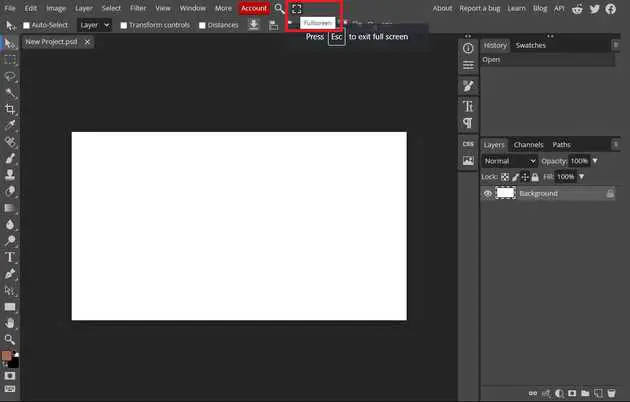How to exit full-screen mode Photopea?
October 21, 2022Hello Friends 👋,
Welcome To aGuidehub! ❤️
To exit full-screen mode in photopea, Go to the top of the menu bar and click on view -> mode-> fullscreen and deselect the full screen. It will throw you out of full-screen mode.
Today, I am going to show you how I exit full-screen mode in photopea.
Table of contents
- Insert image.
- Go to view.
Let’s start with the first step.
Step 1: Insert image.
Open the photopea and Select photo, it will open a file browser or download folder you can select the image. And click the open button.
Step 2: Go to view.
Go to the top of the menu bar and click on view -> mode-> fullscreen then open the fullscreen.
The checkmark next to the Standard fullscreen Mode means that it’s currently active. Selected for now:
When you have to exit full screen then you have to go again go up to the view menu, choose the mode, and then un-checkmark the full screen With the menu bar.
final result
Another place to find the Screen Modes is in the menubar along the top of the screen. The Screen Mode icon is the last icon on the right.
And then choose a Screen Mode from the list. The little square next to the Standard Screen Mode means it’s currently active. Again, leave the Standard mode selected for now:
final result
When you follow the above steps then it will exit full-screen mode in photopea.
All the best 👍