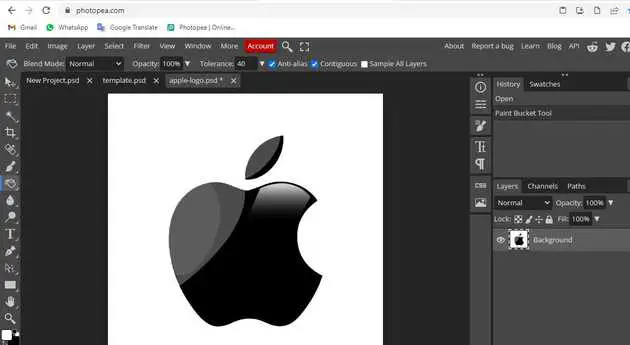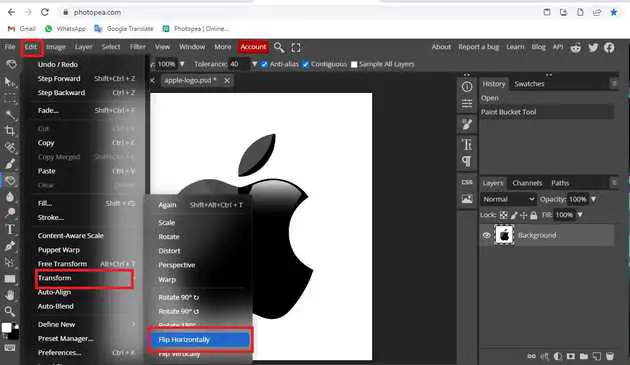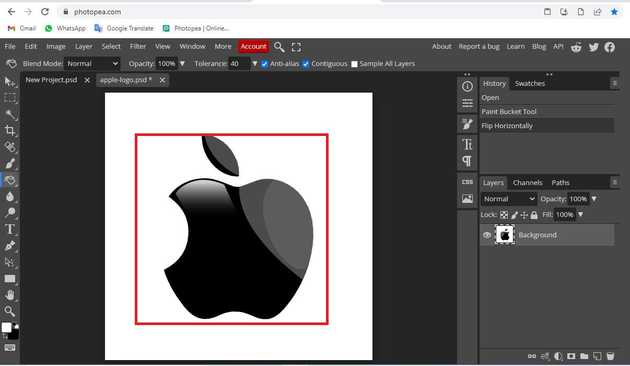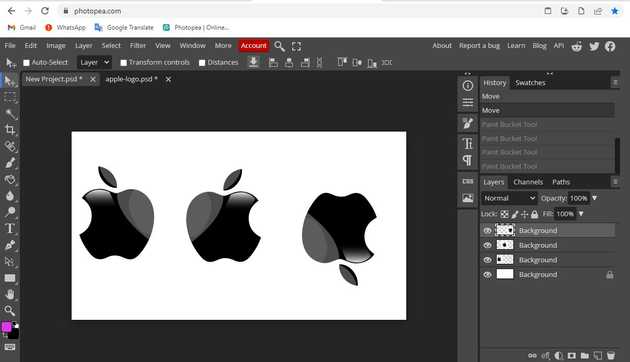How to flip an image in photopea?
October 28, 2022Hello Friends 👋,
Welcome To aGuidehub! ❤️
To flip an image in photopea, go to the menu bar, click on edit -> transform, and choose flip horizontal. It will flip the image.
By flipping your photo — also known as mirroring or inverting — you can change perspectives and add a fresh new look to your designs.
Today, I am going to show you how I flip an image in photopea.
Table of contents
- Insert image.
- Go to the edit.
Let’s start with the first step.
Step 1: Insert image.
Open the photopea and Select photo, it will open a file browser or download folder you can select the image. And click the open button.
Step 2: Go to the edit.
Go to the top of the menu bar and click on edit -> transform -> and choose flip-horizontally to select the photo.
Once you’ve mastered flipping a layer, you can explore many ways you can transform your layers. Back in the Edit › Transform menu, you’ll see several additional options to transform layers.
Here I have changed the image in many directions to do a flip.
When you follow the above steps then it will flip an image in photopea.
All the best 👍