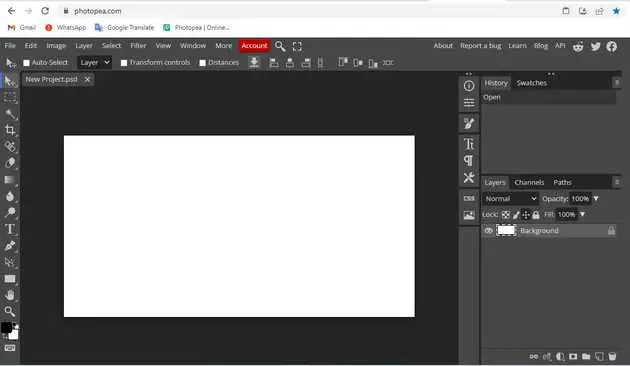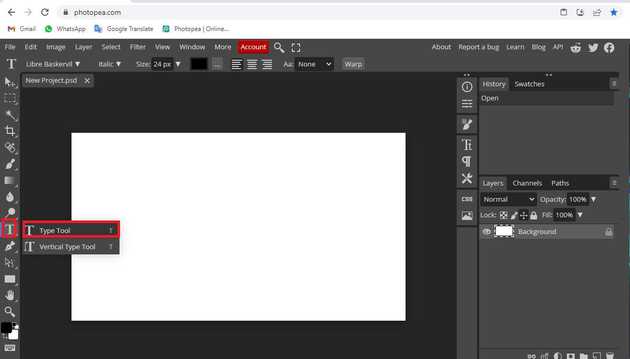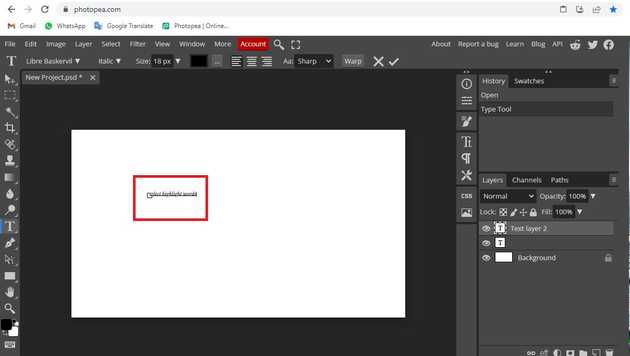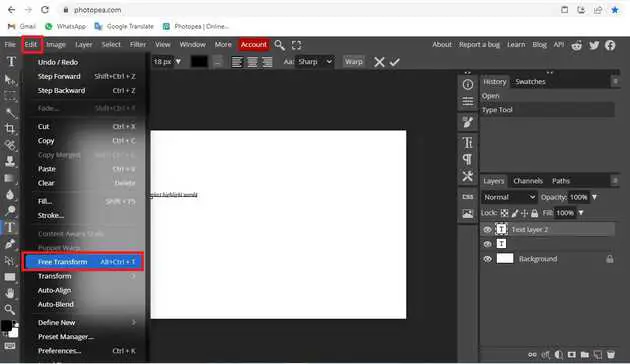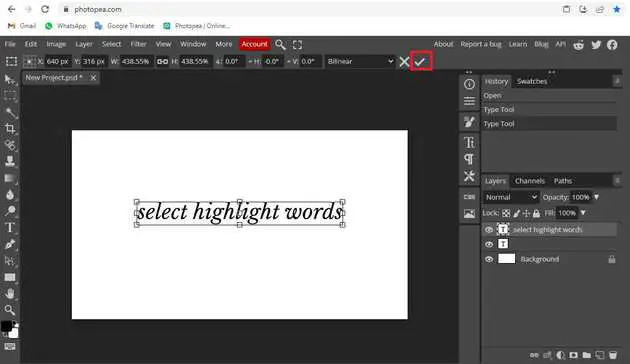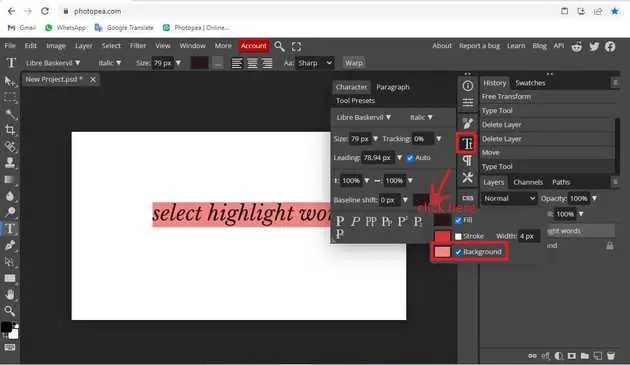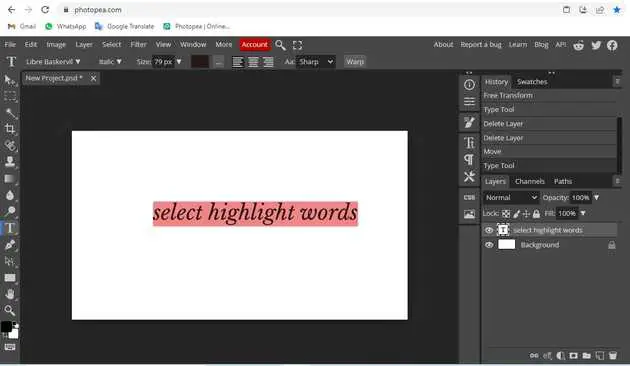How to highlight words in Photopea?
October 31, 2022Hello Friends 👋,
Welcome To aGuidehub! ❤️
To highlight words in photopea, Select the type tool, write on the page and Click on the character, it will open a dialog box, and click on the three-dot button then choose the background. It will highlight words.
Today, I am going to show you how I highlight words in photopea.
Table of contents
- New page.
- Select the type tool.
- Click on free transform.
Let’s start with the first step.
Step 1: New page.
First, go to file from the menu bar and click new or use the shortcut alt+ctrl+n and a project window will appear. Now click on create to create a new project.
Step 2: Select the type tool.
Select the type tool from the toolbar on the left side of your workspace.
Click on page and write a text.
Step 3: Click on free transform.
Go to top of menu click on adit and select free transform.
Now you can increase the size of this text if you want to.
Click on the character, it will open a dialog box, and click on the three-dot button then choose the background. This will highlight your text.
Final result.
When you follow the above steps then it will highlight words in photopea.
All the best 👍