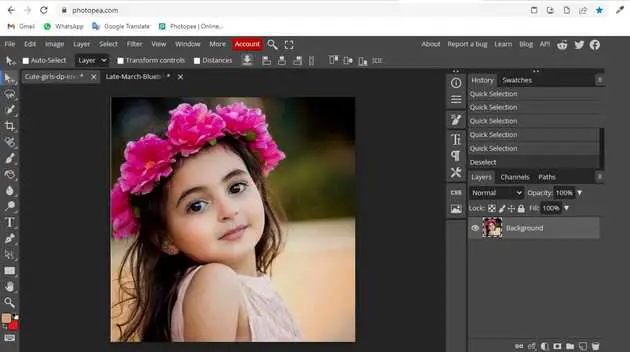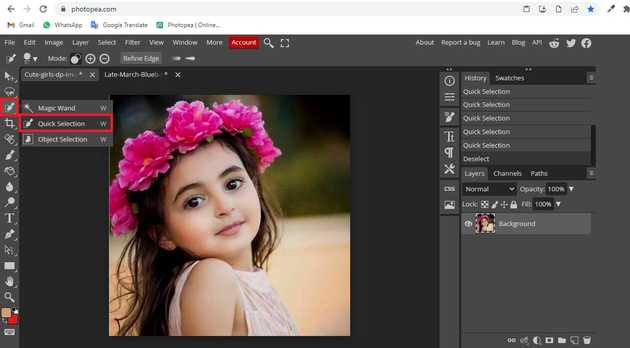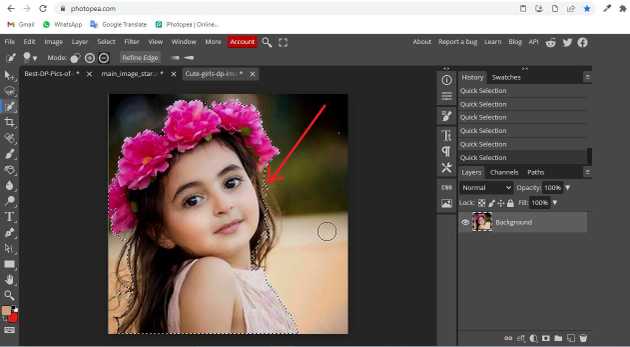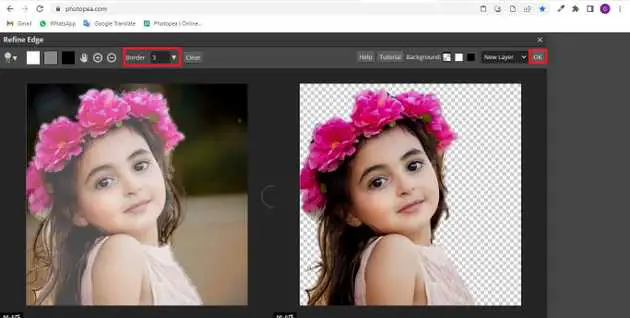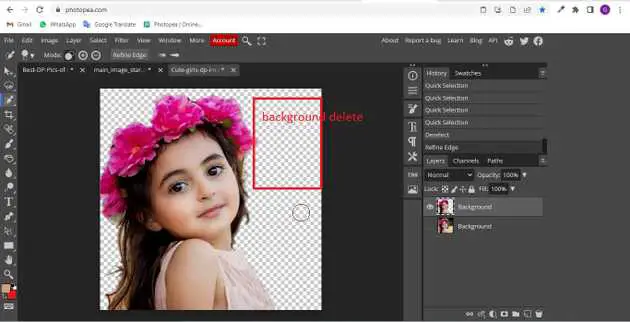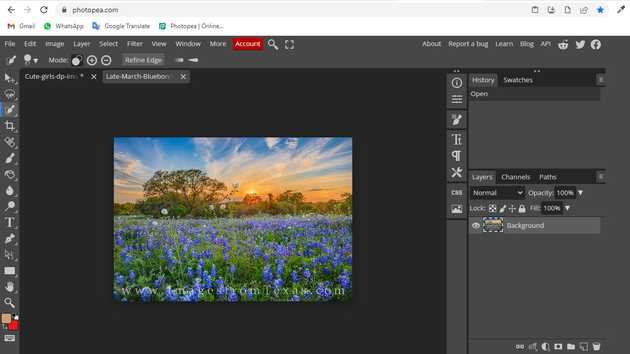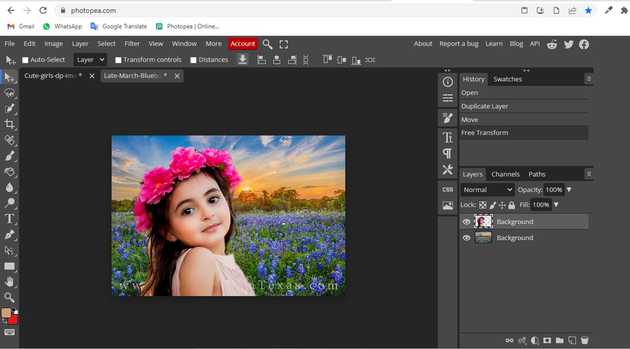How to use quick selection tool in photopea?
November 03, 2022Hello Friends 👋,
Welcome To aGuidehub! ❤️
To use the quick selection tool in photopea, Select the quick selection tool and click on image and select area, go up and click on refine edge and open a dialog box and your background delete then click on the ok button. It will use a quick selection tool.
Quick Selection works like a brush, you can choose the brush tip diameter in the top menu. Then, draw strokes over the area, that you want to select. It adds each stroke to a selection, and it also gradually expands it into the surrounding area, selecting the related parts (similarly to a Magic Wand).
Today, I am going to show you how I use the quick selection tool in photopea.
Table of contents
- Insert image.
- Select the quick selection tool.
- Click on refine edge.
- Insert background image.
Let’s start with the first step.
Step 1: Insert image.
Open the photopea and Select photo, it will open a file browser or download folder you can select the image. And click the open button.
Step 2: Select the quick selection tool.
Select the quick selection tool from the toolbar on the left side of your workspace.
You can make adjustments to the quick selection tool in the Options bar. Click on the image, and select the area.
Step 3: Click on refine edge.
Select the quick selection, go up and click on refine edge and open a dialog box and your background delete then click on the ok button.
here your background is deleted.
Step 4: Insert background image.
Open the photopea and Select the background image, it will open a file browser or download folder you can select the background image. And click the open button.
Select the move tool, and drag and drop the next image. I can press the letter v on my keyboard to quickly select Photopea’s Move Tool, then I’ll click on the girl image and drag it into a second image I have open to give it a different background.
When you follow the above steps then it will use the quick selection tool in photopea.
All the best 👍