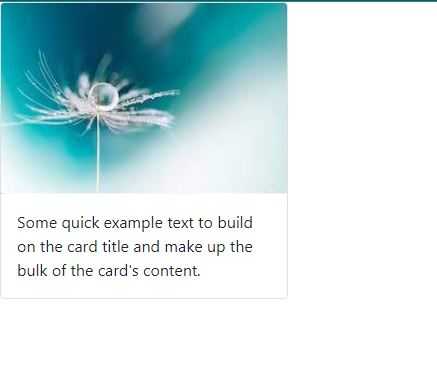How to create image with a description in bootstrap?
January 26, 2023Hi Friends 👋,
Welcome To aGuideHub! ❤️
To create an image with a description in bootstrap, you can use a bootstrap card where you can add an image with a description in a beautiful design. it will create an image with a description in bootstrap.
Today, I am going to show you. how to create an image with a description in bootstrap with code example.
Table of contents
- Includes bootstrap view
- Includes bootstrap library
- Example of image with a description
This article will guide you to create an image with a description in Bootstrap with an example.
Step 1: Includes bootstrap view
To ensure proper rendering and touch zooming for all devices, add the responsive viewport meta tag to your <head>.
<meta name="viewport" content="width=device-width, initial-scale=1">Step 2: Includes bootstrap library
First of all, load the Bootstrap 5 framework CSS into the head tag of your webpage.
<!-- Bootstrap CSS -->
<link href="https://cdn.jsdelivr.net/npm/[email protected]/dist/css/bootstrap.min.css" rel="stylesheet">
<script src="https://cdn.jsdelivr.net/npm/[email protected]/dist/js/bootstrap.bundle.min.js"></script>Step 3: Example of image with a description
In this example, we will use bootstrap card, card-img-top, card-body, and card-text classes and put appropriate content on it.
Let’s look at the following example to understand how it basically works:
<!DOCTYPE html>
<html lang="en">
<head>
<meta charset="utf-8">
<meta name="viewport" content="width=device-width, initial-scale=1">
<title>bootstrap</title>
<link href="https://cdn.jsdelivr.net/npm/[email protected]/dist/css/bootstrap.min.css" rel="stylesheet">
<script src="https://cdn.jsdelivr.net/npm/[email protected]/dist/js/bootstrap.bundle.min.js"></script>
</head>
<body>
<div class="card" style="width: 18rem;">
<img class="card-img-top" src="image/images-flower.jpg" alt="Card image cap">
<div class="card-body">
<p class="card-text">Some quick example text to build on the card title and make up the bulk of the card's content.</p>
</div>
</div>
</body>
</html>Check the output of the above code example.
All the best 👍