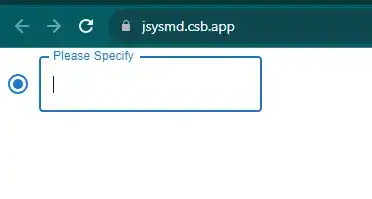How to make mui radio button with textfield in react js?
August 04, 2023Hi Friends 👋,
Welcome To aGuideHub!
To make mui radio button with textfield in react js, you can use <TextField/> in radio. it will make mui radio button with textfield in React JS.
Today, I am going to show you, How to make mui radio button with textfield in react js.
Installation
Install the following packages to use mui radio in react js.
npm
npm install @mui/material @emotion/react @emotion/styledyarn
yarn add @mui/material @emotion/react @emotion/styledTable of contents
- Install MUI and create a new React app.
- Import Material-UI radio.
- Use the radio Component
Step 1: Install MUI and create a new React app.
First you have to install the React project. You should use create-react-app command to create a new React project.
npx create-react-app my-app
cd my-app
npm startStep 2: Import Material-UI radio.
After installing MUI, you have to import your React component. To do this, add the following line to the top of your component file.
import React, { useState } from "react";
import { FormControlLabel, Radio, TextField } from "@mui/material";Step 3: Use the Radio Component.
You can use the Radio component in your react js. For example, Radio buttons let users make a mutually exclusive choice. Only one selection is allowed from the available set of options. You can use <Radio> component make mui radio button in react js.
<Radio
checked={checked}
onClick={() => setChecked(!checked)}
value="other"
color="primary"
label="other"
/>MUI material make mui radio button with textfield example.
The below code is an example, you need to import Radio Component. Then, you can create a Radio button and you can use <TextField/> component make mui radio button with textfield in react.
App.js
import React, { useState } from "react";
import { FormControlLabel, Radio, TextField } from "@mui/material";
export default function OtherInput() {
const [checked, setChecked] = useState(false);
const [otherInfo, setOtherInfo] = useState("");
return (
<div>
<FormControlLabel
control={
<Radio
checked={checked}
onClick={() => setChecked(!checked)}
value="other"
color="primary"
label="other"
/>
}
label={
checked ? (
<TextField
disabled={!checked}
label="Please Specify"
onKeyDown={(e) => setOtherInfo(e.target.value)}
/>
) : (
"Other"
)
}
/>
</div>
);
}In the above code example, I have used the @mui/material component and made mui radio button with textfield in react js.
Check the output of the above code example.
Here, we are provided code sandbox links for the above program make mui radio button with textfield in react js. Then you can use whenever you want and do the changes as per your requirements.
All the best 👍