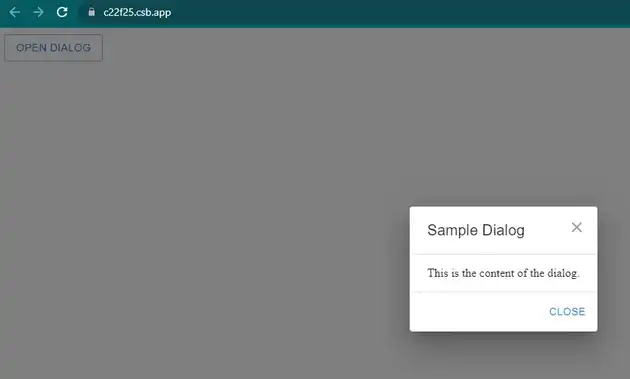How to add close button in mui dialog in react js?
August 25, 2023Hi Friends 👋,
Welcome To aGuideHub!
To add close button in mui dialog in react js, you can use <CloseIcon /> in dialog. it will add close button in mui dialog in React JS.
Today, I am going to show you, How to add close button in mui dialog in react js
Installation
Install the following packages to use mui dialog in react js.
npm
npm install @mui/material @emotion/react @emotion/styledyarn
yarn add @mui/material @emotion/react @emotion/styledTable of contents
- Install MUI and create a new React app.
- Import Material-UI dialog.
- Use the dialog Component
Step 1: Install MUI and create a new React app.
First you have to install the React project. You should use create-react-app command to create a new React project.
npx create-react-app my-app
cd my-app
npm startStep 2: Import Material-UI dialog.
After installing MUI, you have to import your React component. To do this, add the following line to the top of your component file.
import React, { useState } from "react";
import Dialog from "@mui/material/Dialog";
import DialogTitle from "@mui/material/DialogTitle";
import DialogContent from "@mui/material/DialogContent";
import DialogActions from "@mui/material/DialogActions";
import Button from "@mui/material/Button";
import IconButton from "@mui/material/IconButton";
import CloseIcon from "@mui/icons-material/Close";Step 3: Use the dialog Component.
You can use the dialog component in your react js. For example, A Dialog is a type of modal window that appears in front of app content to provide critical information or ask for a decision. Dialogs disable all app functionality when they appear, and remain on screen until confirmed, dismissed, or a required action has been taken. You can use <CloseIcon /> component add close button in mui dialog in react js.
<Dialog open={open} onClose={onClose}>
<DialogTitle>
{title}
<IconButton
aria-label="close"
onClick={onClose}
sx={{
position: "absolute",
right: 8,
top: 8,
color: (theme) => theme.palette.grey[500]
}}
>
<CloseIcon />
</IconButton>
</DialogTitle>
<DialogContent dividers>{content}</DialogContent>
<DialogActions>
<Button onClick={onClose} color="primary">
Close
</Button>
</DialogActions>
</Dialog>MUI material add close button in mui dialog example.
The below code is an example, you need to import dialog Component. Then, you can create a dialog button and you can use open={open} and onClose={handleClose} component add close button in mui dialog in react.
App.js
import React, { useState } from "react";
import Dialog from "@mui/material/Dialog";
import DialogTitle from "@mui/material/DialogTitle";
import DialogContent from "@mui/material/DialogContent";
import DialogActions from "@mui/material/DialogActions";
import Button from "@mui/material/Button";
import IconButton from "@mui/material/IconButton";
import CloseIcon from "@mui/icons-material/Close";
function CustomDialog({ open, onClose, title, content }) {
return (
<Dialog open={open} onClose={onClose}>
<DialogTitle>
{title}
<IconButton
aria-label="close"
onClick={onClose}
sx={{
position: "absolute",
right: 8,
top: 8,
color: (theme) => theme.palette.grey[500]
}}
>
<CloseIcon />
</IconButton>
</DialogTitle>
<DialogContent dividers>{content}</DialogContent>
<DialogActions>
<Button onClick={onClose} color="primary">
Close
</Button>
</DialogActions>
</Dialog>
);
}
function App() {
const [open, setOpen] = useState(false);
const handleOpen = () => {
setOpen(true);
};
const handleClose = () => {
setOpen(false);
};
return (
<div>
<Button variant="outlined" onClick={handleOpen}>
Open Dialog
</Button>
<CustomDialog
open={open}
onClose={handleClose}
title="Sample Dialog"
content="This is the content of the dialog."
/>
</div>
);
}
export default App;In the above code example, I have used the @mui/material component and added close button in mui dialog in react js.
Check the output of the above code example.
Here, we are provided code sandbox links for the above program add close button in mui dialog in react js. Then you can use whenever you want and do the changes as per your requirements.
All the best 👍