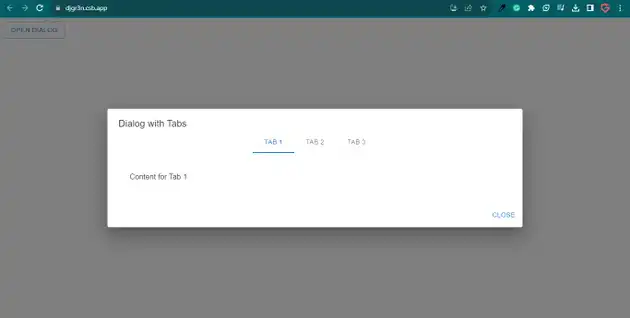How to create mui dialog with tabs in react js?
September 10, 2023Hi Friends 👋,
Welcome To aGuideHub!
To create mui dialog with tabs in react js, you can use <Tabs> in dialog. it will create mui dialog with tabs in React JS.
Today, I am going to show you, How to create mui dialog with tabs in react js
Installation
Install the following packages to use mui dialog in react js.
npm
npm install @mui/material @emotion/react @emotion/styledyarn
yarn add @mui/material @emotion/react @emotion/styledTable of contents
- Install MUI and create a new React app.
- Import Material-UI dialog.
- Use the dialog Component
Step 1: Install MUI and create a new React app.
First you have to install the React project. You should use create-react-app command to create a new React project.
npx create-react-app my-app
cd my-app
npm startStep 2: Import Material-UI dialog.
After installing MUI, you have to import your React component. To do this, add the following line to the top of your component file.
import React, { useState } from "react";
import {
Button,
Dialog,
DialogActions,
DialogContent,
DialogContentText,
DialogTitle,
Tab,
Tabs,
Typography,
Box
} from "@mui/material";
import PropTypes from "prop-types";Step 3: Use the dialog Component.
You can use the dialog component in your react js. For example, A Dialog is a type of modal window that appears in front of app content to provide critical information or ask for a decision. Dialogs disable all app functionality when they appear, and remain on screen until confirmed, dismissed, or a required action has been taken. You can use <Dialog> component make mui dialog button in react js.
<Dialog open={open} onClose={handleClose} fullWidth maxWidth="md">
<DialogTitle>
Dialog with Tabs
<Tabs
value={value}
onChange={handleChange}
indicatorColor="primary"
textColor="primary"
centered
>
<Tab label="Tab 1" />
<Tab label="Tab 2" />
<Tab label="Tab 3" />
</Tabs>
</DialogTitle>
<DialogContent>
<TabPanel value={value} index={0}>
<Typography>Content for Tab 1</Typography>
</TabPanel>
<TabPanel value={value} index={1}>
<Typography>Content for Tab 2</Typography>
</TabPanel>
<TabPanel value={value} index={2}>
<Typography>Content for Tab 3</Typography>
</TabPanel>
</DialogContent>
<DialogActions>
<Button onClick={handleClose} color="primary">
Close
</Button>
</DialogActions>
</Dialog>MUI material create mui dialog with tabs example.
The below code is an example, you need to import dialog Component. Then, you can create a dialog and you can use <Tabs>. Then it will create mui dialog with tabs in react js.
App.js
import React, { useState } from "react";
import {
Button,
Dialog,
DialogActions,
DialogContent,
DialogContentText,
DialogTitle,
Tab,
Tabs,
Typography,
Box
} from "@mui/material";
import PropTypes from "prop-types";
function TabPanel(props) {
const { children, value, index, ...other } = props;
return (
<div
role="tabpanel"
hidden={value !== index}
id={`tabpanel-${index}`}
aria-labelledby={`tab-${index}`}
{...other}
>
{value === index && (
<Box sx={{ p: 3 }}>
<Typography component="div">{children}</Typography>
</Box>
)}
</div>
);
}
TabPanel.propTypes = {
children: PropTypes.node,
index: PropTypes.number.isRequired,
value: PropTypes.number.isRequired
};
function MyDialog() {
const [open, setOpen] = useState(false);
const [value, setValue] = useState(0); // To manage the active tab index
const handleOpen = () => {
setOpen(true);
};
const handleClose = () => {
setOpen(false);
};
const handleChange = (event, newValue) => {
setValue(newValue);
};
return (
<div>
<Button variant="outlined" onClick={handleOpen}>
Open Dialog
</Button>
<Dialog open={open} onClose={handleClose} fullWidth maxWidth="md">
<DialogTitle>
Dialog with Tabs
<Tabs
value={value}
onChange={handleChange}
indicatorColor="primary"
textColor="primary"
centered
>
<Tab label="Tab 1" />
<Tab label="Tab 2" />
<Tab label="Tab 3" />
</Tabs>
</DialogTitle>
<DialogContent>
<TabPanel value={value} index={0}>
<Typography>Content for Tab 1</Typography>
</TabPanel>
<TabPanel value={value} index={1}>
<Typography>Content for Tab 2</Typography>
</TabPanel>
<TabPanel value={value} index={2}>
<Typography>Content for Tab 3</Typography>
</TabPanel>
</DialogContent>
<DialogActions>
<Button onClick={handleClose} color="primary">
Close
</Button>
</DialogActions>
</Dialog>
</div>
);
}
export default MyDialog;In the above code example, I have used the @mui/material component and created mui dialog with tabs in react js.
Check the output of the above code example.
Here, we are provided code sandbox links for the above program create mui dialog with tabs in react js. Then you can use whenever you want and do the changes as per your requirements.
All the best 👍