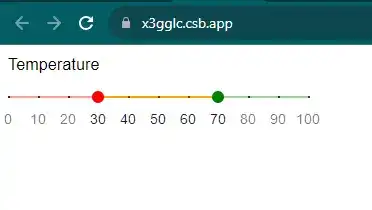How to change track color of mui slider in react js?
October 04, 2023Hi Friends 👋,
Welcome To aGuideHub!
To change track color of mui slider in React JS, you have to add a background color to the track orange. it will change track color of mui slider in React JS.
Today, I am going to show you, How to change track color of mui slider in react js
Installation
Install the following packages to use mui slider in react js.
npm
npm install @material-ui/coreyarn
yarn add @material Ui/coreTable of contents
- Install MUI and create a new React app.
- Import Material-UI slider.
- Use the slider Component
Step 1: Install MUI and create a new React app.
First you have to install the React project. You should use create-react-app command to create a new React project.
npx create-react-app my-app
cd my-app
npm startStep 2: Import Material-UI slider.
After installing MUI, you have to import your React component. To do this, add the following line to the top of your component file.
import React, { useState } from "react";
import { makeStyles } from "@material-ui/core/styles";
import Typography from "@material-ui/core/Typography";
import Slider from "@material-ui/core/Slider";Step 3: Use the slider Component.
Sliders reflect a range of values along a bar, from which users may select a single value. They are ideal for adjusting settings such as volume, brightness, or applying image filters.
<Slider
classes={{
thumb: classes.thumb,
rail: classes.rail,
track: classes.track,
valueLabel: classes.valueLabel,
mark: classes.mark
}}
valueLabelDisplay="auto"
value={value}
step={10}
marks={[0, 10, 20, 30, 40, 50, 60, 70, 80, 90, 100].map((i) => ({
label: i,
value: i
}))}
min={0}
max={100}
onChange={onChange}
/>MUI material change track color of mui slider example.
The below code is an example, you need to import slider Component. Then, you have to add a background color to the track orange. Then it will change track color of mui slider in react js.
App.js
import React, { useState } from "react";
import { makeStyles } from "@material-ui/core/styles";
import Typography from "@material-ui/core/Typography";
import Slider from "@material-ui/core/Slider";
const useStyles = makeStyles((theme) => ({
root: {
width: 300
},
margin: {
height: theme.spacing(3)
},
thumb: {
background: "red",
"&~&": {
background: "green"
}
},
mark: {
background: "black"
},
rail: {
background: "linear-gradient(to right, red, red 50%, green 50%, green);"
},
track: {
background: "orange"
},
valueLabel: {
"&>*": {
background: "black"
}
}
}));
export default function DiscreteSlider() {
const classes = useStyles();
const [value, setValue] = useState([30, 70]);
const onChange = (e, value) => {
const [min, max] = value;
if (max >= 50 && min <= 50 && max !== min) {
setValue(value);
}
};
return (
<div className={classes.root}>
<Typography id="discrete-slider" gutterBottom>
Temperature
</Typography>
<Slider
classes={{
thumb: classes.thumb,
rail: classes.rail,
track: classes.track,
valueLabel: classes.valueLabel,
mark: classes.mark
}}
valueLabelDisplay="auto"
value={value}
step={10}
marks={[0, 10, 20, 30, 40, 50, 60, 70, 80, 90, 100].map((i) => ({
label: i,
value: i
}))}
min={0}
max={100}
onChange={onChange}
/>
</div>
);
}In the above code example, I have used the @mui/material component and changed track color of mui slider in react js.
Check the output of the above code example.
Here, we are provided code sandbox links for the above program change track color of mui slider in react js. Then you can use whenever you want and do the changes as per your requirements.
All the best 👍