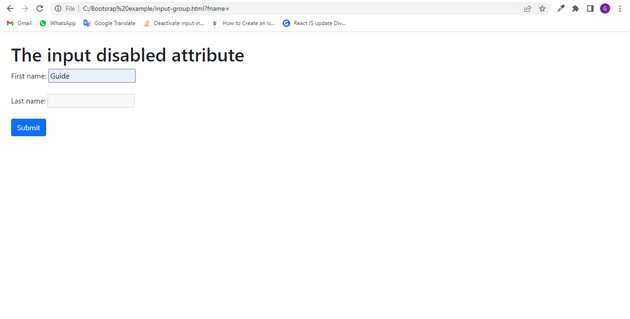Bootstrap input disabled example
June 21, 2022Hi Friends 👋,
Welcome To aGuideHub! ❤️
To make an input disabled field, put the type="disabled" attribute in an input element it will show the input type disabled field on a page.
Today, I am going to show you. how to create input disabled in bootstrap with code example.
The disabled attribute is a boolean attribute.
When present, it specifies that the <input> element should be disabled.
A disabled input element is unusable and un-clickable.
Tip: Disabled <input> elements in a form will not be submitted!
Table of contents
- Includes bootstrap view
- Includes bootstrap library
- Define its class name
This article will guide you to adding input disabled in Bootstrap with example.
Step 1: Includes bootstrap view
To ensure proper rendering and touch zooming for all devices, add the responsive viewport meta tag to your <head>.
<meta name="viewport" content="width=device-width, initial-scale=1">Step 2: Includes bootstrap library
First of all, load the Bootstrap framework CSS into the head tag of your webpage.
<!-- Bootstrap CSS -->
<link href="https://cdn.jsdelivr.net/npm/[email protected]/dist/css/bootstrap.min.css" rel="stylesheet"
integrity="sha384-EVSTQN3/azprG1Anm3QDgpJLIm9Nao0Yz1ztcQTwFspd3yD65VohhpuuCOmLASjC" crossorigin="anonymous">Step 3: Define its class name
After that, create the input disabled with a class name .disabled.
<h1>The input disabled attribute</h1>
<form>
<label for="fname">First name:</label>
<input type="text" id="fname" name="fname"><br><br>
<label for="lname">Last name:</label>
<input type="text" id="lname" name="lname" disabled><br><br>
<input type="submit" value="Submit" class="btn btn-primary">
</form>Example.
Let’s look at the following example to understand how it basically works:
input-disabled-in-bootstrap.html
<!doctype html>
<html lang="en">
<head>
<!-- Required meta tags -->
<meta charset="utf-8">
<meta name="viewport" content="width=device-width, initial-scale=1">
<!-- Bootstrap CSS -->
<link href="https://cdn.jsdelivr.net/npm/[email protected]/dist/css/bootstrap.min.css" rel="stylesheet"
integrity="sha384-EVSTQN3/azprG1Anm3QDgpJLIm9Nao0Yz1ztcQTwFspd3yD65VohhpuuCOmLASjC" crossorigin="anonymous">
<title>Bootstrap</title>
</head>
<body class="m-4">
<h1>The input disabled attribute</h1>
<form>
<label for="fname">First name:</label>
<input type="text" id="fname" name="fname"><br><br>
<label for="lname">Last name:</label>
<input type="text" id="lname" name="lname" disabled><br><br>
<input type="submit" value="Submit" class="btn btn-primary">
</form>
<!-- Option 1: Bootstrap Bundle with Popper -->
<script src="https://cdn.jsdelivr.net/npm/[email protected]/dist/js/bootstrap.bundle.min.js"
integrity="sha384-MrcW6ZMFYlzcLA8Nl+NtUVF0sA7MsXsP1UyJoMp4YLEuNSfAP+JcXn/tWtIaxVXM"
crossorigin="anonymous"></script>
</body>
</html>Check the output of the above code example.
All the best 👍