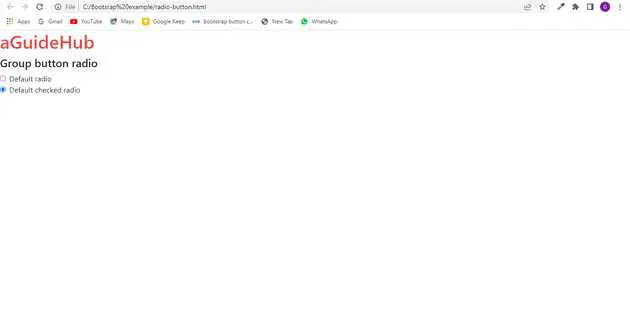Bootstrap button group radio example
May 17, 2022Hi Friends 👋,
Welcome To aGuideHub! ❤️
In this tutorial, you will learn how to create button group radio in Bootstrap.
Table of contents
- Includes bootstrap view
- Includes bootstrap library
Step 1: Includes bootstrap view
To ensure proper rendering and touch zooming for all devices, add the responsive viewport meta tag to your <head>.
<meta name="viewport" content="width=device-width, initial-scale=1" />Step 2: Includes bootstrap library
First of all, load the Bootstrap framework CSS into the head tag of your webpage.
<!-- Bootstrap CSS -->
<link rel="stylesheet" href=
"https://maxcdn.bootstrapcdn.com/bootstrap/4.3.1/css/bootstrap.min.css">
<script src=
"https://ajax.googleapis.com/ajax/libs/jquery/3.3.1/jquery.min.js">
</script>
<script src=
"https://cdnjs.cloudflare.com/ajax/libs/popper.js/1.14.7/umd/popper.min.js">
</script>
<script src=
"https://maxcdn.bootstrapcdn.com/bootstrap/4.3.1/js/bootstrap.min.js">
</script>Step 3: Define its class name
After that, create the button group radio with a class name .form-check-input.
<div class="form-check">
<input class="form-check-input" type="radio" name="flexRadioDefault" id="flexRadioDefault1">
<label class="form-check-label" for="flexRadioDefault1">
Default radio
</label>
</div>
<div class="form-check">
<input class="form-check-input" type="radio" name="flexRadioDefault" id="flexRadioDefault2" checked>
<label class="form-check-label" for="flexRadioDefault2">
Default checked radio
</label>
</div>Example.
Let’s look at the following example to understand how it basically works:
<!DOCTYPE html>
<html>
<head>
<title> Bootstrap </title>
<meta charset="utf-8">
<meta name="viewport" content="width=device-width, initial-scale=1">
<link rel="stylesheet" href=
"https://maxcdn.bootstrapcdn.com/bootstrap/4.3.1/css/bootstrap.min.css">
<script src=
"https://ajax.googleapis.com/ajax/libs/jquery/3.3.1/jquery.min.js">
</script>
<script src=
"https://cdnjs.cloudflare.com/ajax/libs/popper.js/1.14.7/umd/popper.min.js">
</script>
<script src=
"https://maxcdn.bootstrapcdn.com/bootstrap/4.3.1/js/bootstrap.min.js">
</script>
<style>
h1 {
color:rgb(230, 76, 71);
}
</style>
</head>
<body>
<h1>aGuideHub</h1>
<h4>Group button radio</h4>
<div class="form-check">
<input class="form-check-input" type="radio" name="flexRadioDefault" id="flexRadioDefault1">
<label class="form-check-label" for="flexRadioDefault1">
Default radio
</label>
</div>
<div class="form-check">
<input class="form-check-input" type="radio" name="flexRadioDefault" id="flexRadioDefault2" checked>
<label class="form-check-label" for="flexRadioDefault2">
Default checked radio
</label>
</div>
</body>
</html> Check the output of the above code example.
All the best 👍