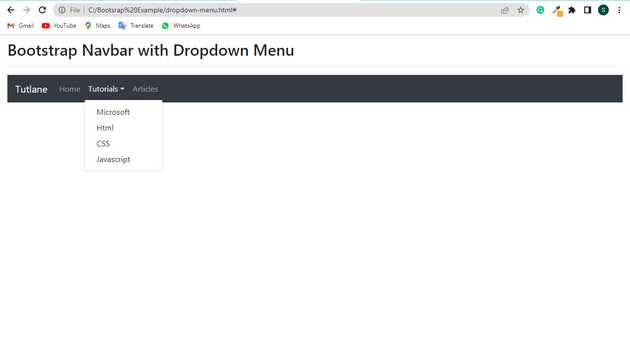Bootstrap navbar examples with dropdown
May 12, 2022Hi Friends 👋,
Welcome To aGuideHub! ❤️
Today, I am going to show you. how to create navbar dropdown in bootstrap with code example.
The .dropdown class indicates a dropdown menu.
To open the dropdown menu, use a button or a link with a class of .dropdown-toggle and the data-toggle="dropdown" attribute.
Add the .dropdown-menu class to a <div> element to actually build the dropdown menu. Then add the .dropdown-item class to each element (links or buttons) inside the dropdown menu.
Table of contents
- Includes bootstrap view
- Includes bootstrap library
- Define its class name
This article will guide you to adding navbar dropdown in Bootstrap with example.
Step 1: Includes bootstrap view
To ensure proper rendering and touch zooming for all devices, add the responsive viewport meta tag to your <head>.
<meta name="viewport" content="width=device-width, initial-scale=1" />Step 2: Includes bootstrap library
First of all, load the Bootstrap framework CSS into the head tag of your webpage.
<!-- Bootstrap CSS -->
<link
rel="stylesheet"
href="https://stackpath.bootstrapcdn.com/bootstrap/4.3.1/css/bootstrap.min.css"
/>
<script src="https://code.jquery.com/jquery-3.4.1.min.js"></script>
<script src="https://cdnjs.cloudflare.com/ajax/libs/popper.js/1.14.7/umd/popper.min.js"></script>
<script src="https://stackpath.bootstrapcdn.com/bootstrap/4.3.1/js/bootstrap.min.js"></script>Step 4: Define its class name
To open the dropdown menu, use a button or a link with a class of .dropdown-toggle and the data-toggle="dropdown" attribute.
<div class="container-fluid bcontent">
<h2>Bootstrap Navbar with Dropdown Menu</h2>
<hr />
<nav class="navbar navbar-expand-sm navbar-dark bg-dark">
<a class="navbar-brand" href="#">Tutlane</a>
<ul class="navbar-nav">
<li class="nav-item">
<a class="nav-link" href="#">Home</a>
</li>
<li class="nav-item dropdown">
<a class="nav-link dropdown-toggle" data-toggle="dropdown" href="#"
>Tutorials</a
>
<div class="dropdown-menu">
<a class="dropdown-item" href="#">Microsoft</a>
<a class="dropdown-item" href="#">Html</a>
<a class="dropdown-item" href="#">CSS</a>
<a class="dropdown-item" href="#">Javascript</a>
</div>
</li>
<li class="nav-item">
<a class="nav-link" href="#">Articles</a>
</li>
</ul>
</nav>
</div>Example.
Let’s look at the following example to understand how it basically works:
<!DOCTYPE html>
<html lang="en">
<head>
<title>Bootstrap Navbar with Dropdown Menu Example</title>
<meta charset="utf-8" />
<meta name="viewport" content="width=device-width, initial-scale=1" />
<link
rel="stylesheet"
href="https://stackpath.bootstrapcdn.com/bootstrap/4.3.1/css/bootstrap.min.css"
/>
<script src="https://code.jquery.com/jquery-3.4.1.min.js"></script>
<script src="https://cdnjs.cloudflare.com/ajax/libs/popper.js/1.14.7/umd/popper.min.js"></script>
<script src="https://stackpath.bootstrapcdn.com/bootstrap/4.3.1/js/bootstrap.min.js"></script>
<style>
.bcontent {
margin-top: 10px;
}
</style>
</head>
<body>
<div class="container-fluid bcontent">
<h2>Bootstrap Navbar with Dropdown Menu</h2>
<hr />
<nav class="navbar navbar-expand-sm navbar-dark bg-dark">
<a class="navbar-brand" href="#">Tutlane</a>
<ul class="navbar-nav">
<li class="nav-item">
<a class="nav-link" href="#">Home</a>
</li>
<li class="nav-item dropdown">
<a class="nav-link dropdown-toggle" data-toggle="dropdown" href="#"
>Tutorials</a
>
<div class="dropdown-menu">
<a class="dropdown-item" href="#">Microsoft</a>
<a class="dropdown-item" href="#">Html</a>
<a class="dropdown-item" href="#">CSS</a>
<a class="dropdown-item" href="#">Javascript</a>
</div>
</li>
<li class="nav-item">
<a class="nav-link" href="#">Articles</a>
</li>
</ul>
</nav>
</div>
</body>
</html>Check the output of the above code example.
All the best 👍