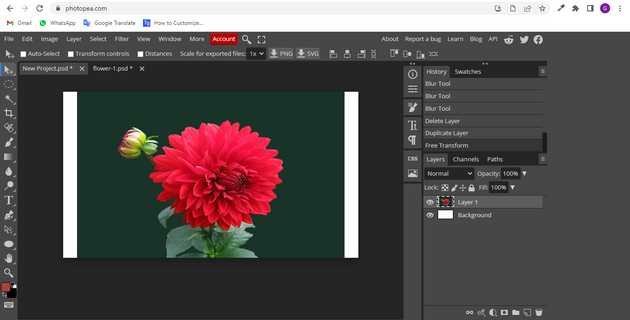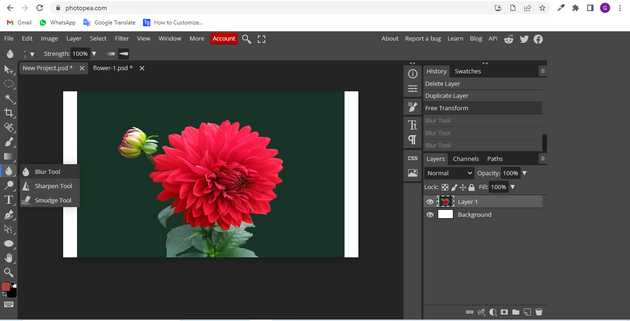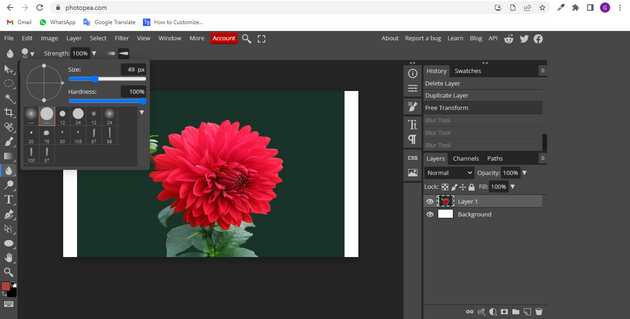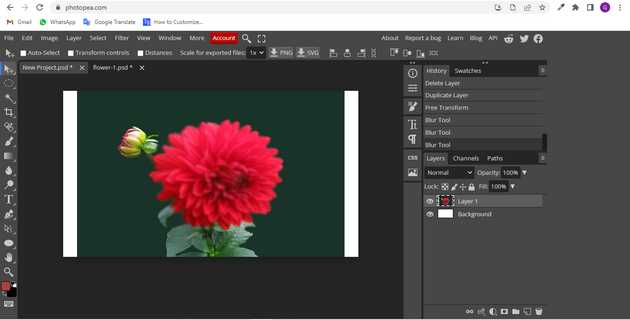How to blur in photopea?
July 07, 2022Hello Friends 👋,
Welcome To aGuidehub! ❤️
To blur background in photopea, click on the blur tool and select the area in which you want to blur. It will blur the selected area.
Today, I am going to show you how I blur a image in photopea.
Table of contents
- Add image.
- Open the blur tool.
- Set blur tool options.
Let’s start with the first step.
Step 1: Add image.
Go to File > Open or press CTRL + O,
This will open a file browser or download folder you can select the image. And click open button.
Step 2: Open the blur tool.
In the toolbar, select the Blur tool. It looks like a teardrop. It is grouped with the Smudge and Sharpen tools. this tools help you motion blur in motion blur photopea.
Step 3: Set blur tool options.
Set up the Blur tool in the options bar that appears at the top of the workspace. You have many of the same options as the paintbrush. Change the size and character of the brush.
Final blur image.
When you follow the above steps then it will show blur image in photopea.
All the best 👍