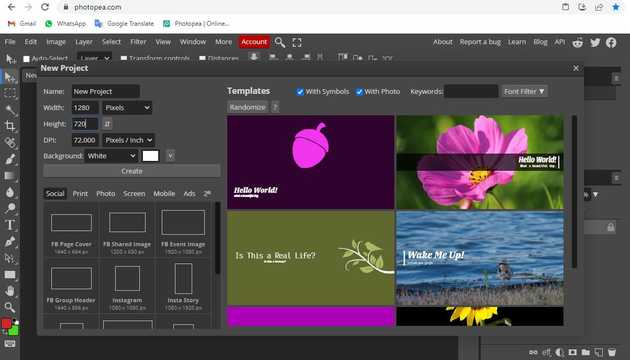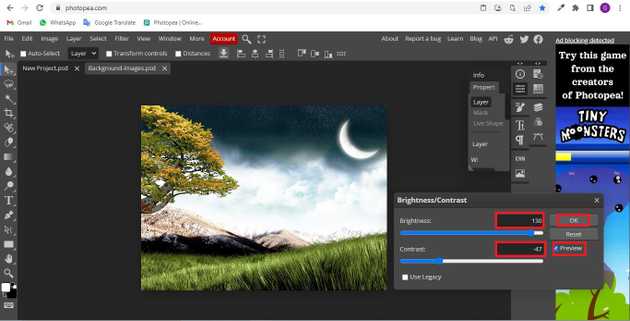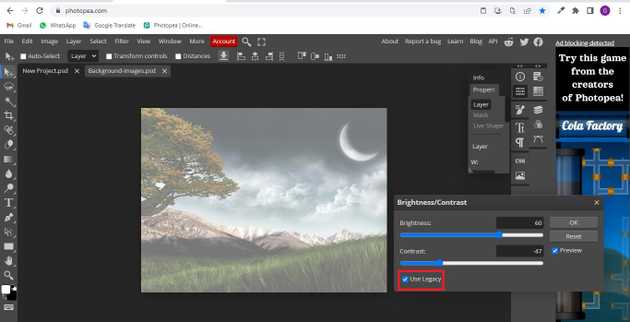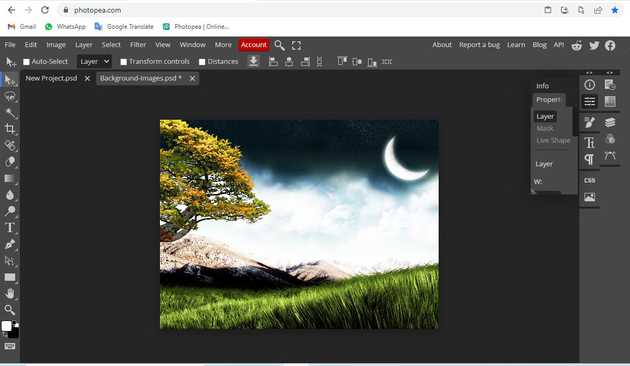How to change brightness in photopea?
August 19, 2022Hello Friends 👋,
Welcome To aGuidehub! ❤️
To change brightness in photopea, click on the brightness/contrast and select the area in which you want to change brightness. It will change the brightness of the selected area.
Today, I am going to show you how I change brightness in photopea.
Table of contents
- New page.
- Insert image.
- Click on image -> adjustment.
- Brightness/Contrast.
- Use legacy .
- Use legacy off.
Let’s start with the first step.
Step 1: New page.
Go to Photopea.com to start a free online photo editor. And create a new page.
Step 2: Insert image.
Open a photo from your computer: click File - Open (in the top left corner), then find and select the file in your device (or use drag and drop).
Step 3: Click on image -> adjustment.
Photopea includes the brightness and contrast options together. To find it, look at the top of the screen. From here choose, Image -> Adjustment -> Brightness/Contrast.
Step 4: Brightness/Contrast
When you click on the option, you can see a new dialogue box open containing brightness and contrast adjustment options. The dialogue box provides easy adjustments over the brightness and contrast of your image. Through this, you can adjust brightness and contrast in two ways. We are showing both of them in the next steps below.
Step 5: Use legacy
In the brightness/contrast adjustment dialogue box, there are two sliders, two buttons, and two other options you can see. One is the preview in the bottom right and use legacy in the bottom left.
Next is the Use Legacy option. It is an option that puts here to give you an idea about how Photopea has evolved over time.
Step 6: Use legacy off
You can also apply this for the contrast effect and observe the difference in the same way.
Finally, here we have changed the brightness on image.
When you follow the above steps then it will change brightness and it will show on the image in photopea.
All the best 👍