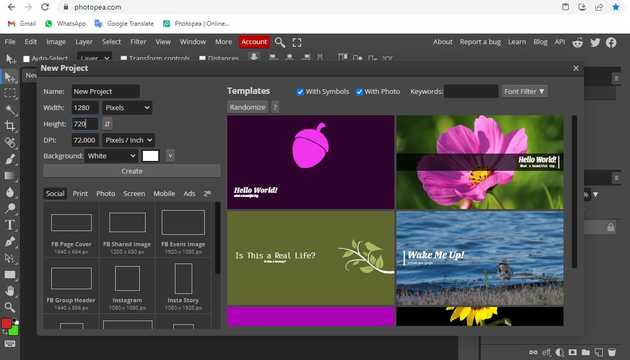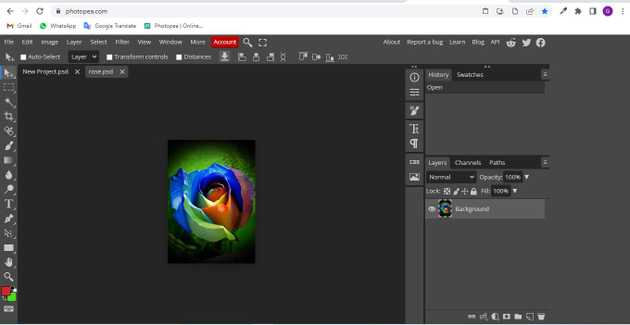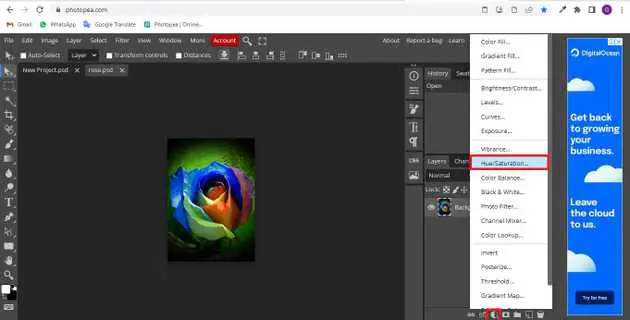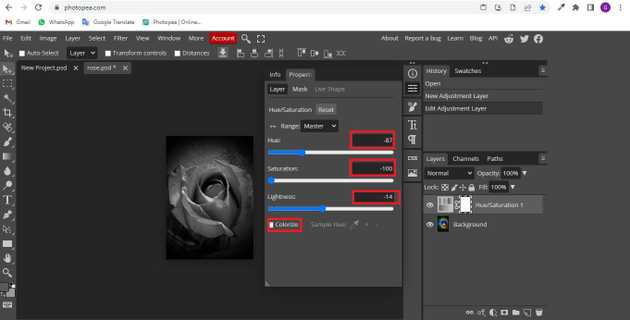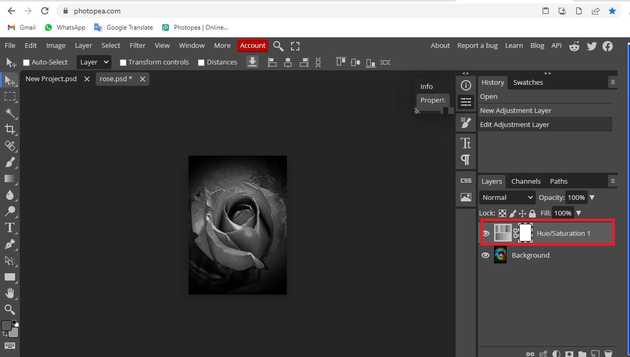How to change color photo to black and white in photopea?
August 17, 2022Hello Friends 👋,
Welcome To aGuidehub! ❤️
To change the color photo to black and white in photopea, click on the new adjustment layer and select the area in which you want to color the photo to black and white. It will change the image in black and white.
Today, I am going to show you how I change the color photo to black and white in photopea.
Adjustment layers are the special kind of layers. They do not contain any image data, but they perform a color adjustment to the content below them.
Table of contents
- New page.
- Insert image.
- Set the hue-saturation
Let’s start with the first step.
Step 1: New page.
Go to Photopea.com to start a free online photo editor. And create a new page.
Step 2: Insert image.
Open a photo from your computer: click File - Open (in the top left corner), then find and select the file in your device (or use drag and drop).
Step 3: Click on new adjestment layer.
You go to the bottom left side and click on the new adjustment layer and, you can see a new dialogue box open and select the hue/saturation.
Step 4: Set the hue-saturation
You could simply add a Hue / Saturation adjustment layer on top of the photo layer, and set the Saturation parameter to zero.
Finally, here we have changed the color photo to black and white.
When you follow the above steps then it will change color photo to black and white and it will show on the image in photopea.
All the best 👍