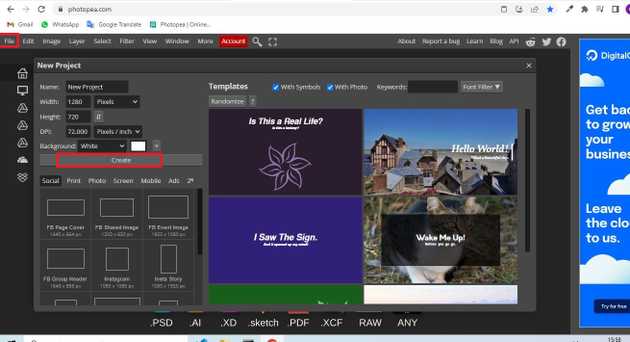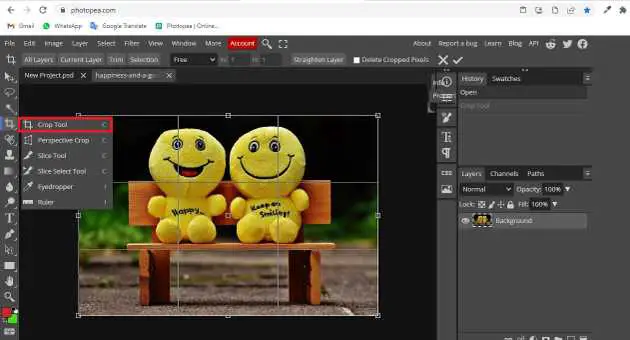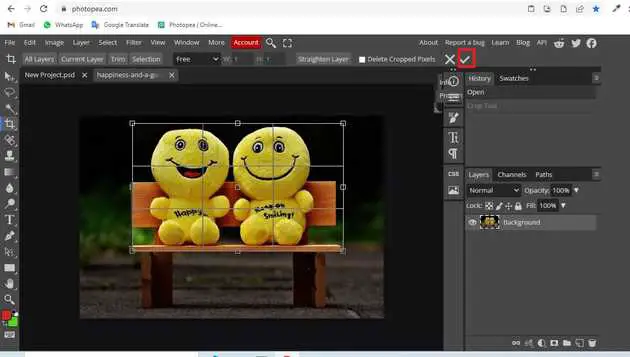How to crop a photo in photopea?
August 14, 2022Hello Friends 👋,
Welcome To aGuidehub! ❤️
To crop a photo in photopea, click on the crop tool and select the area in which you want to crop then click on the sign button. It will crop the selected area.
Today, I am going to show you how I crop a photo in photopea.
Table of contents
- New page.
- Insert image.
- Select a crop tool.
Let’s start with the first step.
Step 1: New page.
Go to Photopea.com to start a free online photo editor. And create a new page.
Step 2: Insert image.
Open a photo from your computer: click File - Open (in the top left corner), then find and select the file in your device (or use drag and drop).
Step 3: Select a crop tool.
Select a Crop Tool from the toolbar on the left side.
Click into the image and drag the mouse (to the bottom right side), then release the mouse button. A rectangle is drawn. Once you have the right cropping rectangle, confirm it by clicking the checkmark in the top menu.
Now, press file - export as - jpg and press save in the saving window.
When you follow the above steps then it will crop a photo and it will show on the image in photopea.
All the best
In the Tools panel, select the Brush tool. In the options bar, change the size and hardness of the brush. You can also select a different brush tip to change how the brush strokes look