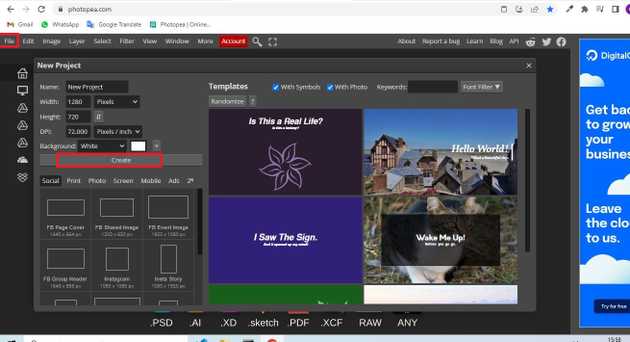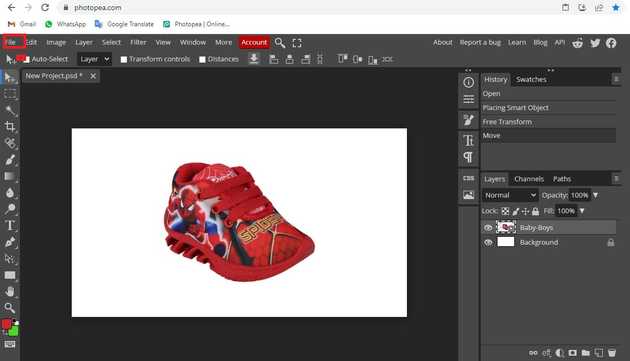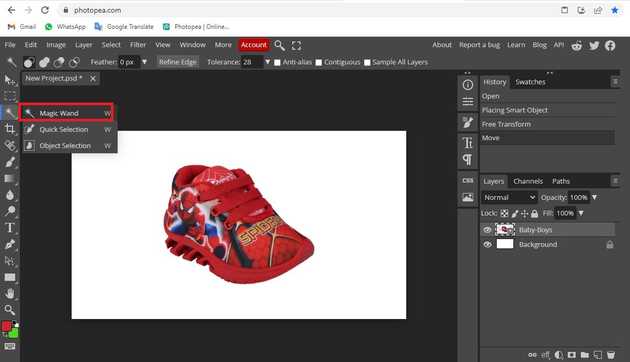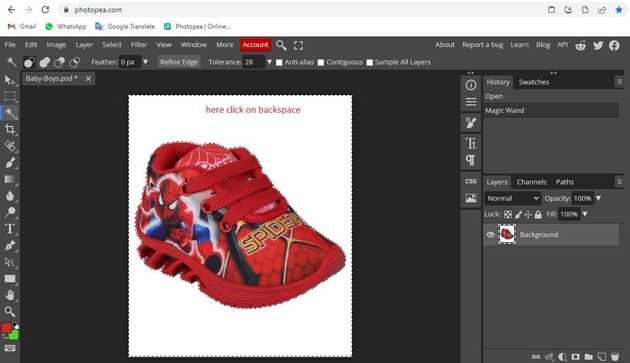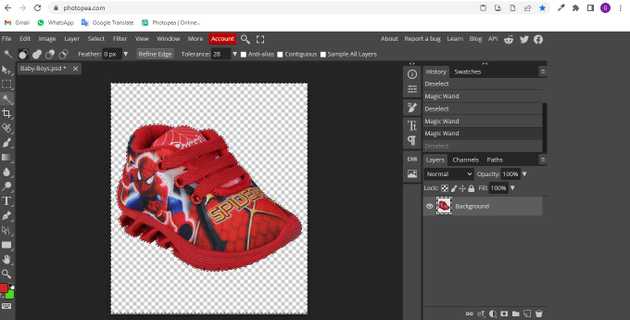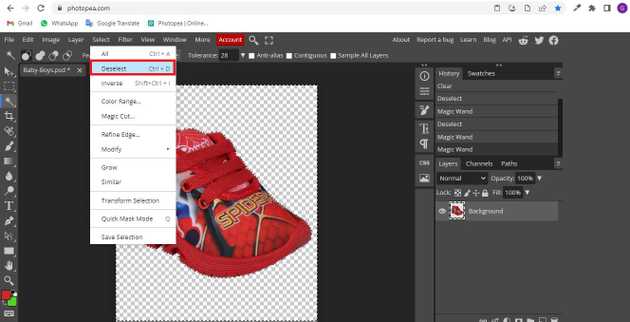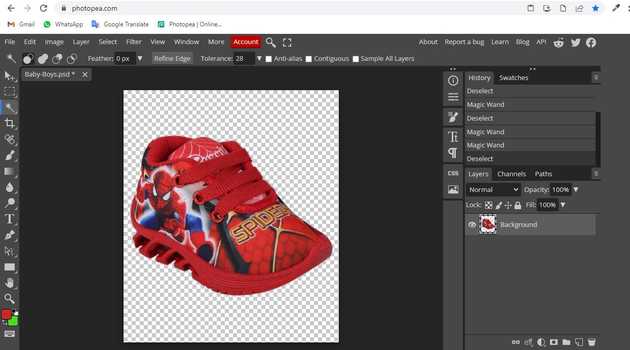How to delete the background from a photo in photopea?
August 16, 2022Hello Friends 👋,
Welcome To aGuidehub! ❤️
To delete the background from a photo in photopea, click on the magic wand tool and select the area in which you want to delete the background from a photo. It will delete the background from a photo of the selected area.
Today, I am going to show you how I delete the background from a photo in photopea.
Table of contents
- New page.
- Insert image.
- magic wand tool.
- Select Background.
- Delete selected area.
- Deselect selected area.
Let’s start with the first step.
Step 1: New page.
Go to Photopea.com to start a free online photo editor. And create a new page.
Step 2: Insert image.
Open a photo from your computer: click File - Open (in the top left corner), then find and select the file in your device (or use drag and drop).
Step 3: magic wand tool
Go to the sidebar and select the Magic Wand Tool, click on the page where you want it
Step 4: Select Background
Select the background (the hard part) and delete or backspace the selected area.
Step 5: Delete selected area
To delete a selected area, delete on your keyboard. The white and grey squares mean, that the area is empty.
Step 6: Deselect selected area
You go to the top of the menubar click on Select -> Deselect.
inally, here we have removed the background image
When you follow the above steps then it will delete the background from a photo and it will show on the remove background image in photopea.
All the best 👍