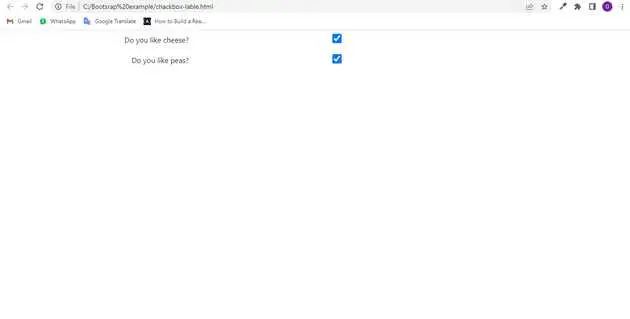How to give space between checkbox and text in bootstrap?
May 31, 2022Hi Friends 👋,
Welcome To aGuideHub! ❤️
In this tutorial, we will learn how to give space between checkbox and text in bootstrap.
To give space between checkbox and text, put . margin-left: 10px; css class to create space in two checkbox and text.
Table of contents
- Includes bootstrap view
- Includes bootstrap library
- Includes css in html page
- Define its class name
Step 1: Includes bootstrap view
To ensure proper rendering and touch zooming for all devices, add the responsive viewport meta tag to your <head>.
<meta name="viewport" content="width=device-width, initial-scale=1, shrink-to-fit=no">Step 2: Includes bootstrap library
First of all, load the Bootstrap framework CSS into the head tag of your webpage.
<!-- Bootstrap CSS -->
<link rel="stylesheet" href="https://cdn.jsdelivr.net/npm/[email protected]/dist/css/bootstrap.min.css"integrity="sha384-zCbKRCUGaJDkqS1kPbPd7TveP5iyJE0EjAuZQTgFLD2ylzuqKfdKlfG/eSrtxUkn" crossorigin="anonymous">Step 3: Includes css in html page
Here we are using in css class to add give space between checkbox and text.
label {
display: flex;
flex-direction: row;
justify-content: flex-end;
text-align: right;
width: 400px;
line-height: 26px;
margin-bottom: 10px;
}
input {
height: 20px;
flex: 0 0 200px;
margin-left: 10px;
}Step 4: Define its class name
After that, create the space between the checkbox and text with a class name .label input.
<div class="preference">
<label for="cheese">Do you like cheese?</label>
<input type="checkbox" name="cheese" id="cheese">
</div>
<div class="preference">
<label for="peas">Do you like peas?</label>
<input type="checkbox" name="peas" id="peas">
</div>Example.
Let’s look at the following example to understand how it basically works:
<!doctype html>
<html lang="en">
<head>
<!-- Required meta tags -->
<meta charset="utf-8">
<meta name="viewport" content="width=device-width, initial-scale=1, shrink-to-fit=no">
<!-- Bootstrap CSS -->
<link rel="stylesheet" href="https://cdn.jsdelivr.net/npm/[email protected]/dist/css/bootstrap.min.css"
integrity="sha384-zCbKRCUGaJDkqS1kPbPd7TveP5iyJE0EjAuZQTgFLD2ylzuqKfdKlfG/eSrtxUkn" crossorigin="anonymous">
<style>
label {
display: flex;
flex-direction: row;
justify-content: flex-end;
text-align: right;
width: 400px;
line-height: 26px;
margin-bottom: 10px;
}
input {
height: 20px;
flex: 0 0 200px;
margin-left: 10px;
}
</style>
<title>Bootstrap</title>
</head>
<body>
<div class="preference">
<label for="cheese">Do you like cheese?</label>
<input type="checkbox" name="cheese" id="cheese">
</div>
<div class="preference">
<label for="peas">Do you like peas?</label>
<input type="checkbox" name="peas" id="peas">
</div>
<!-- Option 1: jQuery and Bootstrap Bundle (includes Popper) -->
<script src="https://cdn.jsdelivr.net/npm/[email protected]/dist/jquery.slim.min.js"
integrity="sha384-DfXdz2htPH0lsSSs5nCTpuj/zy4C+OGpamoFVy38MVBnE+IbbVYUew+OrCXaRkfj"
crossorigin="anonymous"></script>
<script src="https://cdn.jsdelivr.net/npm/[email protected]/dist/js/bootstrap.bundle.min.js"
integrity="sha384-fQybjgWLrvvRgtW6bFlB7jaZrFsaBXjsOMm/tB9LTS58ONXgqbR9W8oWht/amnpF"
crossorigin="anonymous"></script>
</body>
</html>Check the output of the above code example.
All the best 👍