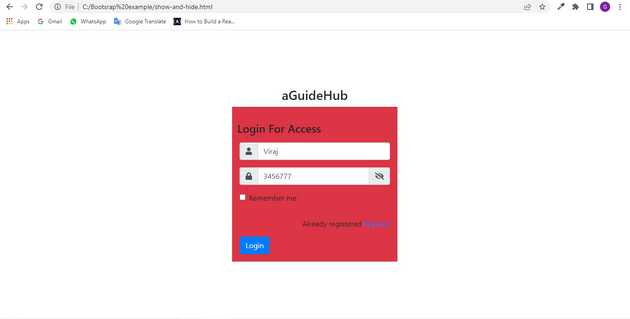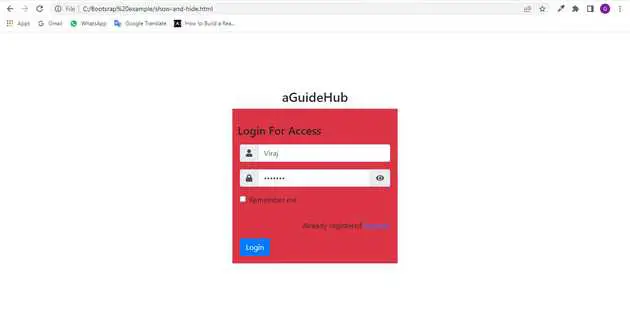How to show and hide password in bootstrap?
May 23, 2022Hi Friends 👋,
Welcome To aGuideHub! ❤️
In this tutorial, we walk through the complete process of creating a password show hide system and toggle eye icon using a simple JavaScript function.
Table of contents
- Includes bootstrap view
- Includes bootstrap library
- Included JS bootstrap
- Includes css in html page
- Define its class name
- Add JavaScript in
<script>tag
This article will guide you to adding show and hide password in Bootstrap with example.
Step 1: Includes bootstrap view
To ensure proper rendering and touch zooming for all devices, add the responsive viewport meta tag to your <head>.
<meta name="viewport" content="width=device-width, initial-scale=1, shrink-to-fit=no">Step 2: Includes bootstrap library
First of all, load the Bootstrap framework CSS into the head tag of your webpage.
<link rel="stylesheet" href="https://cdn.jsdelivr.net/npm/[email protected]/dist/css/bootstrap.min.css"
integrity="sha384-B0vP5xmATw1+K9KRQjQERJvTumQW0nPEzvF6L/Z6nronJ3oUOFUFpCjEUQouq2+l" crossorigin="anonymous" />
<!-- font awesome -->
<link rel="stylesheet" href="https://use.fontawesome.com/releases/v5.7.2/css/all.css"
integrity="sha384-fnmOCqbTlWIlj8LyTjo7mOUStjsKC4pOpQbqyi7RrhN7udi9RwhKkMHpvLbHG9Sr" crossorigin="anonymous" />Step 3: Included JS bootstrap
Now, load the Bootstrap JavaScript file before closing the body tag and done.
<script src="https://code.jquery.com/jquery-3.2.1.slim.min.js"
integrity="sha384-KJ3o2DKtIkvYIK3UENzmM7KCkRr/rE9/Qpg6aAZGJwFDMVNA/GpGFF93hXpG5KkN"
crossorigin="anonymous"></script>
<script src="https://cdn.jsdelivr.net/npm/[email protected]/dist/umd/popper.min.js"
integrity="sha384-ApNbgh9B+Y1QKtv3Rn7W3mgPxhU9K/ScQsAP7hUibX39j7fakFPskvXusvfa0b4Q"
crossorigin="anonymous"></script>
<script src="https://cdn.jsdelivr.net/npm/[email protected]/dist/js/bootstrap.min.js"
integrity="sha384-JZR6Spejh4U02d8jOt6vLEHfe/JQGiRRSQQxSfFWpi1MquVdAyjUar5+76PVCmYl"
crossorigin="anonymous"></script>Step 4: Includes css in html page
Here we are using css class to make our form max-width.
.login_oueter {
width: 360px;
max-width: 100%;
}Step 5: Include the code in body
Include the code below in <body> to accept time from the user.
<div class="login_oueter">
<div class="col-md-12 logo_outer">
<h3 class="text-center">aGuideHub</h3>
</div>
<form action="" method="post" id="login" autocomplete="off" class="bg-danger border p-3">
<div class="form-row">
<h4 class="title my-3">Login For Access</h4>
<div class="col-12">
<div class="input-group mb-3">
<div class="input-group-prepend">
<span class="input-group-text" id="basic-addon1"><i class="fas fa-user"></i></span>
</div>
<input name="username" type="text" value="" class="input form-control" id="username"
placeholder="Username" aria-label="Username" aria-describedby="basic-addon1" />
</div>
</div>
<div class="col-12">
<div class="input-group mb-3">
<div class="input-group-prepend">
<span class="input-group-text" id="basic-addon1"><i class="fas fa-lock"></i></span>
</div>
<input name="password" type="password" value="" class="input form-control" id="password"
placeholder="password" required="true" aria-label="password"
aria-describedby="basic-addon1" />
<div class="input-group-append">
<span class="input-group-text" onclick="password_show_hide();">
<i class="fas fa-eye" id="show_eye"></i>
<i class="fas fa-eye-slash d-none" id="hide_eye"></i>
</span>
</div>
</div>
</div>
<div class="col-6">
<div class="form-group form-check text-left">
<input type="checkbox" name="remember" class="form-check-input" id="remember_me" />
<label class="form-check-label" for="remember_me">Remember me</label>
</div>
</div>
<div class="col-sm-12 pt-3 text-right">
<p>Already registered <a href="#">Register</a></p>
</div>
<div class="col-12">
<button class="btn btn-primary" type="submit" name="signin">Login</button>
</div>
</div>
</form>
</div>
</div>
</div>Step 6: Add JavaScript in <script> tag
Add the following JavaScript in <script> tag after the <body> tag to specify alert auto close.
<script>
function password_show_hide() {
var x = document.getElementById("password");
var show_eye = document.getElementById("show_eye");
var hide_eye = document.getElementById("hide_eye");
hide_eye.classList.remove("d-none");
if (x.type === "password") {
x.type = "text";
show_eye.style.display = "none";
hide_eye.style.display = "block";
} else {
x.type = "password";
show_eye.style.display = "block";
hide_eye.style.display = "none";
}
}
</script>Example.
Let’s look at the following example to understand how it basically works:
<!doctype html>
<html lang="en">
<head>
<!-- Required meta tags -->
<meta charset="utf-8">
<meta name="viewport" content="width=device-width, initial-scale=1, shrink-to-fit=no">
<!-- Bootstrap CSS -->
<!-- Bootstrap CSS -->
<link rel="stylesheet" href="https://cdn.jsdelivr.net/npm/[email protected]/dist/css/bootstrap.min.css"
integrity="sha384-B0vP5xmATw1+K9KRQjQERJvTumQW0nPEzvF6L/Z6nronJ3oUOFUFpCjEUQouq2+l" crossorigin="anonymous" />
<!-- font awesome -->
<link rel="stylesheet" href="https://use.fontawesome.com/releases/v5.7.2/css/all.css"
integrity="sha384-fnmOCqbTlWIlj8LyTjo7mOUStjsKC4pOpQbqyi7RrhN7udi9RwhKkMHpvLbHG9Sr" crossorigin="anonymous" />
<title>Bootstrap</title>
<style>
.login_oueter {
width: 360px;
max-width: 100%;
}
</style>
</head>
<body>
<div class="container-fluid">
<div class="row d-flex justify-content-center align-items-center m-0" style="height: 100vh;">
<div class="login_oueter">
<div class="col-md-12 logo_outer">
<h3 class="text-center">aGuideHub</h3>
</div>
<form action="" method="post" id="login" autocomplete="off" class="bg-danger border p-3">
<div class="form-row">
<h4 class="title my-3">Login For Access</h4>
<div class="col-12">
<div class="input-group mb-3">
<div class="input-group-prepend">
<span class="input-group-text" id="basic-addon1"><i class="fas fa-user"></i></span>
</div>
<input name="username" type="text" value="" class="input form-control" id="username"
placeholder="Username" aria-label="Username" aria-describedby="basic-addon1" />
</div>
</div>
<div class="col-12">
<div class="input-group mb-3">
<div class="input-group-prepend">
<span class="input-group-text" id="basic-addon1"><i class="fas fa-lock"></i></span>
</div>
<input name="password" type="password" value="" class="input form-control" id="password"
placeholder="password" required="true" aria-label="password"
aria-describedby="basic-addon1" />
<div class="input-group-append">
<span class="input-group-text" onclick="password_show_hide();">
<i class="fas fa-eye" id="show_eye"></i>
<i class="fas fa-eye-slash d-none" id="hide_eye"></i>
</span>
</div>
</div>
</div>
<div class="col-6">
<div class="form-group form-check text-left">
<input type="checkbox" name="remember" class="form-check-input" id="remember_me" />
<label class="form-check-label" for="remember_me">Remember me</label>
</div>
</div>
<div class="col-sm-12 pt-3 text-right">
<p>Already registered <a href="#">Register</a></p>
</div>
<div class="col-12">
<button class="btn btn-primary" type="submit" name="signin">Login</button>
</div>
</div>
</form>
</div>
</div>
</div>
<script>
function password_show_hide() {
var x = document.getElementById("password");
var show_eye = document.getElementById("show_eye");
var hide_eye = document.getElementById("hide_eye");
hide_eye.classList.remove("d-none");
if (x.type === "password") {
x.type = "text";
show_eye.style.display = "none";
hide_eye.style.display = "block";
} else {
x.type = "password";
show_eye.style.display = "block";
hide_eye.style.display = "none";
}
}
</script>
<!-- Optional JavaScript -->
<!-- jQuery first, then Popper.js, then Bootstrap JS -->
<script src="https://code.jquery.com/jquery-3.2.1.slim.min.js"
integrity="sha384-KJ3o2DKtIkvYIK3UENzmM7KCkRr/rE9/Qpg6aAZGJwFDMVNA/GpGFF93hXpG5KkN"
crossorigin="anonymous"></script>
<script src="https://cdn.jsdelivr.net/npm/[email protected]/dist/umd/popper.min.js"
integrity="sha384-ApNbgh9B+Y1QKtv3Rn7W3mgPxhU9K/ScQsAP7hUibX39j7fakFPskvXusvfa0b4Q"
crossorigin="anonymous"></script>
<script src="https://cdn.jsdelivr.net/npm/[email protected]/dist/js/bootstrap.min.js"
integrity="sha384-JZR6Spejh4U02d8jOt6vLEHfe/JQGiRRSQQxSfFWpi1MquVdAyjUar5+76PVCmYl"
crossorigin="anonymous"></script> -->
</body>
</html>Check the output of the above code example.
In this example, alert is accessed in script using the id and then alert is display an alert in bootstrap modal.
All the best 👍