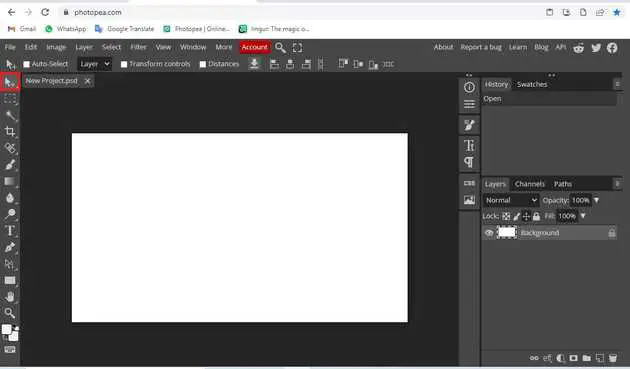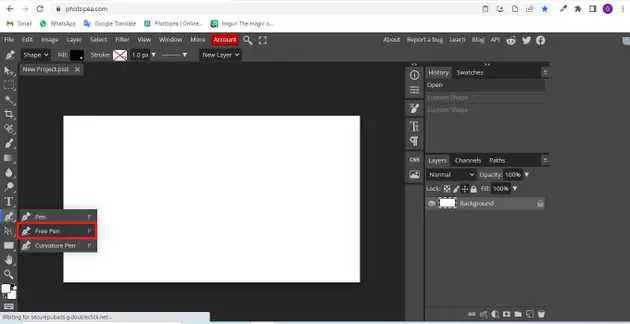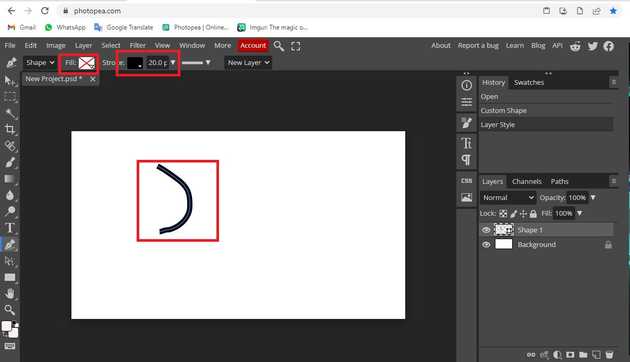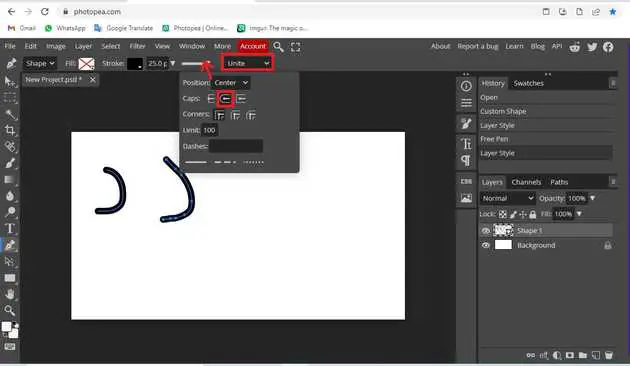How to curve a line in photopea?
October 06, 2022Hello Friends 👋,
Welcome To aGuidehub! ❤️
To curve a line in photopea, select the free pen and draw on the page. Then clicking on the stroke will be converted into a smooth vector curve then change caps. It will curve a line.
Today, I am going to show you how I curve a line in photopea.
Table of contents
- New page.
- Choose the free pen.
Let’s start with the first step.
Step 1: New page.
Go to Photopea.com to start a free online photo editor. And create a new page. then select the free-pen tool and draw on the page.
Step 2: Choose the free pen.
Select the free-pen from the toolbar on the left side of your workspace.
Click with the mouse and draw some shapes. Then, release the mouse.
Set the position -> center, cops, corners.
When you follow the above steps then it will curve a line in photopea.
All the best 👍