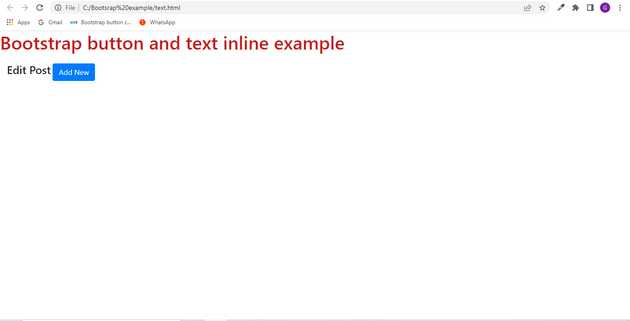Bootstrap button and text inline example
May 18, 2022Hi Friends 👋,
Welcome To aGuideHub! ❤️
In this tutorial, we will learn how to create button and text inline in bootstrap.
To create a bootstrap button you have to use at least 2 classes:
btn-Thebtnclass provides the basic structure to the button, likepadding,border,border-radius, etcbtn-*- The classes likebtn-primary,btn-danger,btn-success, etcspecifies color,background-colorandborder-colorto the button. Which gives different look to the button. Here, we will use.btnclass to make a button in bootstrap.
Table of contents
- Includes bootstrap view
- Includes bootstrap library
- Define its class name
This article will guide you to adding button and text inline in Bootstrap with example.
Step 1: Includes bootstrap view
To ensure proper rendering and touch zooming for all devices, add the responsive viewport meta tag to your <head>.
<meta name="viewport" content="width=device-width, initial-scale=1, shrink-to-fit=no">Step 2: Includes bootstrap library
First of all, load the Bootstrap framework CSS into the head tag of your webpage.
<!-- Bootstrap CSS -->
<link rel="stylesheet" href="https://maxcdn.bootstrapcdn.com/bootstrap/4.0.0/css/bootstrap.min.css"
integrity="sha384-Gn5384xqQ1aoWXA+058RXPxPg6fy4IWvTNh0E263XmFcJlSAwiGgFAW/dAiS6JXm" crossorigin="anonymous">
<script defer src="https://use.fontawesome.com/releases/v5.0.6/js/all.js"></script>
<link rel="stylesheet" href="css/stylesheet.css">Step 3: Define its class name
After that, create the badge over icon with a class name .d-inline-block.
<h1> Bootstrap button and text inline example</h1>
<div class="col-sm-8">
<h4 class="d-inline-block">Edit Post</h4>
<button type="button" class="btn btn-primary">Add New</button>
</div>Example.
Let’s look at the following example to understand how it basically works:
<!doctype html>
<html lang="en">
<head>
<!-- Required meta tags -->
<meta charset="utf-8">
<meta name="viewport" content="width=device-width, initial-scale=1, shrink-to-fit=no">
<!-- Bootstrap CSS -->
<link rel="stylesheet" href="https://maxcdn.bootstrapcdn.com/bootstrap/4.0.0/css/bootstrap.min.css"
integrity="sha384-Gn5384xqQ1aoWXA+058RXPxPg6fy4IWvTNh0E263XmFcJlSAwiGgFAW/dAiS6JXm" crossorigin="anonymous">
<script defer src="https://use.fontawesome.com/releases/v5.0.6/js/all.js"></script>
<title> Bootstrap </title>
<style>
h1{
color: rgb(201, 25, 25);
padding-bottom: 10pt;
}
</style>
</head>
<h1> Bootstrap button and text inline example</h1>
<div class="col-sm-8">
<h4 class="d-inline-block">Edit Post</h4>
<button type="button" class="btn btn-primary">Add New</button>
</div>
</body>
</html>Check the output of the above code example.
All the best 👍