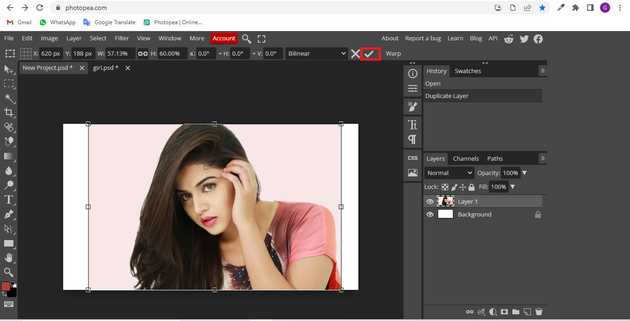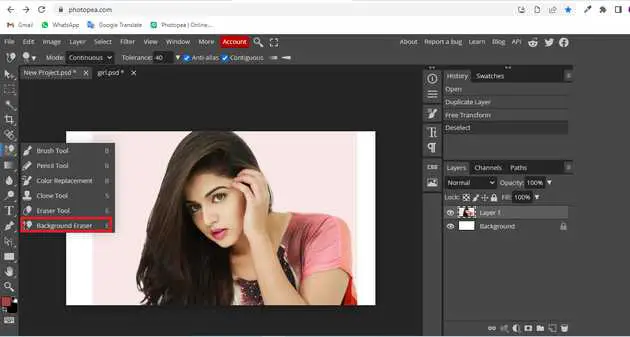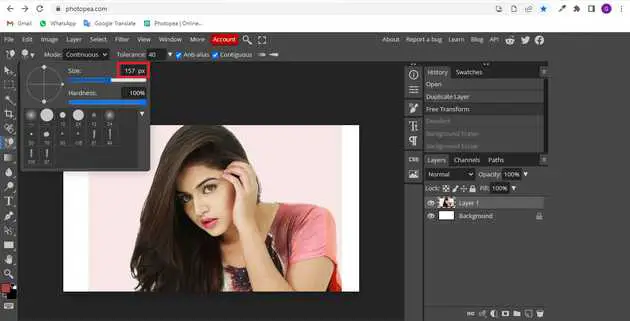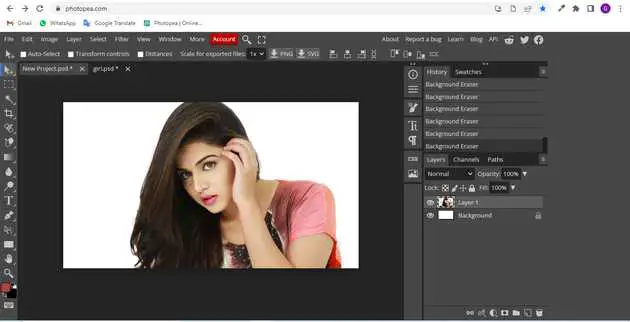How to change background color in photopea?
July 08, 2022Hello Friends 👋,
Welcome To aGuidehub! ❤️
To change background color in photopea, click on the background eraser and select the area in which you want to change background color. It will change background color the selected area.
Today, I am going to show you how I change background color in photopea.
Table of contents
- Insert image.
- Select background eraser.
- Set eraser size.
Let’s start with the first step.
Step 1: Insert image.
Open the photopea and Select photo, it will open a file browser or download folder you can select the image. And click open button.
Step 2: Select background eraser.
Go to the toolbar and select the background eraser and click on your image.
Step 3: Set eraser size.
here change the size of eraser.
you will eraser background image if you want.
When you follow the above steps then it will change background color in photopea.
All the best 👍