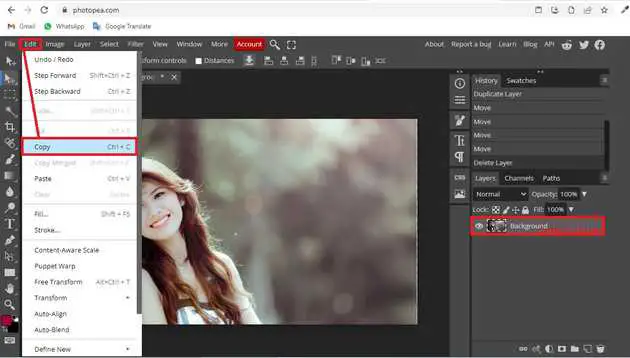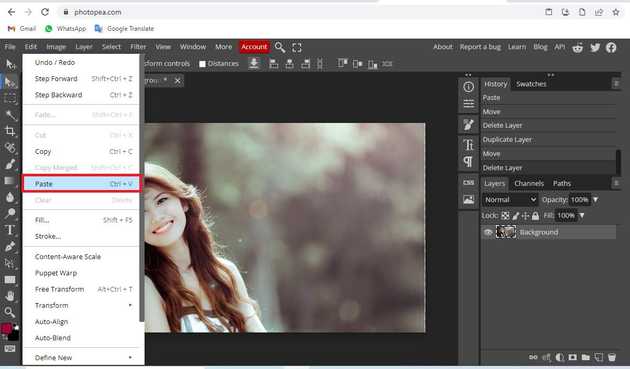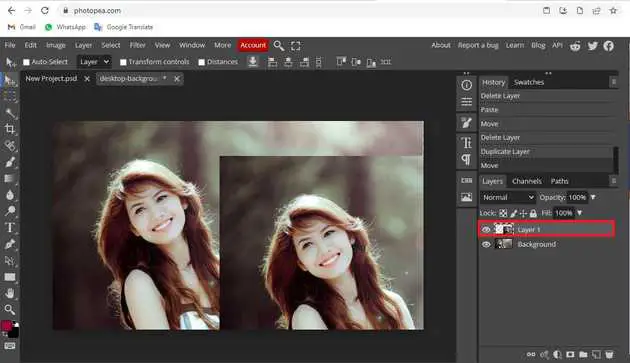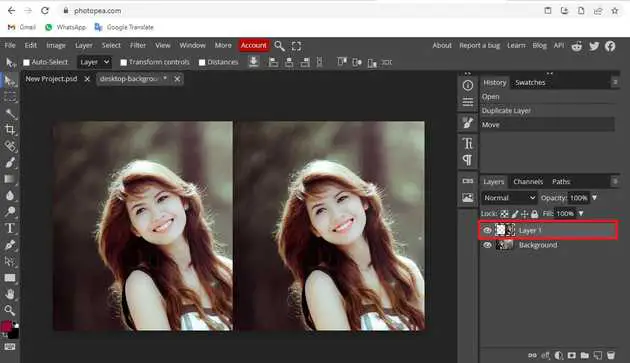How to copy layer in photopea?
September 23, 2022Hello Friends 👋,
Welcome To aGuidehub! ❤️
To copy a layer in photopea, select your layer, click on the edit menu, then copy and paste the action. It will copy and paste layers where you want. It will copy the layer of the image.
Today, I am going to show you how I copy layers in photopea.
Table of contents
- Insert images.
- Go to edit -> copy.
- Go to edit -> paste.
- Go to duplicate layer.
Let’s start with the first step.
Step 1: Insert image.
Open the photopea and Select photo, it will open a file browser or download folder you can select the image. And click the open button.
Step 2: Go to edit -> copy.
Go to the menu bar, click on edit -> copy then copy the layer.
Step 3: Go to edit -> paste.
If you want to show the image elsewhere, then you paste it on another page. Otherwise, click on the same page, and click on edit -> paste.
Here see the image.
Let’s start with the second step.
Step 4: Go to the duplicate layer.
Select the layer you want to copy and double-click on it, a popup will open, in which you have to click on the duplicate layer (right-click - Duplicate, or Ctrl+J).
Final image
When you follow the above steps then it will copy the layer in photopea.
All the best 👍